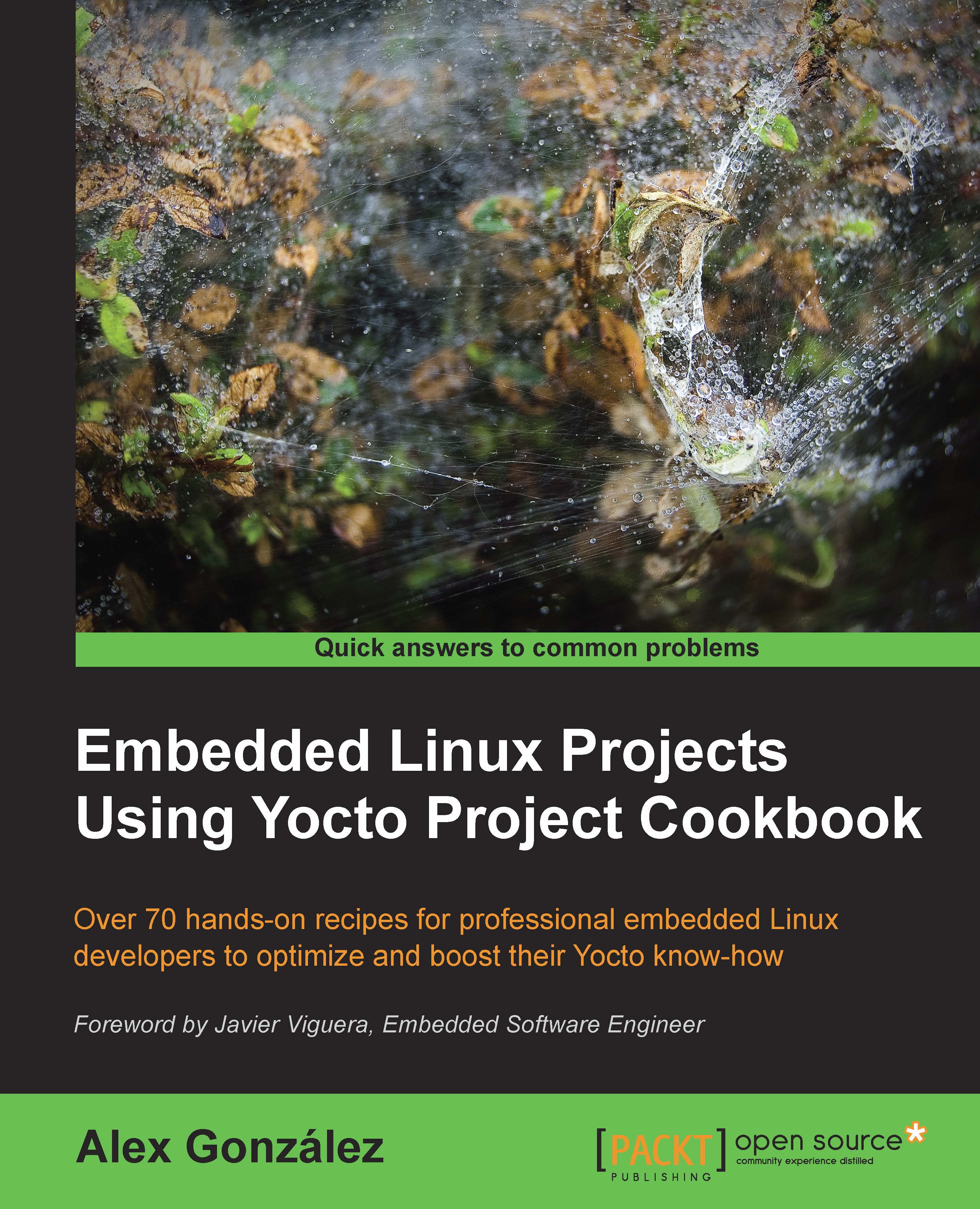Building Wandboard images
Building images for one of the supported boards (for example, Wandboard Quad) follows the same process we described earlier for the QEMU machines, with the exception of using the setup-environment script, which is a wrapper around oe-init-build-env.
How to do it...
To build an image for the wandboard-quad machine, use the following commands:
$ cd /opt/yocto/fsl-community-bsp $ mkdir -p wandboard-quad $ MACHINE=wandboard-quad source setup-environment wandboard-quad $ bitbake core-image-minimal
Note
The current version of the setup-environment script only works if the build directory is under the installation folder; in our case, /opt/yocto/fsl-community-bsp.
How it works...
The setup-environment script will create a build directory, set up the MACHINE variable, and prompt you to accept the Freescale EULA as described earlier. Your conf/local.conf configuration file will be updated both with the specified machine and the EULA acceptance variable.
Note
Remember that if you close your terminal session, you will need to set up the environment again before being able to use BitBake. You can safely rerun the setup-environment script as seen previously, as it will not touch an existing conf/local.conf file. Run the following:
$ cd /opt/yocto/fsl-community-bsp/ $ source setup-environment wandboard-quad
The resulting image, core-image-minimal.sdcard, which is created inside the build directory, can be programmed into a microSD card, inserted into the primary slot in the Wandboard CPU board, and booted using the following commands:
$ cd /opt/yocto/fsl-community-bsp/wandboard- quad/tmp/deploy/images/wandboard-quad/ $ sudo dd if=core-image-minimal.sdcard of=/dev/sdN bs=1M && sync
Here, /dev/sdN corresponds to the device node assigned to the microSD card in your host system.
Tip
Be careful when running the dd command, as it could harm your machine. You need to be absolutely sure that the sdN device corresponds to your microSD card and not a drive on your development machine.
See also
- You can find more information regarding the
repotool on Android's documentation at https://source.android.com/source/using-repo.html