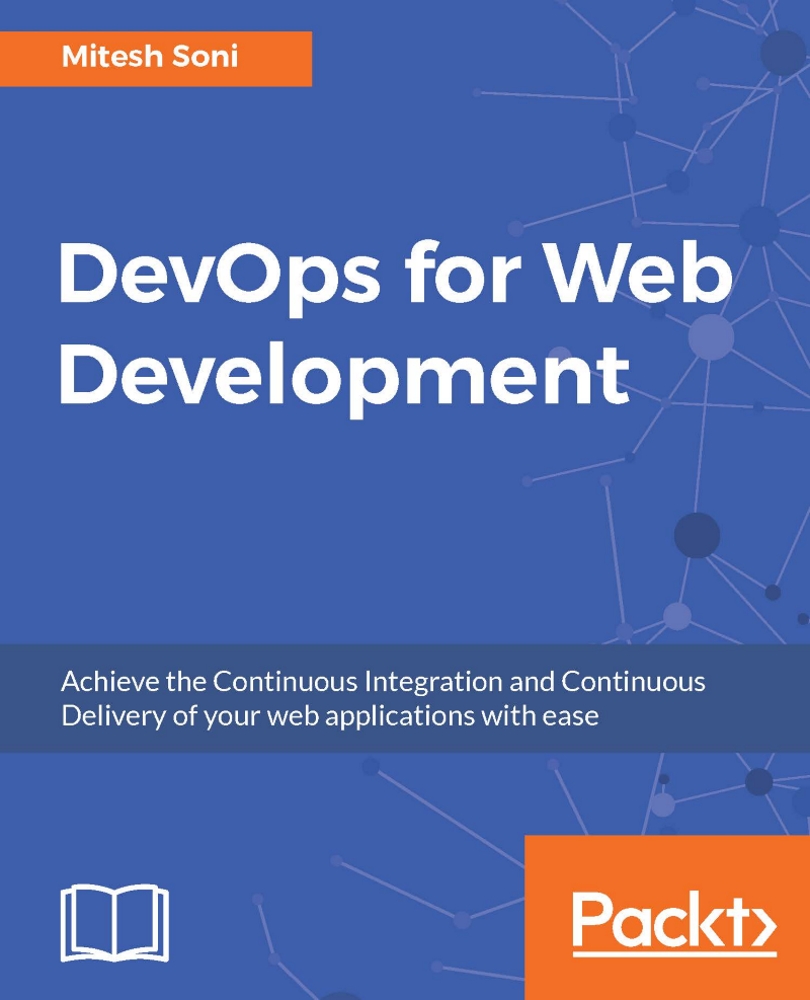Monitoring AWS Elastic Beanstalk
We have deployed PetClinic Application in to AWS Elastic Beanstalk as well with the use of Jenkins plugin. In AWS Elastic Beanstalk, health status of an environment is determined by Grey, Green, Yellow, and Red color. Grey indicates that environment is in the process of updation. Green indicates successful health check status in recent times. Yellow indicates that environment has failure of one or more Health checks. Red indicates that environment has failure of three or more Health checks.
Health status is based on the response of an application running in the Environments:
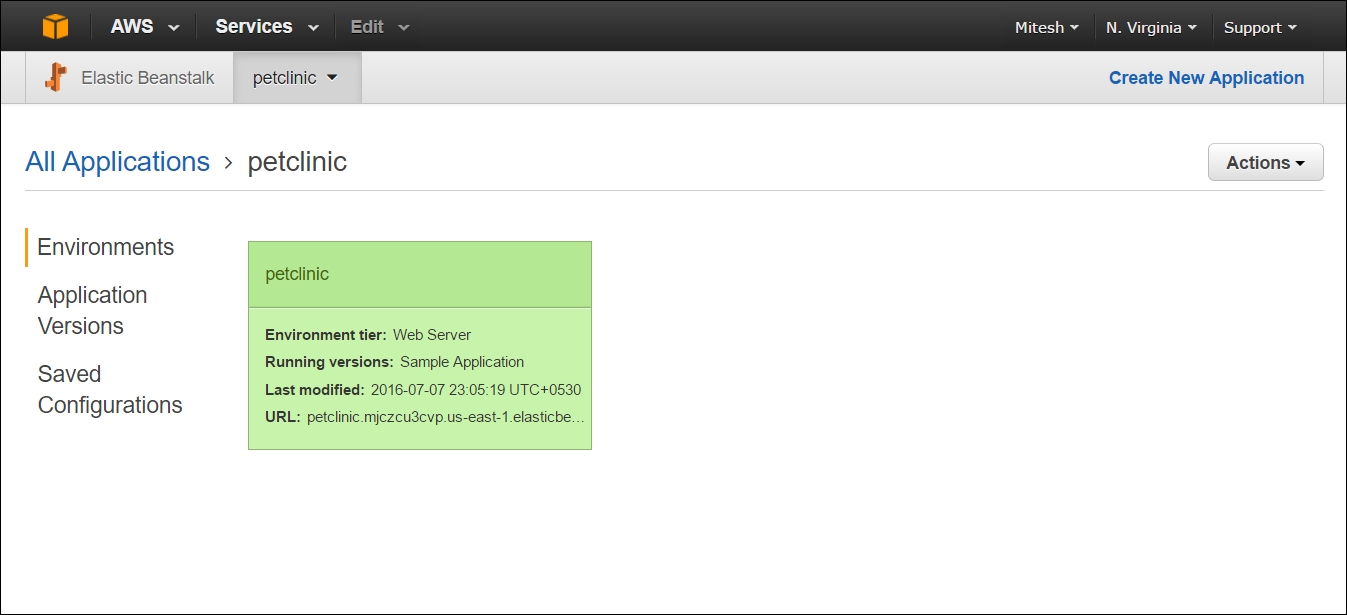
On the Environment dashboard in AWS Elastic Beanstalk, we get basic details such as Health as well as configuration of instances:
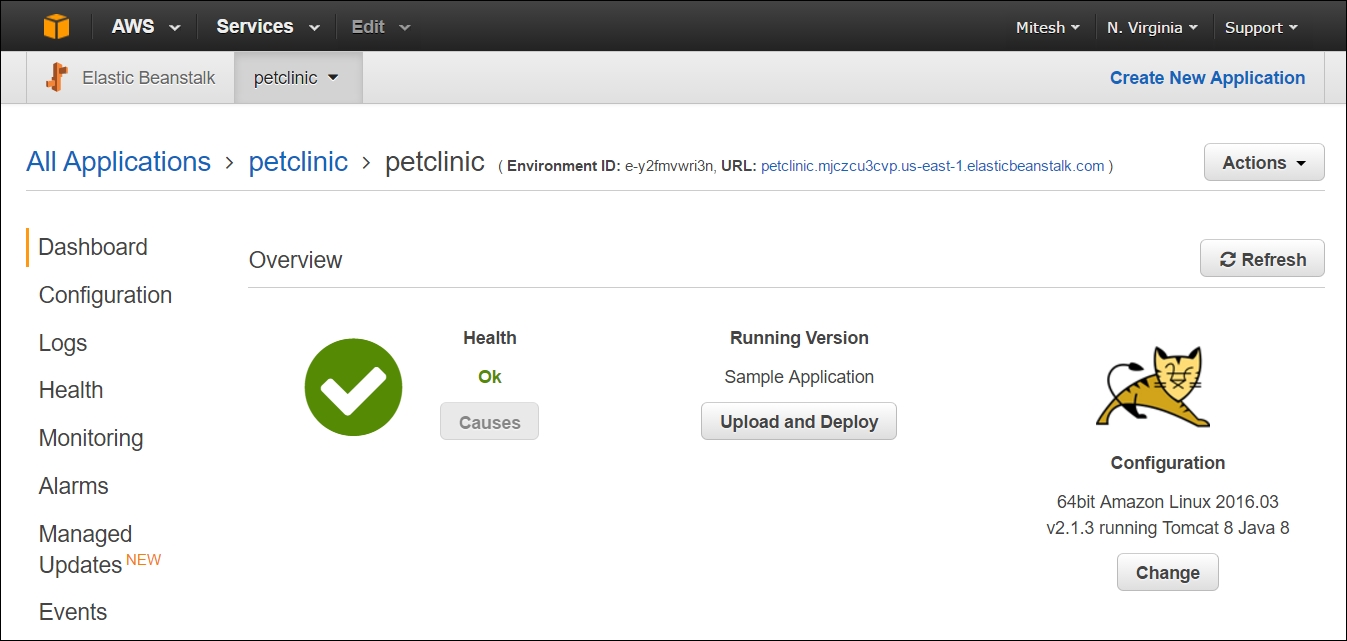
Click on the Monitoring for extensive monitoring details in form of CPU Utilization and Health of an application. We can change Time Range to get more details on Monitoring:
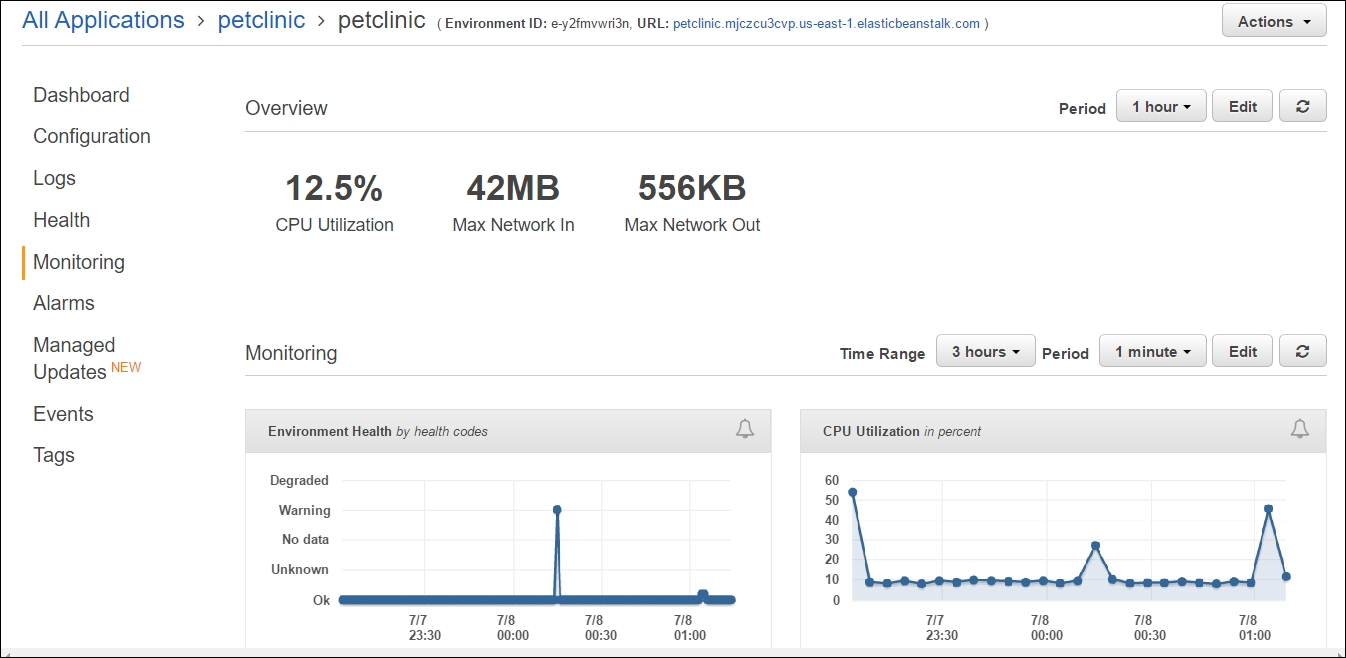
Note
For more information on monitoring AWS Elastic Beanstalk, visit http://docs.aws...