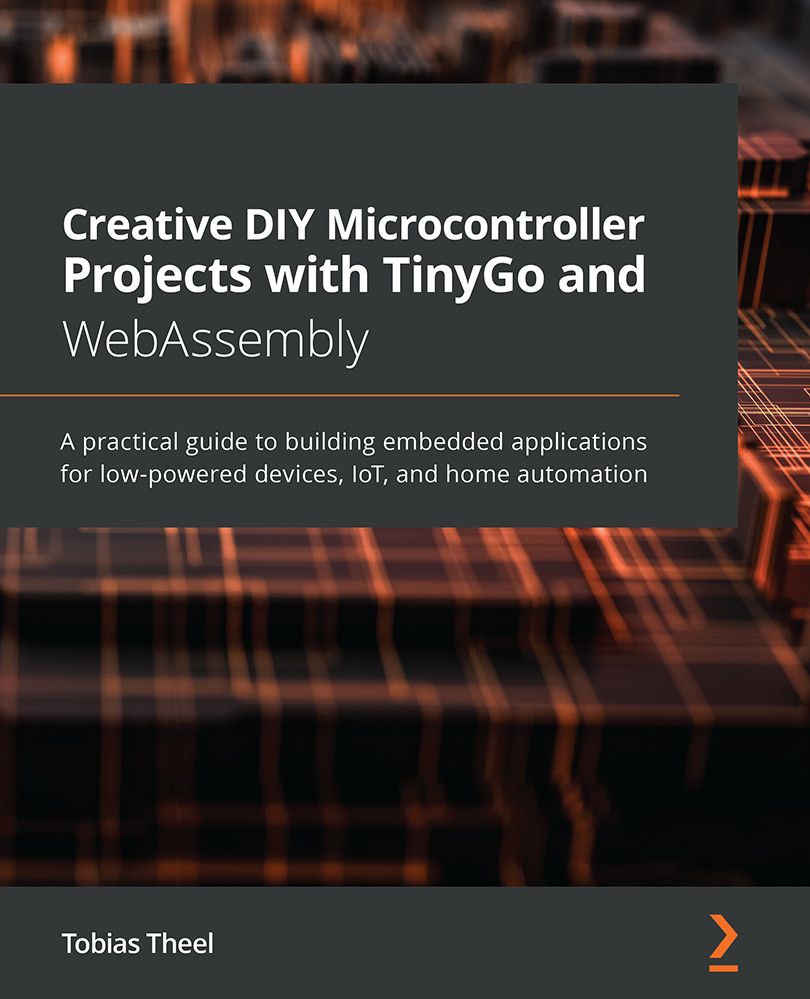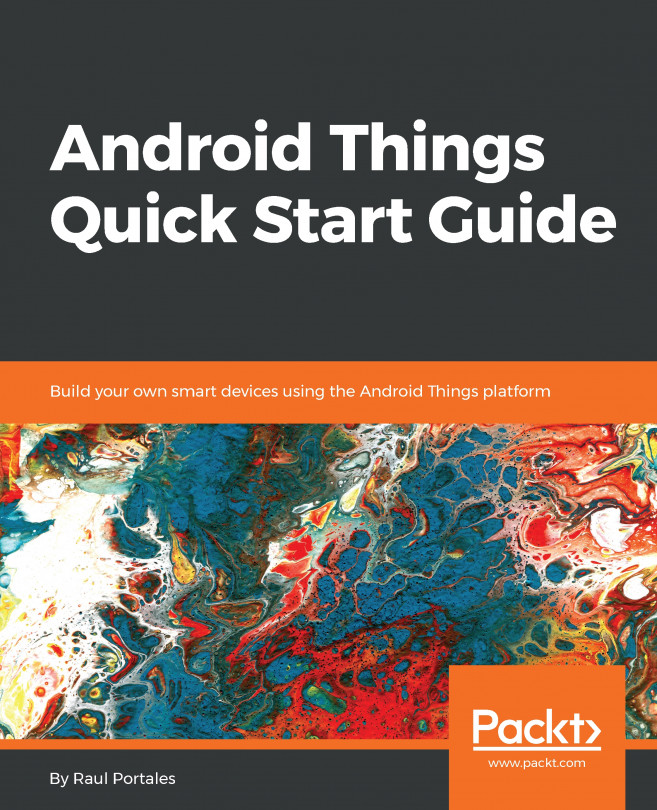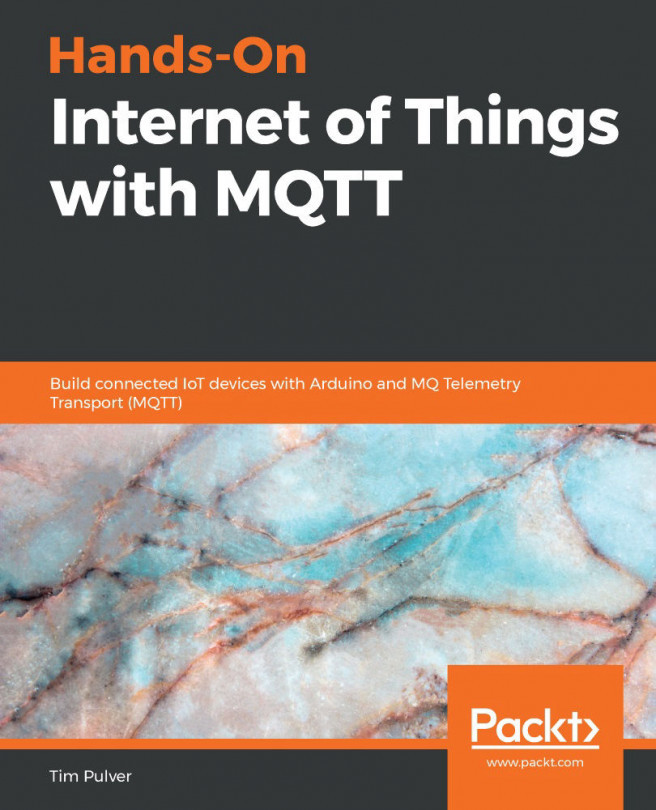Monitoring the serial port
As we are writing debug logs or other messages to the serial port, we need a convenient way to monitor these logs. An easy way to monitor the serial port on all operating systems is to use PuTTy.
Let's first look at how to install PuTTy on various platforms:
- Linux: On Linux, PuTTy is available through
apt. We can install it using the following command:sudo apt install putty
Alternatively, we can find
tar.gzhere: https://www.chiark.greenend.org.uk/~sgtatham/putty/latest.html - MacOS: On Mac, PuTTy is available using
brew. We can install it using the following command:brew install Putty
- Windows: On Windows, we can download PuTTy from here: https://www.putty.org/. We simply download and run the
.msifile.
As we have now installed PuTty, it is time to monitor our serial port:
- Make sure the program from the previous section is flashed on your microcontroller and the USB cable is plugged in.
- The next step is starting PuTTy...