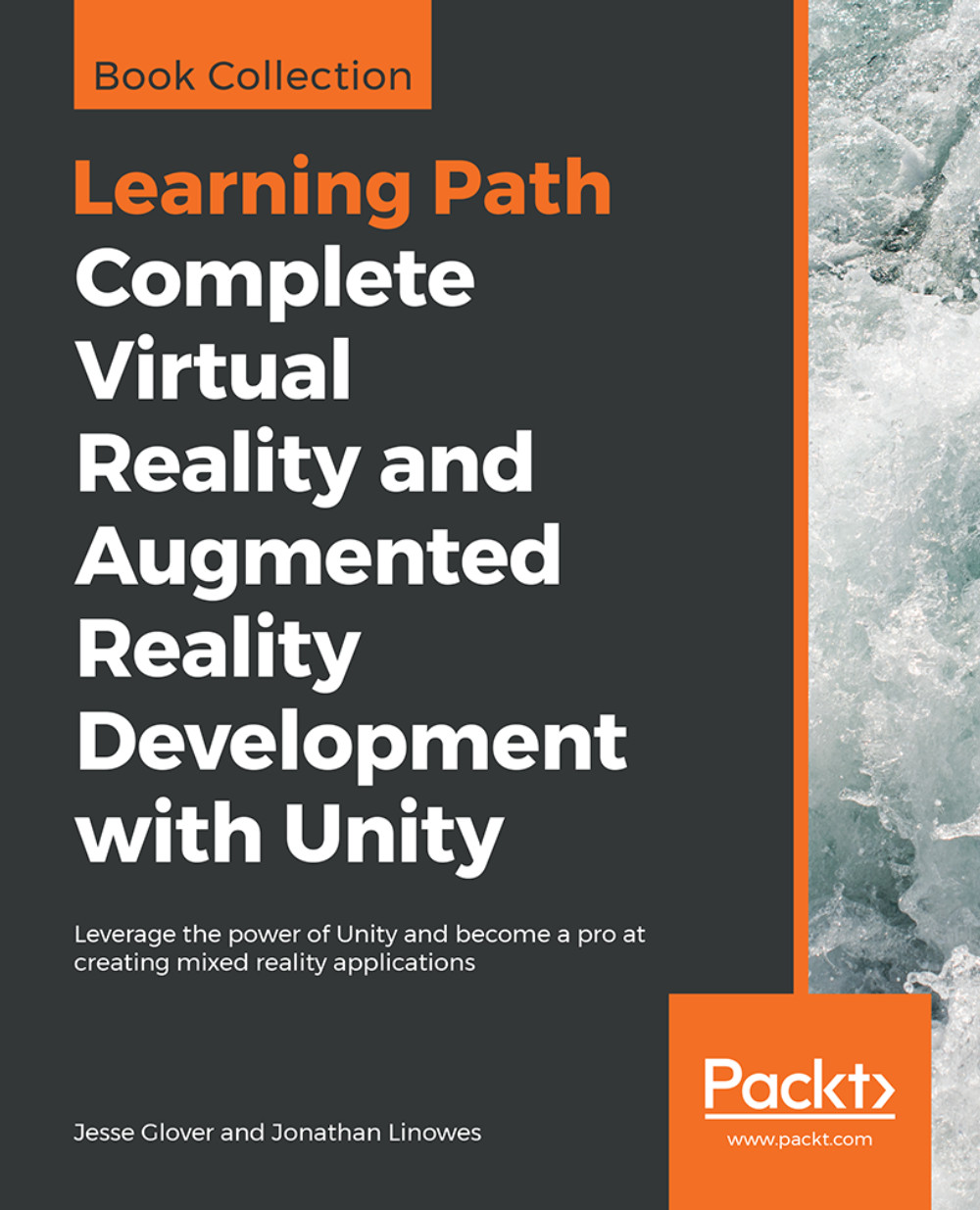Windows project setup
Navigate to the Vuforia Developer Portal and log into your account. Now follow these steps:
- In the Vuforia Developer Portal, click on
Develop, and make sure the submenu hasLicense Managerselected. We need to create a newDevelopment License Keywith the app name ofChapter5orPicture Puzzle:
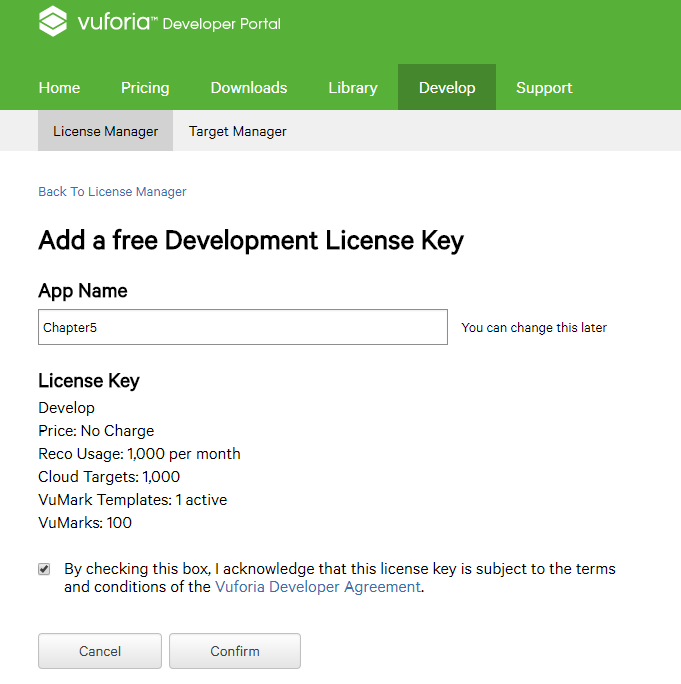
- After the new key has been created you should see the
License Managershow theVuforiaIntroand theChapter5keys we have created:
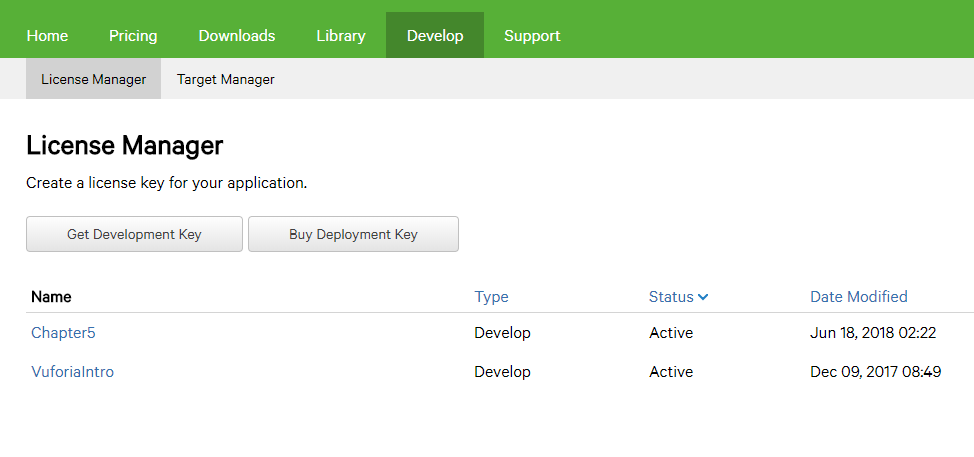
- Click on
Chapter5to gain access to your license key. You should copy and paste this into Notepad or Notepad++ for later use:
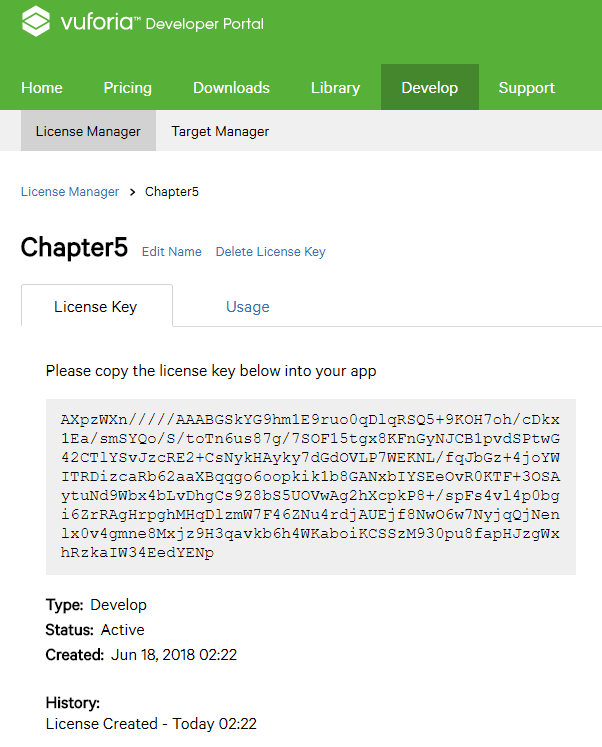
- Click on
Target Manager, as we are going to create our own image target for this project:
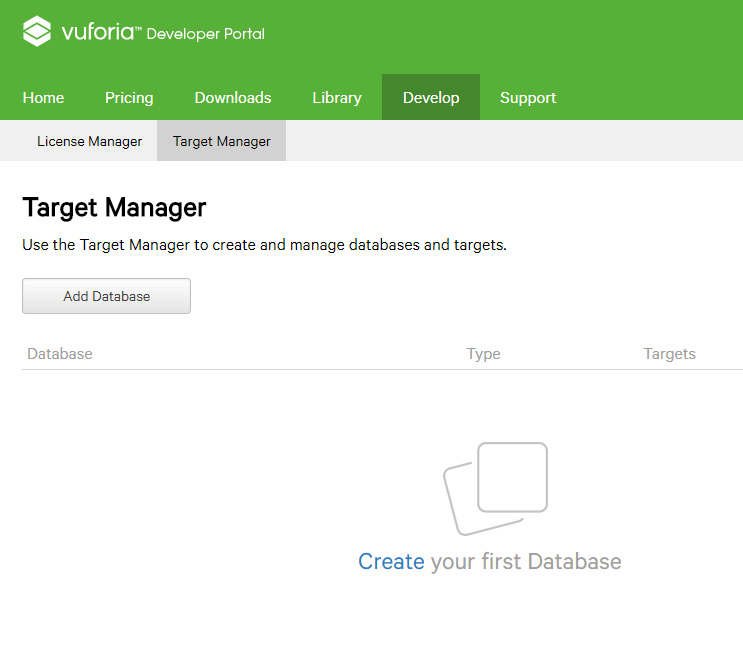
- Click on
Add Databaseto create the brand-new database that we will be utilizing in our project:
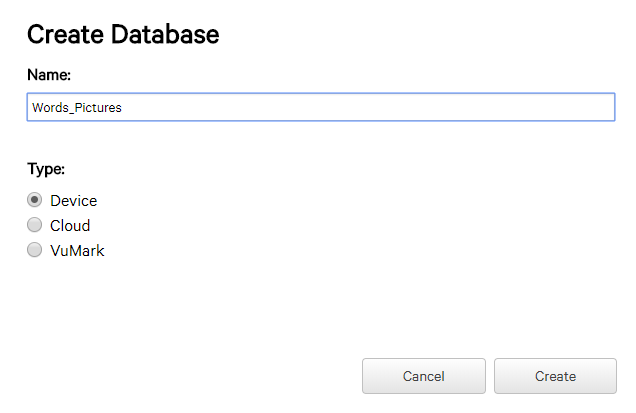
- You can name the database whatever you want; in my case, I will call it
Words_Pictures, with theTypebeingDevice, and clickCreate:
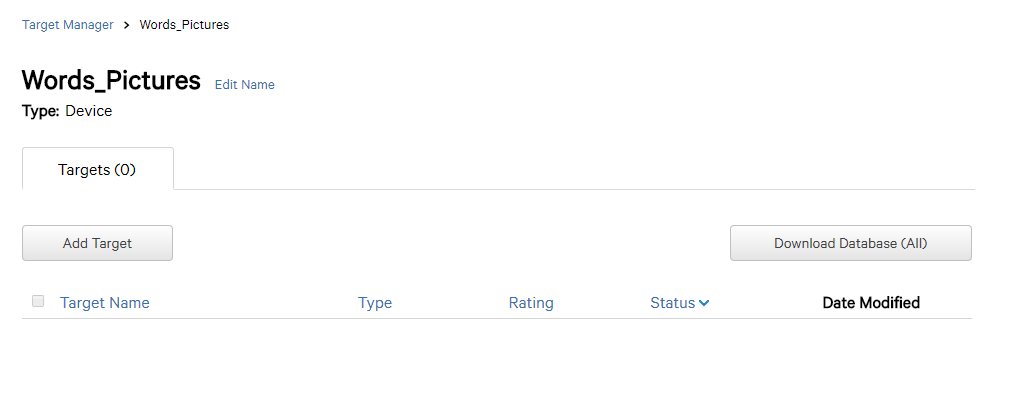
- It should take us back to the
Target Managerpage and showcase our newWords_Picturesdatabase:
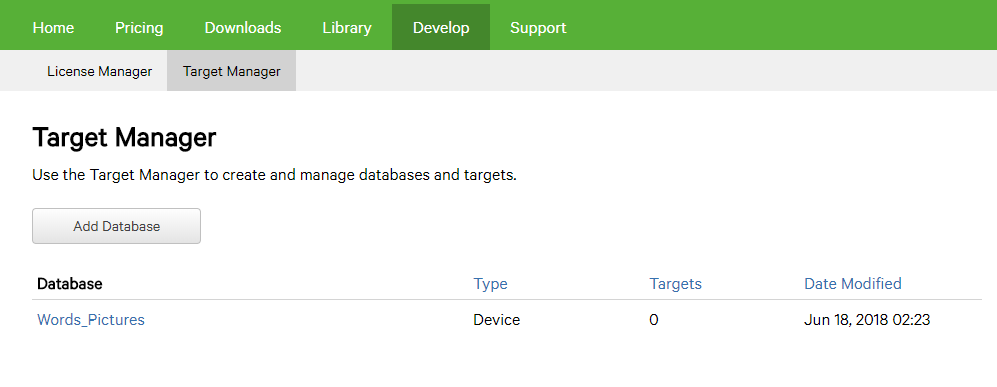
- Click on
Words_Pictures...