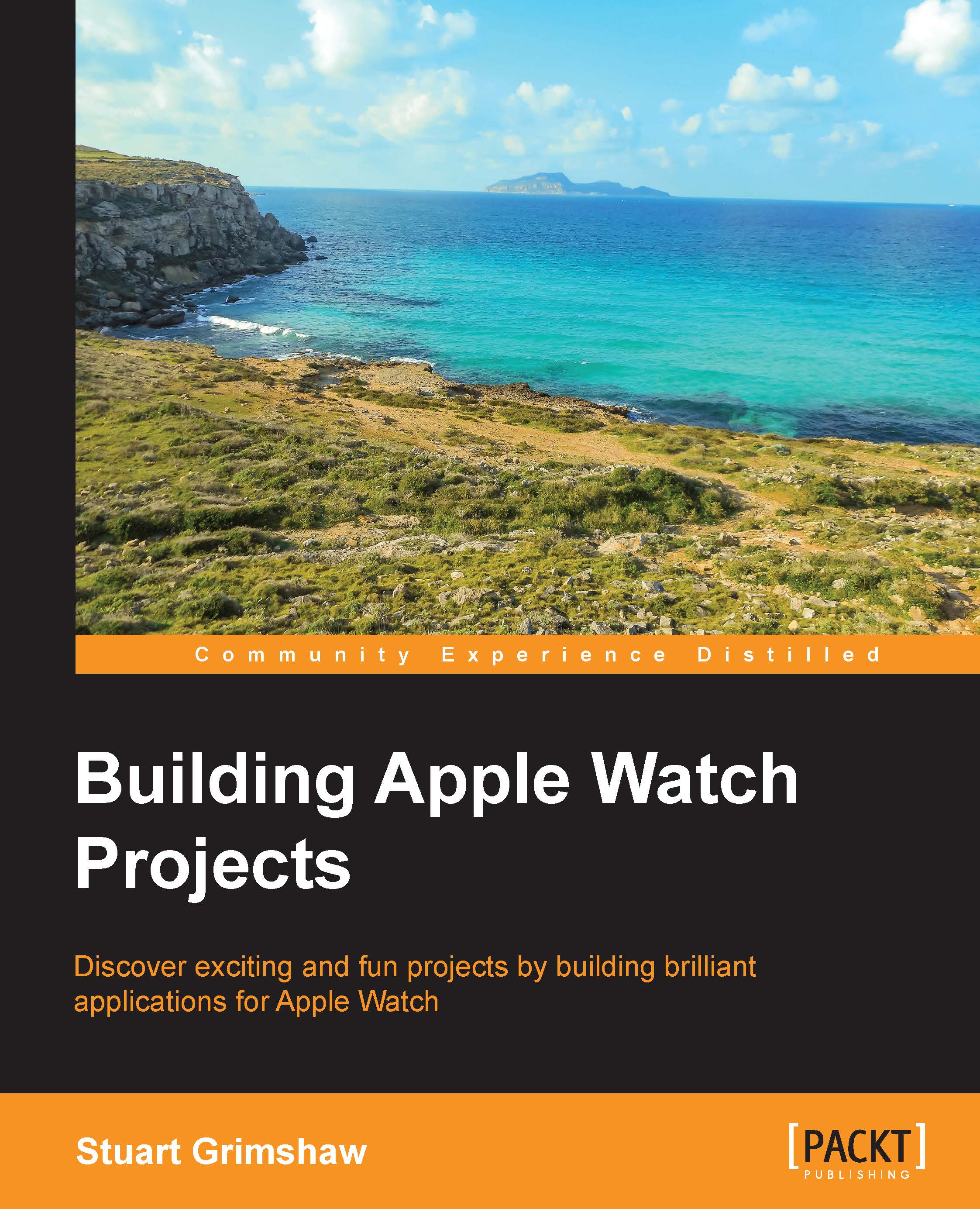Adding some content on screen
So let's get some content onto the screen. We have covered a lot of ground already; negotiated a couple of tricky hurdles and gained a good overview of the project. It really is time to create something more interesting to look at in the Watch Simulator than the less-than-inspiring black screen that shows the time in one corner.
Preparing the interface
Follow the given instructions to prepare the interface:
Open a new tab in Xcode (Command-T). In the project Navigator, select the
Interface.storyboardfile from the HelloWatch WatchKit App group (make sure you don't select theMain.storyboardfrom the HelloWatch group).From the Editor menu, select Show Document Outline if it is not selected already.

Open the Interface Controller Scene in the Document Outline as shown, which will help you navigate around the interface as you add UI elements to it (selecting some of the smaller elements directly can get a little tricky and the outline will help you here).
Tip
If you don...