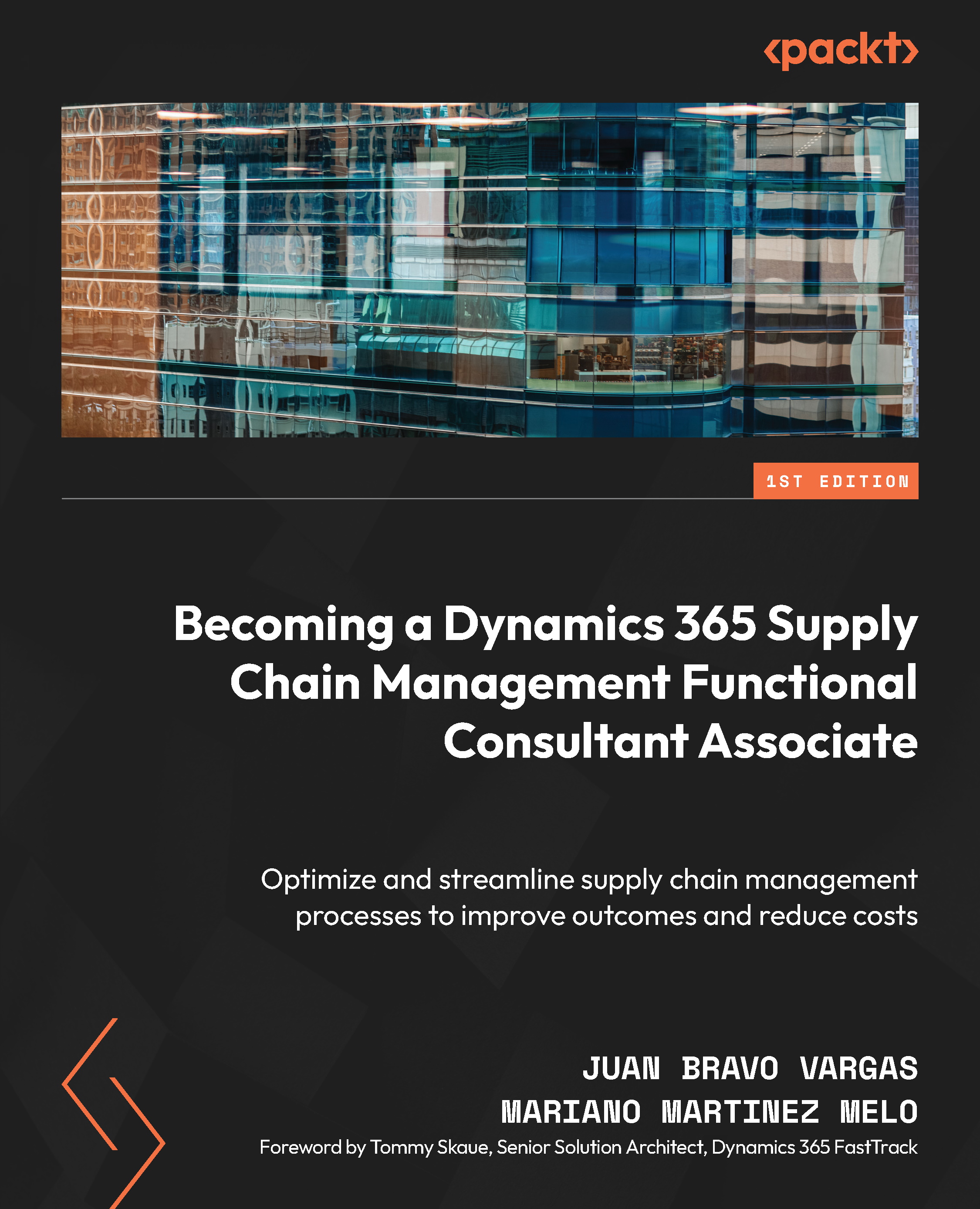Intercompany setup
To set up a customer for intercompany trading, we will need to navigate to the Customer master list; we can do it from the following:
- Accounts receivable > Customers > All customers
- Sales and marketing > Customers > All customers
We need to select our desired customer from the list, then from the Action pane, select the General tab and then the Intercompany option, as shown in the following figure:
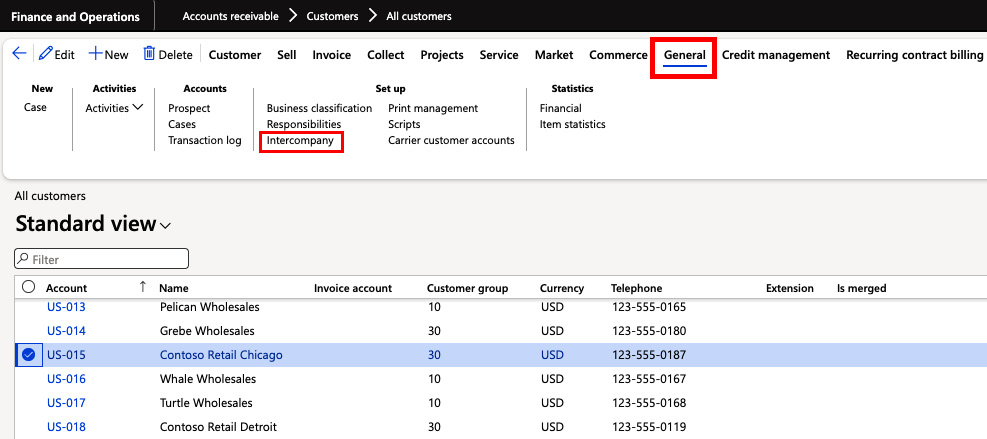
Figure 6.43 – Intercompany option on the All customers form
Then, we will see a new set of parameters that must be reviewed in detail.
The first tab is Trading relationship; here, we will generate a mapping with the sourcing legal entity and the corresponding vendor account:
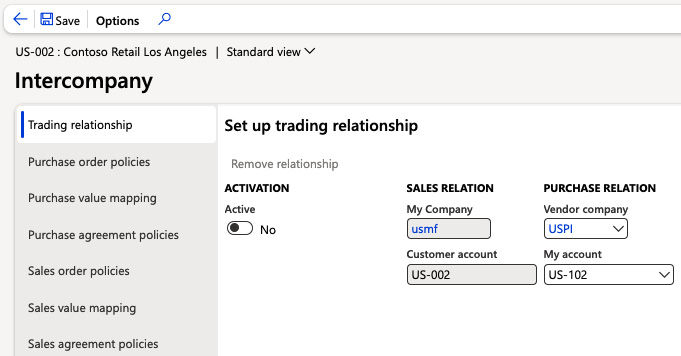
Figure 6.44 – Intercompany setup
It is important to set the Active field to Yes to start using intercompany trading between the related companies. Once the Trading relationship tab is complete...