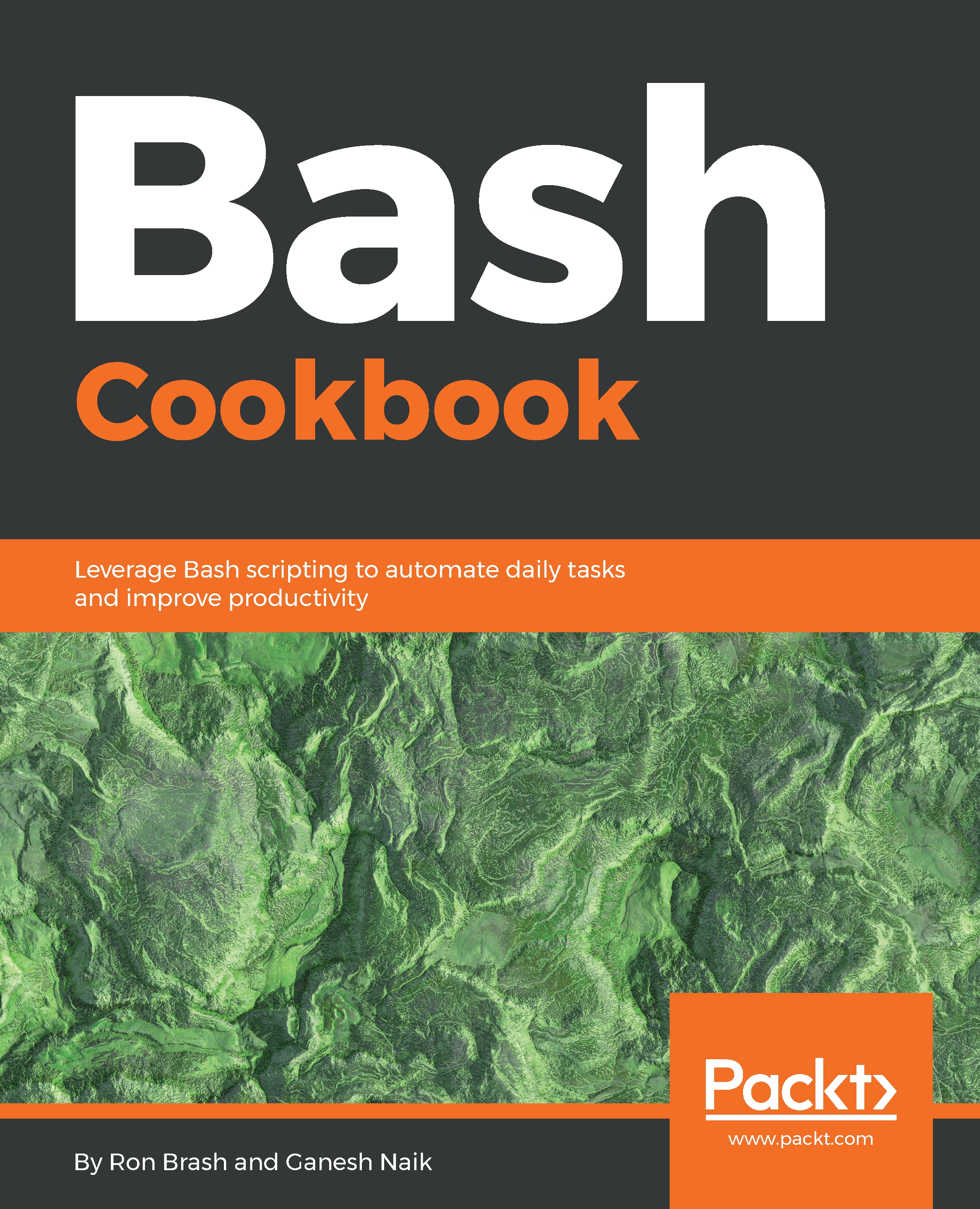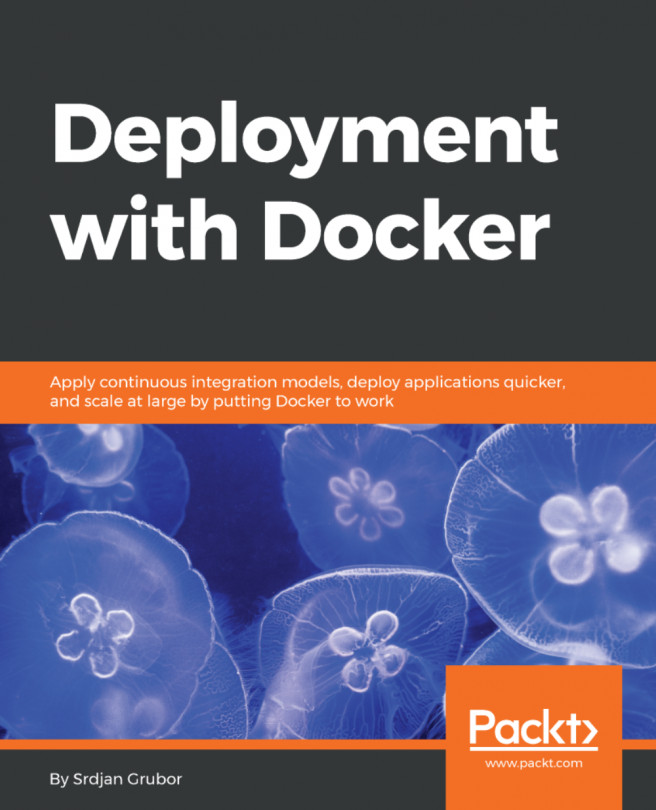Browsing the web from the CLI
In this section, we are going learn about browsing the web from the command-line interface. We are going to browse the web from the command line using the w3m and ELinks browsers.
w3m is a text-based web browser. Using w3m, we can browse web pages through our terminal window.
ELinks is also a text-based web browser. It supports menu-driven configuration, frames, tables, browsing, and background downloading. ELinks can handle remote URLS as well as local files.
Getting ready
Besides having a terminal open, we need to remember a couple of things:
- Make sure you have w3m installed
- Make sure you have ELinks installed
How to do it...
- We are going to use see how to use
w3mto browse the web from the command line. After successful installation, just go to the terminal window and typew3mfollowed by the website name:
$ w3m google.com- We are going to see how to use
elinksto browse the web from the command line. After successful installation, just go to the terminal window...