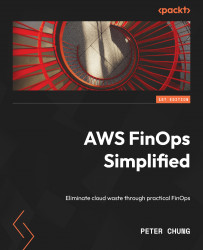Conventions used
There are a number of text conventions used throughout this book.
Code in text: Indicates code words in text, database table names, folder names, filenames, file extensions, pathnames, dummy URLs, user input, and Twitter handles. Here is an example: “Mount the downloaded WebStorm-10*.dmg disk image file as another disk in your system.”
A block of code is set as follows:
model = sagemaker.estimator.Estimator( container, role, train_instance_count=1, train_instance_type='ml.m4.4xlarge, input_mode='Pipe'…)
When we wish to draw your attention to a particular part of a code block, the relevant lines or items are set in bold:
model = sagemaker.estimator.Estimator( container, role, train_instance_count=1, train_instance_type='ml.m4.4xlarge, input_mode='Pipe'…)
Bold: Indicates a new term, an important word, or words that you see onscreen. For instance, words in menus or dialog boxes appear in bold. Here is an example: “Select System info from the Administration panel.”
Tips, important notes, and use cases
Appear like this.