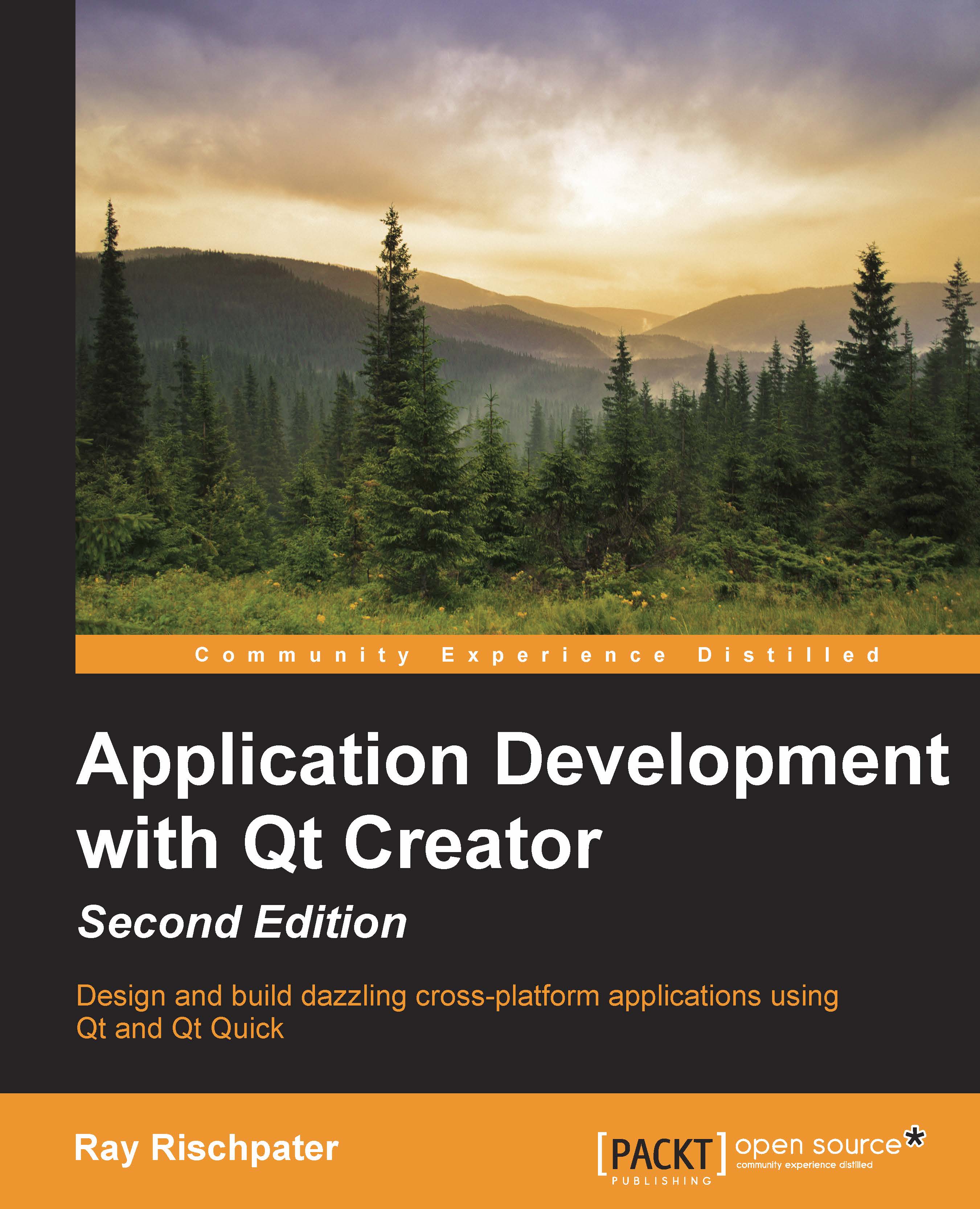Simple Qt Widgets
Playing with the widgets in Qt Creator is the best way to get a feel for what's available, but it's worth commenting on a few of the classes you're likely to use the most. We've already talked about menus; next, let's look at buttons text input, and comboboxes. If you're curious what any of these widgets look like, fire up Qt Designer and make one!
Qt's button classes that implement push buttons, checkboxes, and radio buttons all inherit from the QAbstractButton class. You can drag out any of the concrete subclasses of QAbstractButon in Qt Creator's Designer or instantiate them programmatically. Through QAbstractButton, all buttons have the following properties:
checkable: This is a Boolean flag indicating whether the button has checkbox behavior or notchecked: This indicates whether or not the button is presently checkeddown: This is a of type Boolean indicating whether or not the button is currently in the pressed stateicon: This is optionalshortcut: This is an optional...