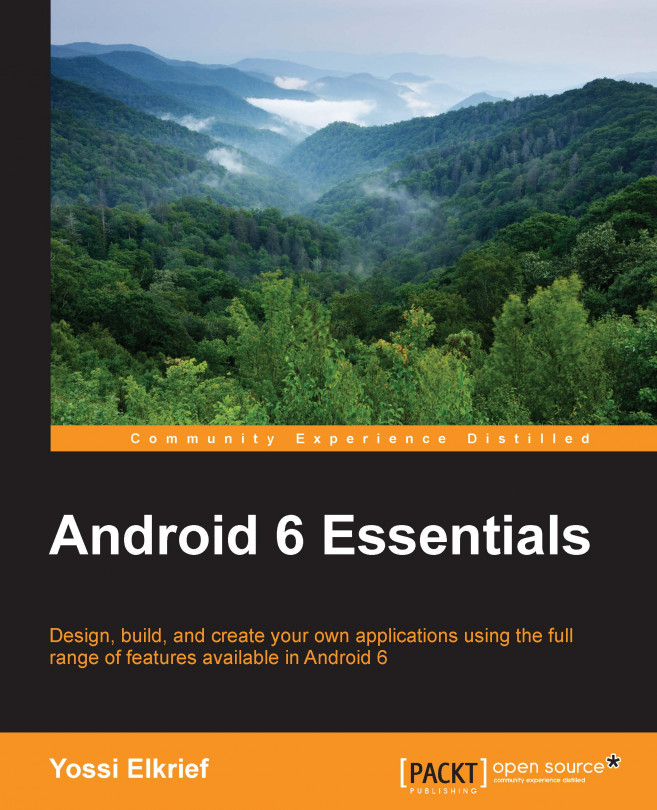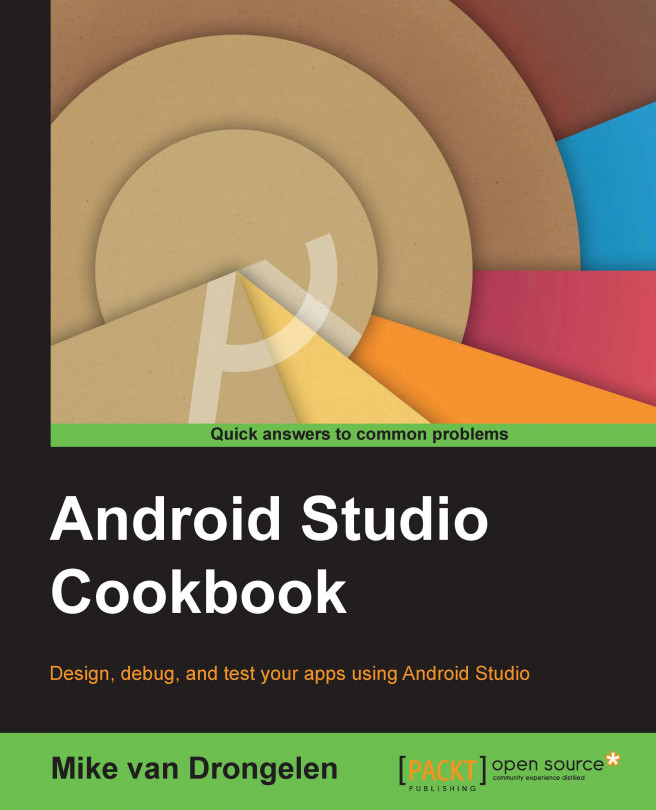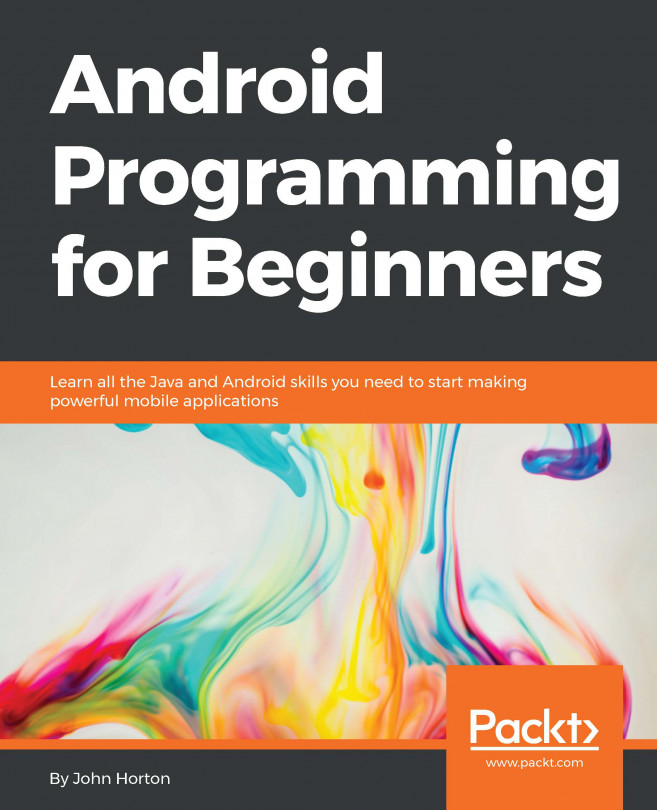Yossi Elkrief is an Android enthusiast with over 7 years of experience in the Android platform and is currently working as an Android architect and group leader at Tikal Knowledge. Among his previous experiences, the noteworthy ones include ooVoo, Fiverr, Mobli, and Glide, reaching out to over 135 million users worldwide. Yossi is a mentor at Google Launchpad, a lecturer on IoT and mobile development, and co-tech lead on the Madgera accelerator. He cofounded the GDG Be'er Sheva group and co-leads the group today, holding technology events for the technology community in Israel. He has a spouse and a daughter, and he lives in Be'er Sheva, Israel. His main interests are Liverpool Football Club and his Android mini collectibles collection, with over 120 different pieces. You can find him on LinkedIn at https://il.linkedin.com/in/yossielkrief, on GitHub at MaTriXy, and on Google+ at Yossi.Elkrief.
Read more
 United States
United States
 Great Britain
Great Britain
 India
India
 Germany
Germany
 France
France
 Canada
Canada
 Russia
Russia
 Spain
Spain
 Brazil
Brazil
 Australia
Australia
 Singapore
Singapore
 Hungary
Hungary
 Ukraine
Ukraine
 Luxembourg
Luxembourg
 Estonia
Estonia
 Lithuania
Lithuania
 South Korea
South Korea
 Turkey
Turkey
 Switzerland
Switzerland
 Colombia
Colombia
 Taiwan
Taiwan
 Chile
Chile
 Norway
Norway
 Ecuador
Ecuador
 Indonesia
Indonesia
 New Zealand
New Zealand
 Cyprus
Cyprus
 Denmark
Denmark
 Finland
Finland
 Poland
Poland
 Malta
Malta
 Czechia
Czechia
 Austria
Austria
 Sweden
Sweden
 Italy
Italy
 Egypt
Egypt
 Belgium
Belgium
 Portugal
Portugal
 Slovenia
Slovenia
 Ireland
Ireland
 Romania
Romania
 Greece
Greece
 Argentina
Argentina
 Netherlands
Netherlands
 Bulgaria
Bulgaria
 Latvia
Latvia
 South Africa
South Africa
 Malaysia
Malaysia
 Japan
Japan
 Slovakia
Slovakia
 Philippines
Philippines
 Mexico
Mexico
 Thailand
Thailand