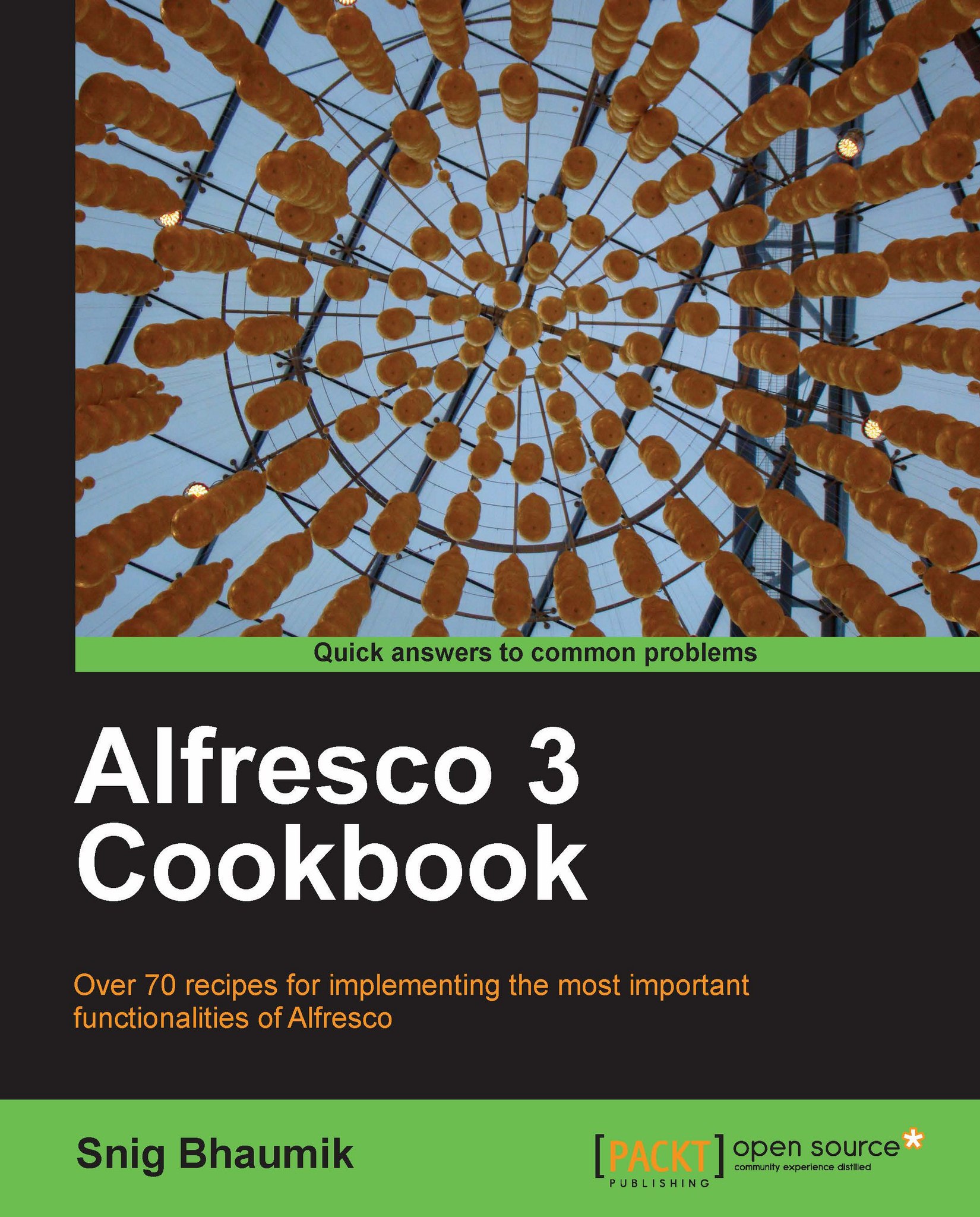Managing system users
You have mostly covered this functionality in Chapter 3. We have seen how we can create new user in the system. In next recipe, we will explore how to perform other actions over system users.
Getting ready
Open the list of available users in the system. The following screen will appear:
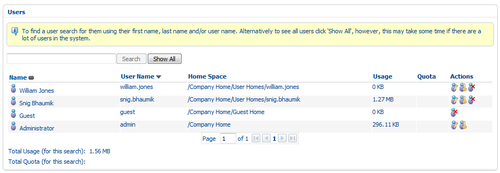
Name: This column shows the full name of the user.
User Name: This column is the unique user identification—this is used to log in in to the system.
Home Space: The home folder path of the user.
Usage: Total size of the contents uploaded/created by the user.
Quota: The space quota allocated for the user. This is useful when you want to restrict how much space the particular user can have for his/her contents.
Actions: These options would be used to perform several operations on the user. You can edit the user details, change the user's password or can delete the user from the system.
How to do it...
Follow these steps to edit user details:
1. Click on the Modify icon for the user you want to edit...