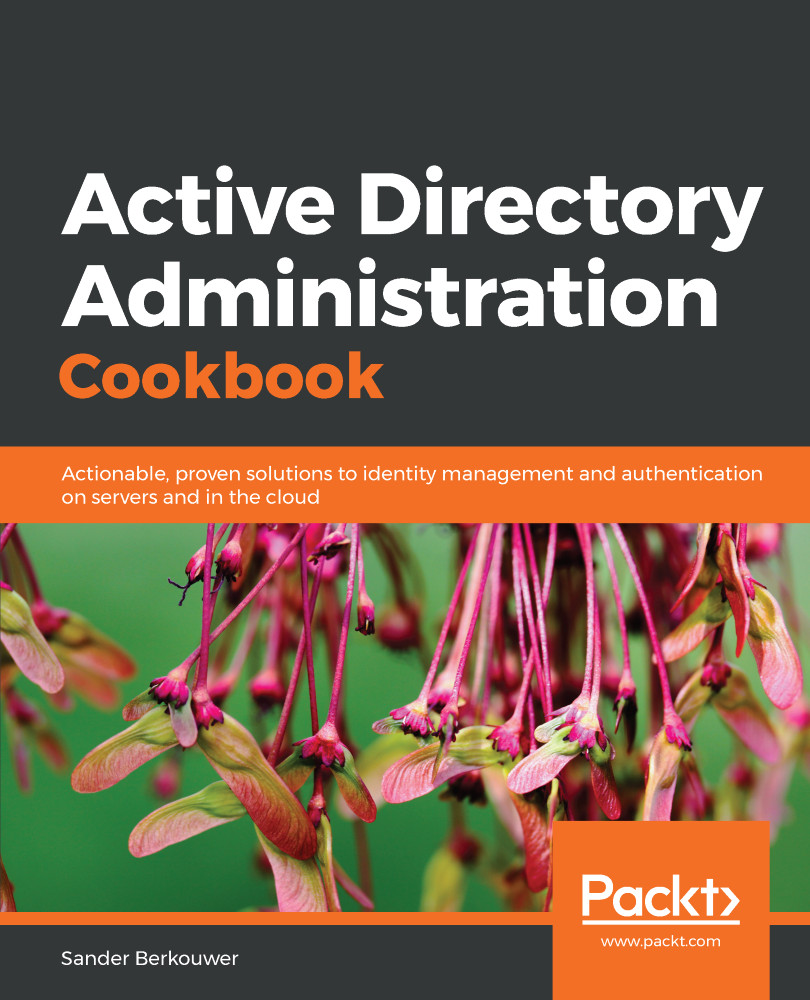When implementing new Active Directory domain controllers and removing domain controllers running previous versions of Windows Server, many admins forget to raise the Active Directory domain functional level (DFL) to the earliest Windows Server version still running as domain controllers. After upgrading all domain controllers from Windows Server 2008 R2 to Windows Server 2012 R2, for instance, they would not raise the DFL to Windows Server 2012 R2, but keep it at the Windows Server 2008 R2 level.
It's a shame, really, because many new Active Directory features and optional Active Directory features are only available when the functional level is raised. Furthermore, the DFL dictates the lowest version of Windows Server that admins can use to promote new domain controllers. In addition, since Windows Server 2008 R2, the DFL can also be reverted, as long as no new optional features have been enabled and the Active Directory forest functional level (FFL) is the same as the DFL that you want to revert to, or lower.
From an Active Directory point of view, the Windows Server 2008 DFL (or any newer version of the DFL), is required when you want to deploy Windows Server 2016-based domain controllers.