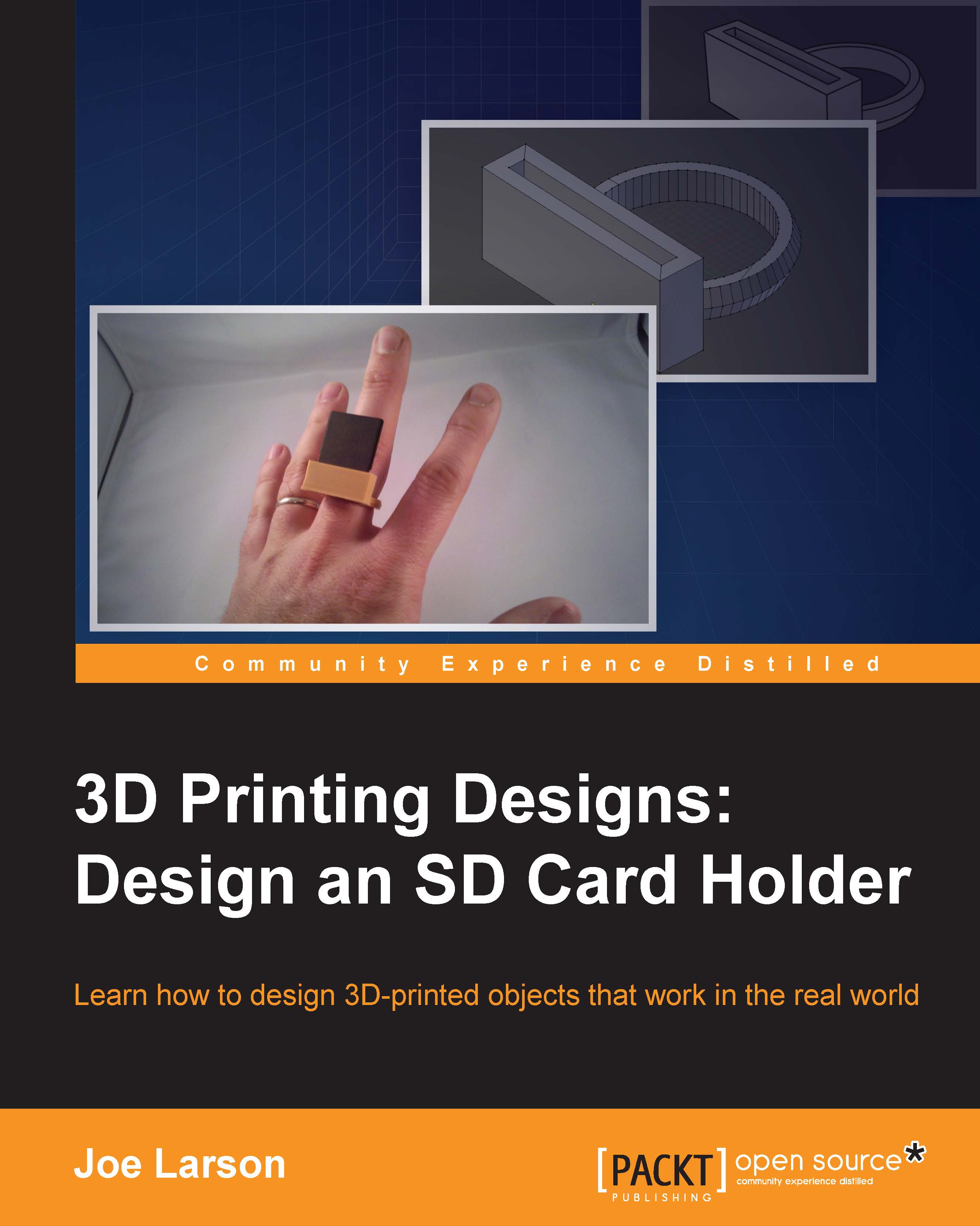Modeling the ring
Now that all the measurements have been taken, it is time to go to Blender. Start a new scene and clear all the default elements (A + A + X). Then, save the scene (Ctrl + S) to create a new project in the directory of your choice. Name the project SD Card Ring.blend.
Modeling the finger
Let's start the modeling with the following steps:
Add (Shift + A) a Cylinder.
In the left-hand side bar, change the options for the cylinder. Change the Vertices value to
64so the cylinder is smoother than default. Change the Radius value to half the measured finger diameter. Change the Depth value to10:
Note
Blender can take simple equations in these boxes, so instead of dividing the diameter by half to get the radius, simply type the diameter followed by
/2, and it will divide it by2for you. So, in the example, typing19.3/2resulted in a radius of9.650.In the properties tab in the right-hand side bar, in the Object tab (orange cube), rename this cylinder to Finger, since it represents...