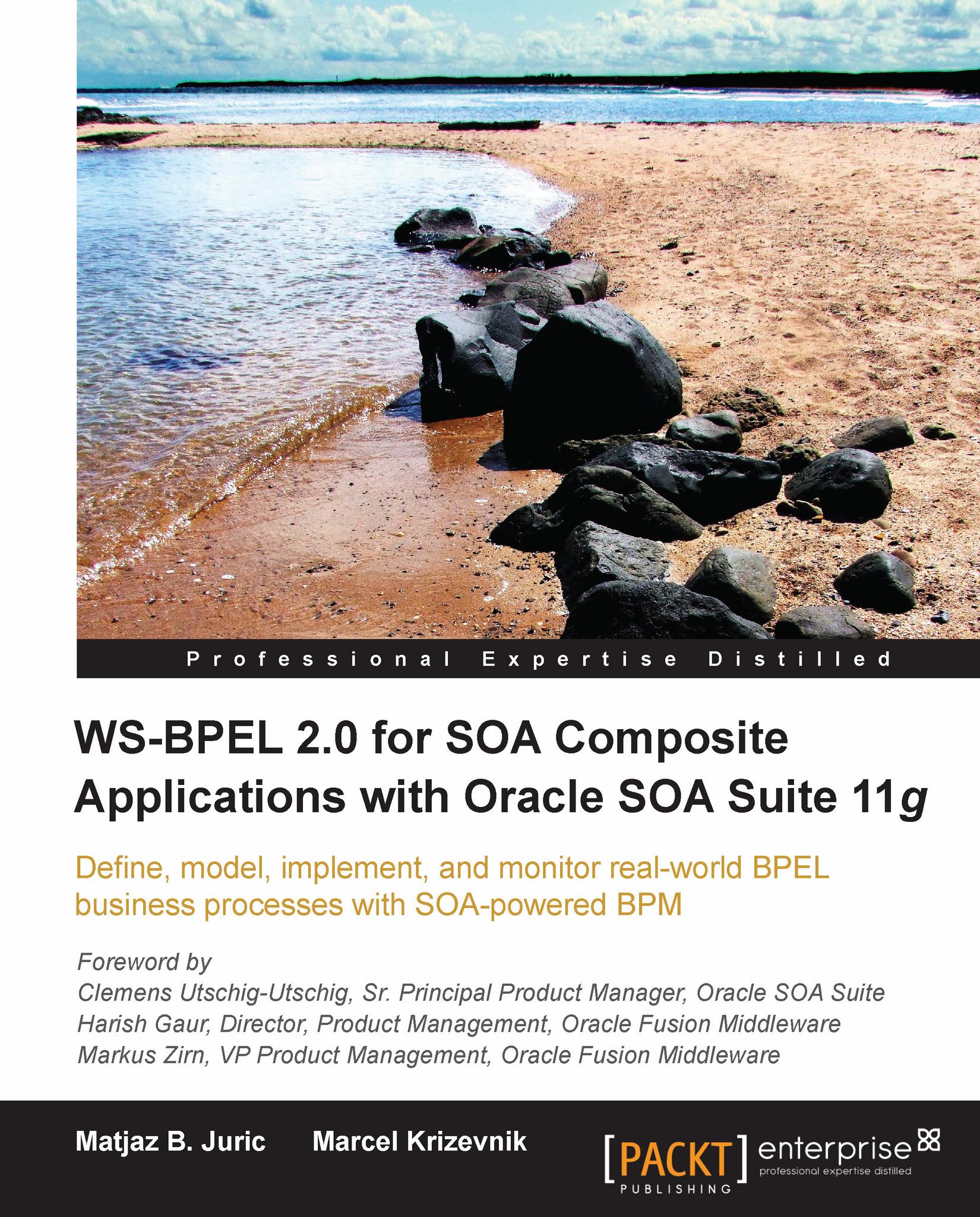Enabling activity monitoring
To enable BAM in JDeveloper we switch to the Monitor view on the top-right corner of the BPEL Component Designer.
 |
We have to make sure that the Enable Monitoring checkbox in the upper-left corner is selected. Using this checkbox, we can enable or disable all monitoring objects and sensors in a BPEL process.
 |
Now, if we look at the Structure pane, we can see that it contains three root folders: Monitoring Objects, Sensors, and Sensor Actions. This is a sign that we are in the monitoring view.
 |
The easiest way to enable activity monitoring is to use a shortcut, which automatically captures execution information for all activities of the selected type. This shortcut is equal to manually adding Interval monitoring objects to all activities that we want to monitor. We will show how to manually add an Interval monitoring object in the next section.
We will enable activity monitoring for human tasks, specifically to monitor the effectiveness of the Approval Manager person...