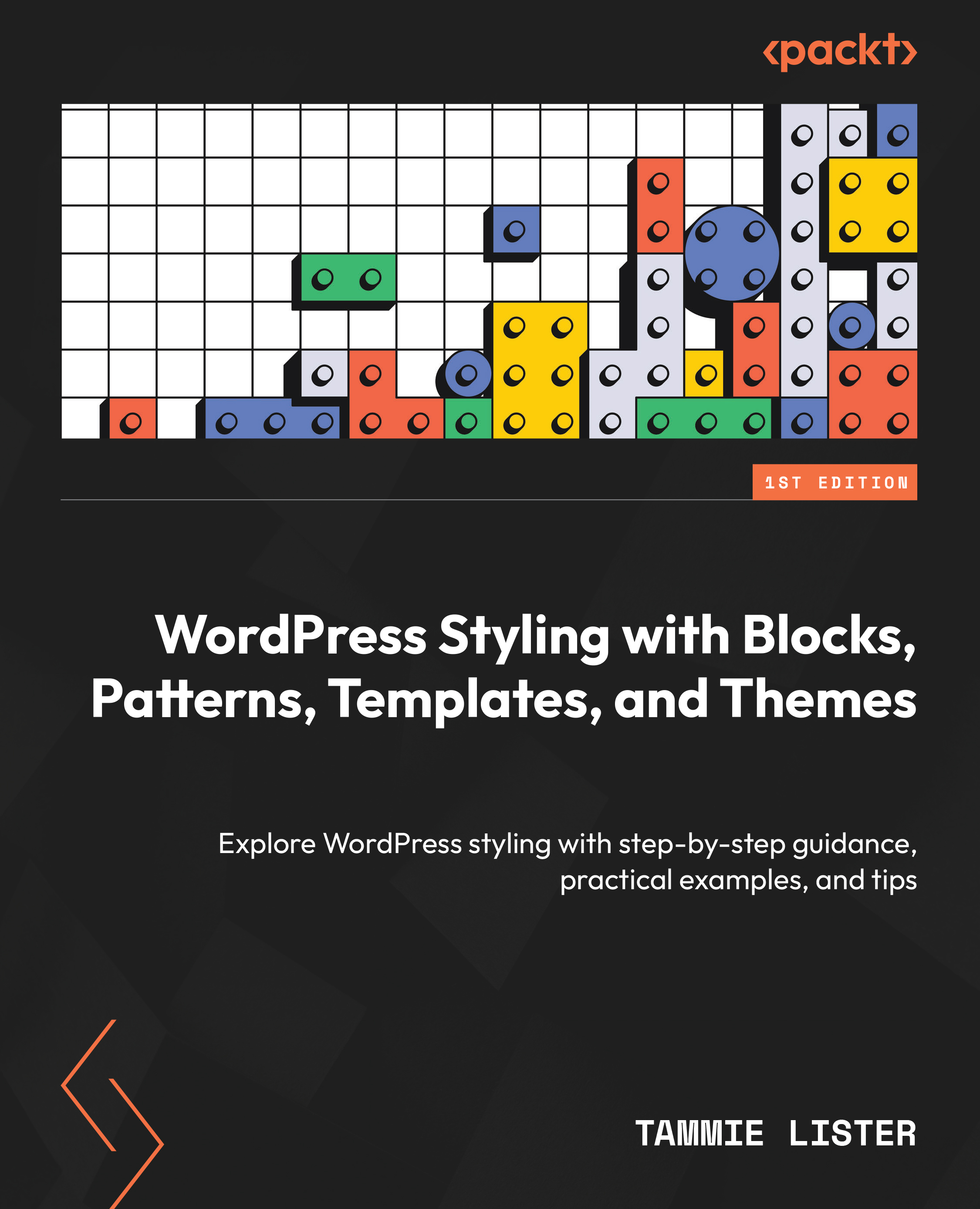Setting a front page
Many themes have a front page by default. So, you can always pick that template and activate it, or you can create your own. Let’s walk through creating one using the interface in the editor.
- Click to Add template using the + icon next to Templates. See Figure 12.1.
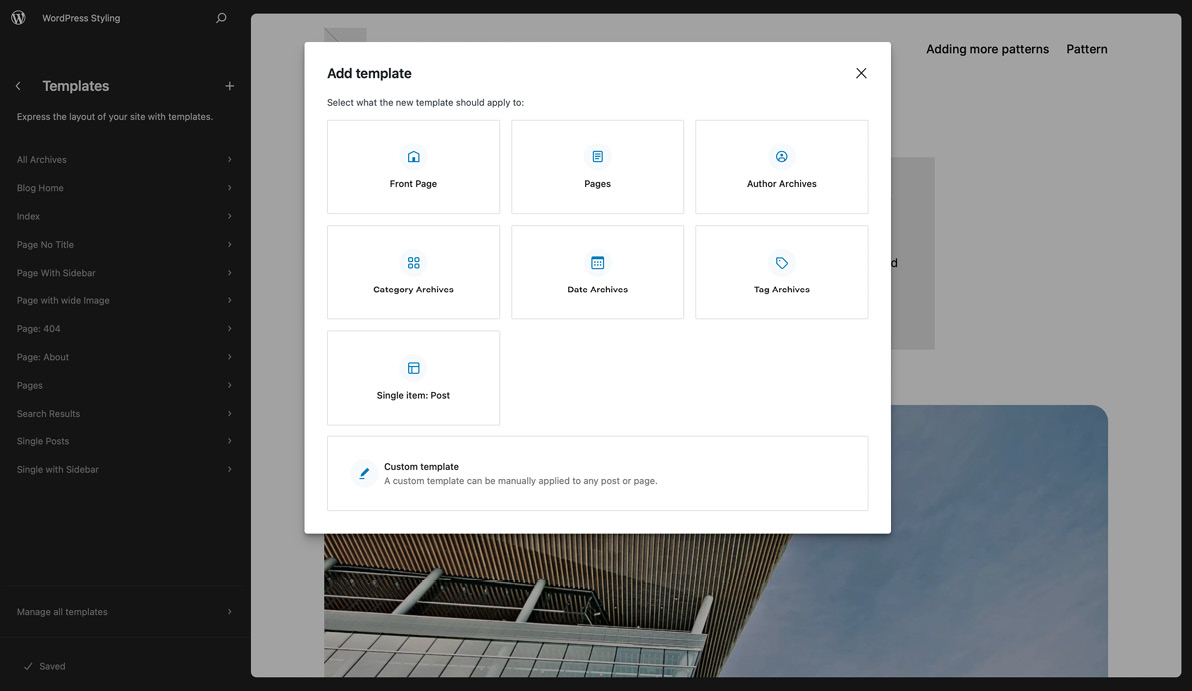
Figure 12.1: Modal to add a template
As you can see, you are given the option right away to add a Front Page template as that hasn’t been set up yet. Let’s click that option.
- You will notice you are given some predefined templates as options. These come with your given theme, and some will work due to the template hierarchy falling back to using the next template. See Figure 12.2.
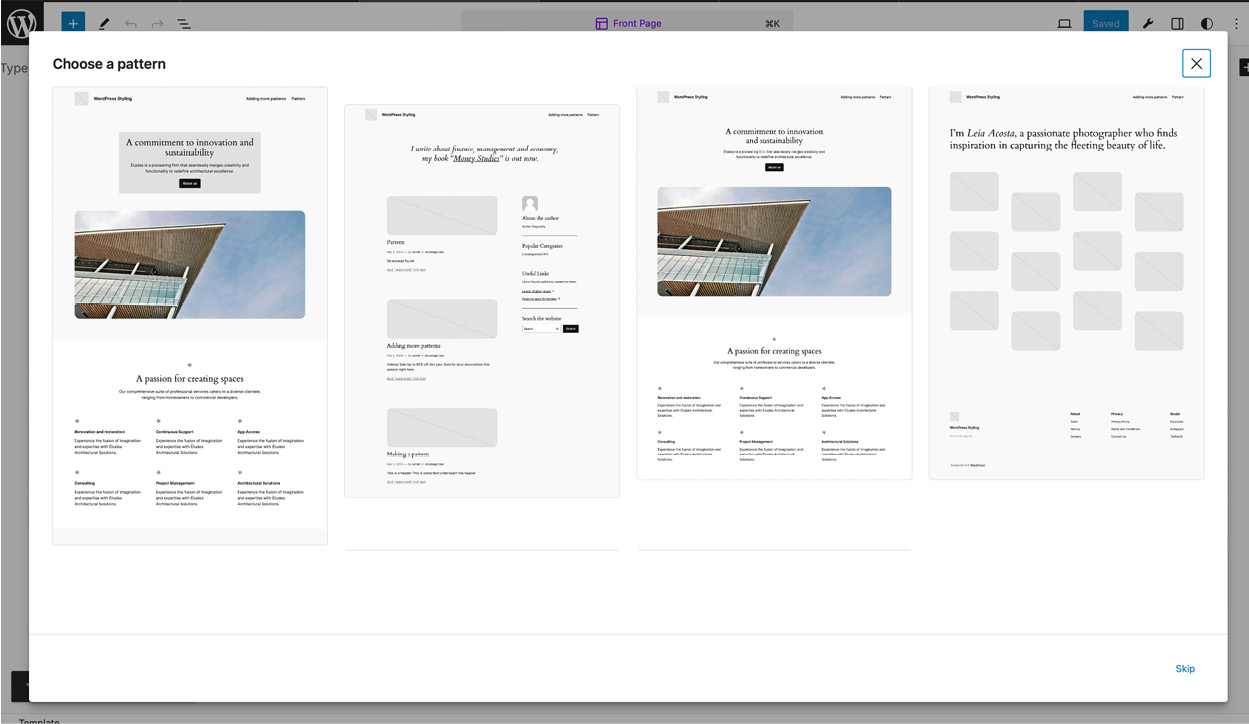
Figure 12.2: The Choose a pattern modal
You can of course create your own templates or patterns, but let’s select one of these. To do that, click on your chosen option. Once you do, it will load up and you can begin...