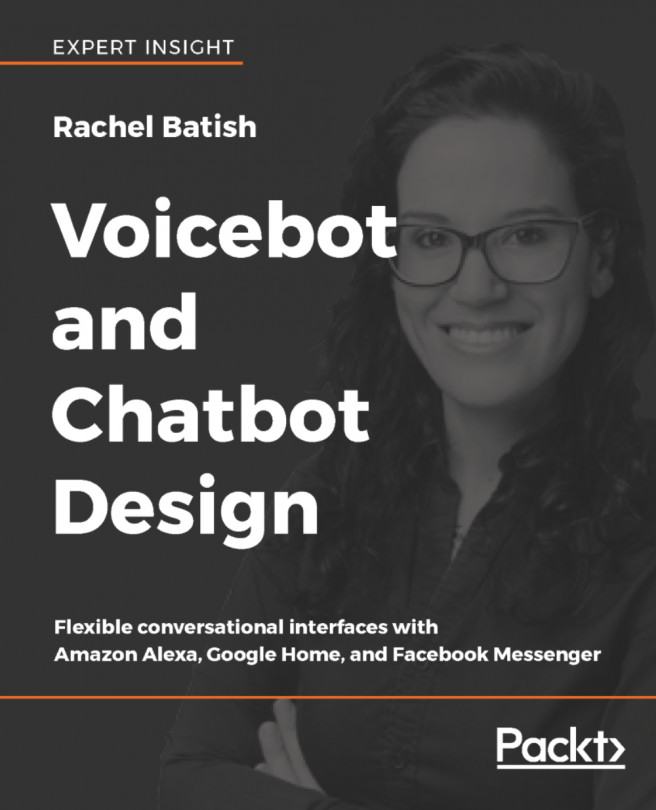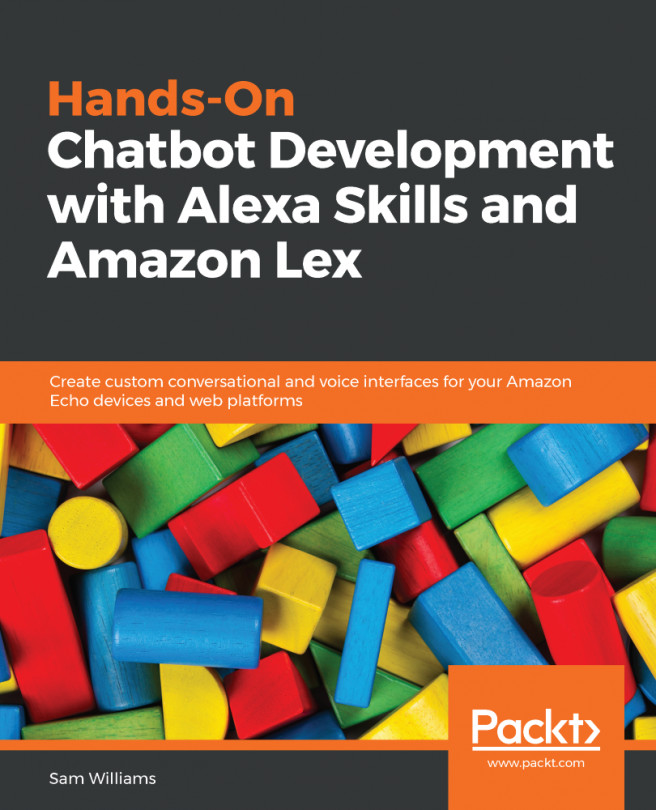In this section, I will be using a Google Home Mini to demonstrate setting up Google Home for the first time:
- In the mobile marketplace (iOS or Android), download and install the Google Home application.
- Log in to Google Home using the same Google account that you have been using to log in to Dialogflow.
- Turn on the Google Home Mini and, in your Google Home application, you will be able to see the new device. The following screenshot shows the discovered device in the Google Home application:
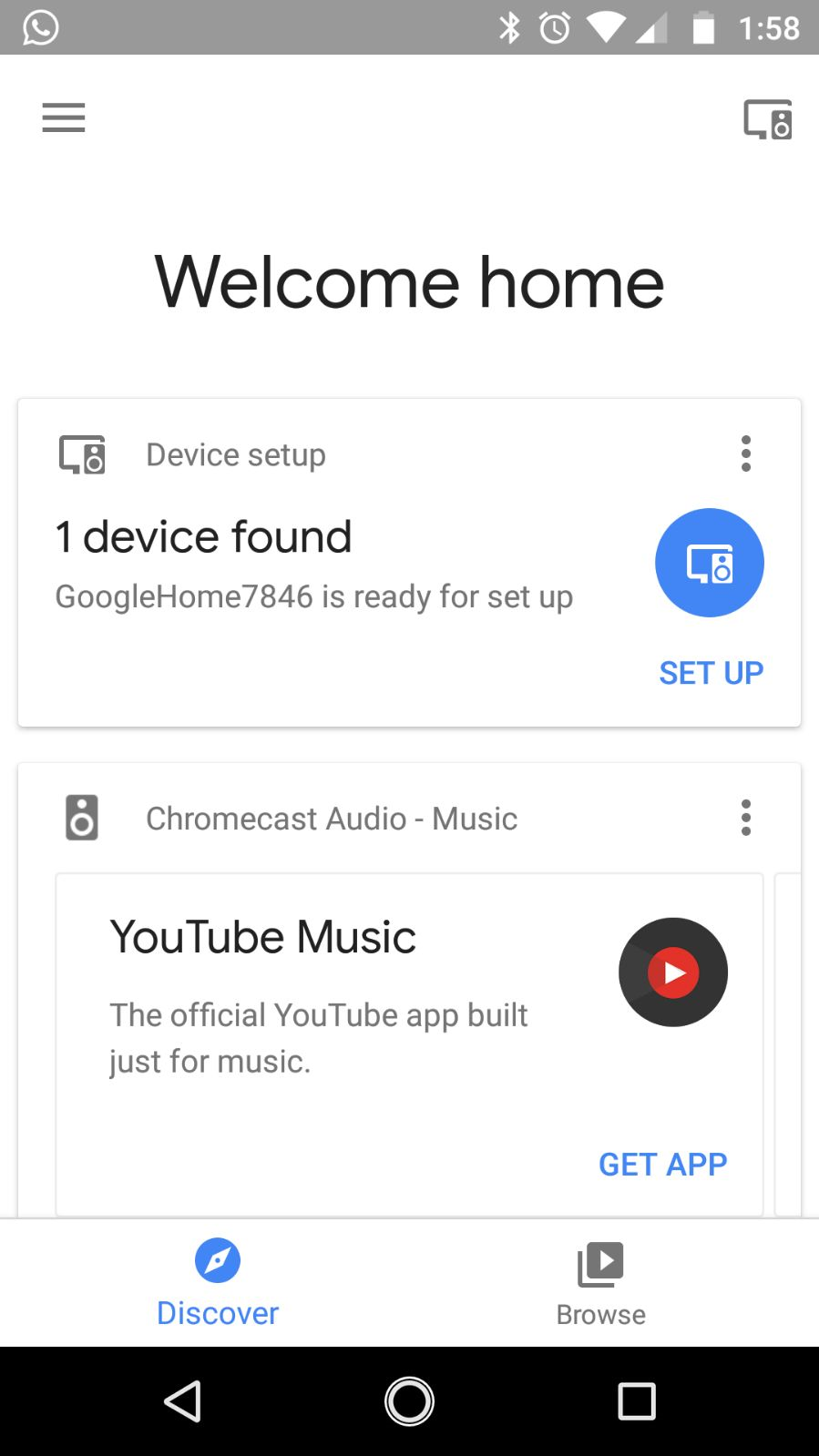
Google Home setup—device found
- Click Set up and follow the directions you see on the screen. Finally, you will be asked to connect to the same Wi-Fi channel that your phone is connected to.
- Once connected to Wi-Fi, you will set up the voice match. This is important, as you would not want anyone to use your Google Home. This is a great...