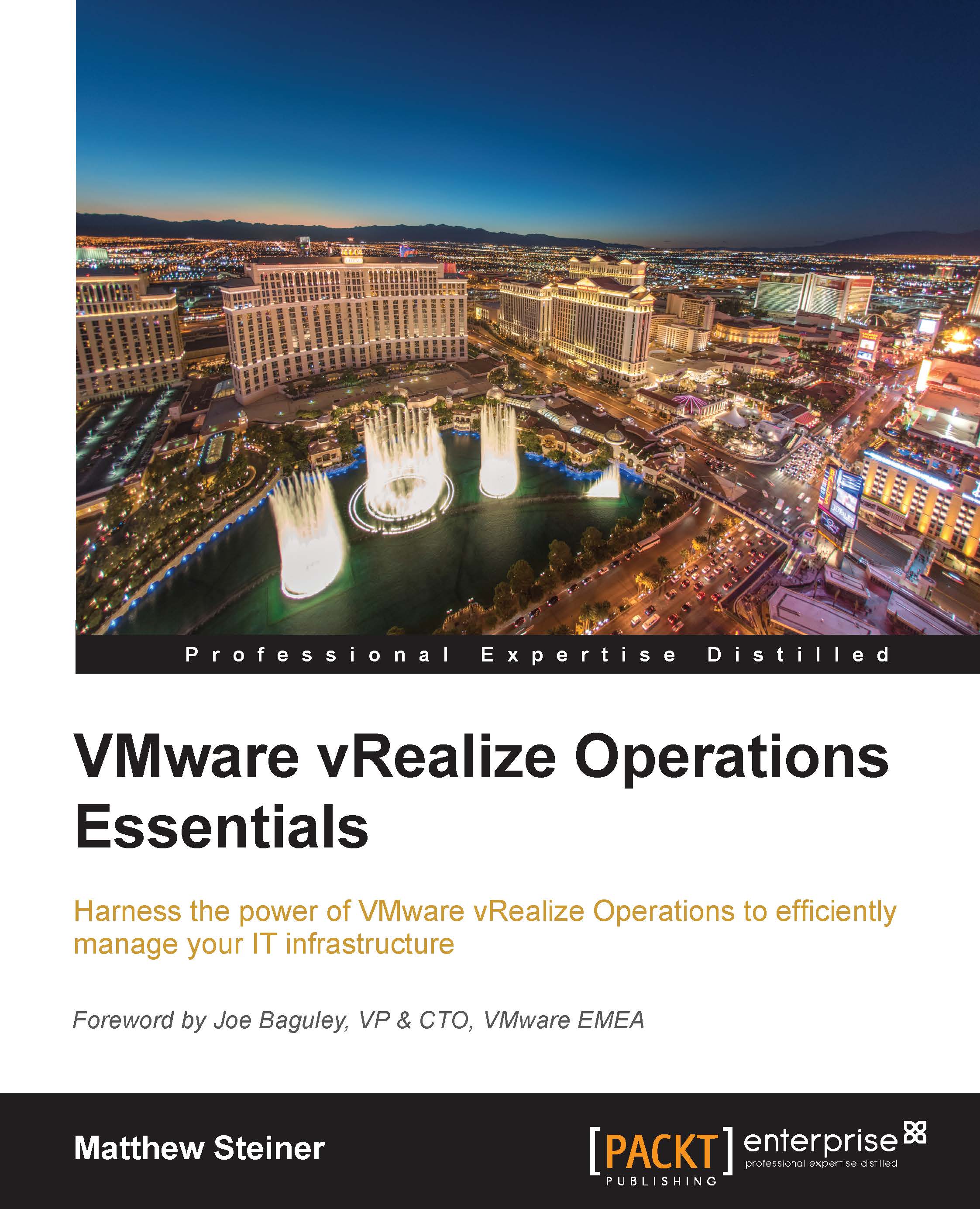Conventions
In this book, you will find a number of text styles that distinguish between different kinds of information. Here are some examples of these styles and an explanation of their meaning.
Code words in text, database table names, folder names, filenames, file extensions, pathnames, dummy URLs, user input, and Twitter handles are shown as follows: "Enter the FQDN, Username, and Password for your vRealize Operations instance. Click on Test Connection to ensure the details are entered correctly."
New terms and important words are shown in bold. Words that you see on the screen, for example, in menus or dialog boxes, appear in the text like this: "To access the dashboards, navigate to Home and, in the Dashboard List, select vSphere Dashboards."
Note
Warnings or important notes appear in a box like this.
Tip
Tips and tricks appear like this.