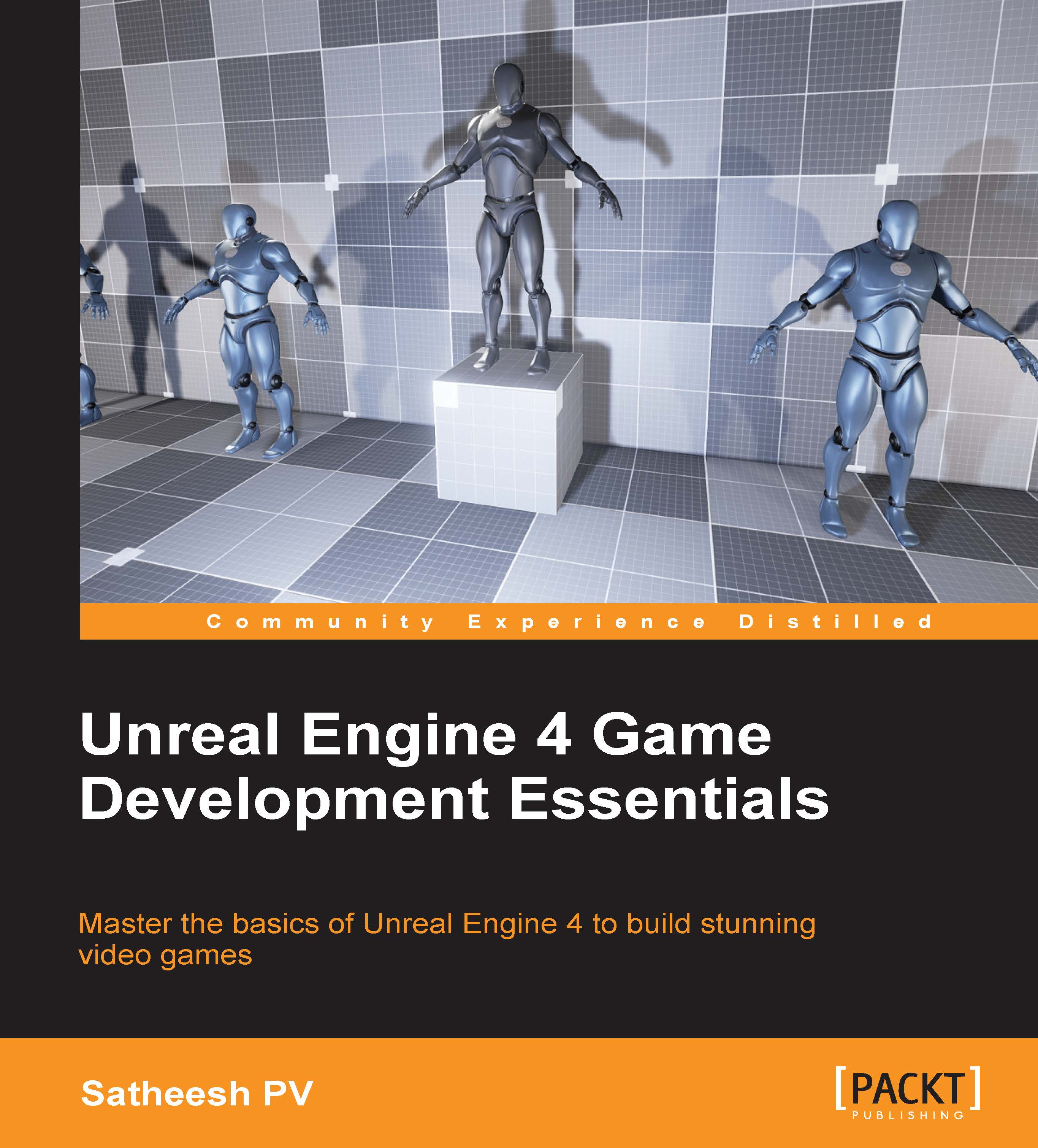Spawning our Blueprint class in Level Blueprint
We will now see how we can spawn this Blueprint Actor in world while the game is running, instead of directly placing when editing.
Before we continue we will make a change to the DestroyAfter variable in our spinning Blueprint Actor. Open our spinning actor's Blueprint editor and, in Variables, select the DestroyAfter variable and, in the Details panel, enable the Expose On Spawn setting.
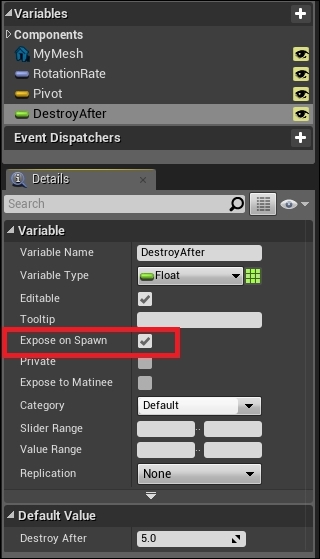
This setting means this variable will be exposed in the Spawn Actor node.
Open your level and, on the toolbar, click the Blueprints button and select Open Level Blueprint. In Level Blueprint perform the following steps:
Right-click on the graph and search for Event BeginPlay and add it.
Right-click on the graph and search for Spawn Actor from Class and add it. This node will spawn the given actor class at the specified location, rotation and scale.
In the class pin set the class to our Rotating Blueprint Actor. Note how the Destroy After variable is now exposed...