Setting up Kali Linux on Ubuntu
- Open the web browser within Ubuntu, go to https://www.kali.org/get-kali/, and download the VirtualBox version of Kali Linux. Ensure the downloaded file is saved within your
Downloadsdirectory. - After the download is completed, use the following command to install 7-Zip, an application to unzip compressed files (Kali Linux):
glen@ubuntu:~$ sudo apt install p7zip-full - Next, use the following commands to change the work directory to the
Downloadsfolder and unzip the file:glen@ubuntu:~$ cd Downloads/ glen@ubuntu:~/Downloads$ 7z x kali-linux-2024.1-virtualbox-amd64.7zAs shown in the following screenshot, 7-Zip is uncompressing the file and extracting its contents:

Figure 19.4: Extracting file contents
- Next, on Ubuntu Desktop, open the applications menu and click on VirtualBox.
- When VirtualBox opens, click on Add, as shown below:
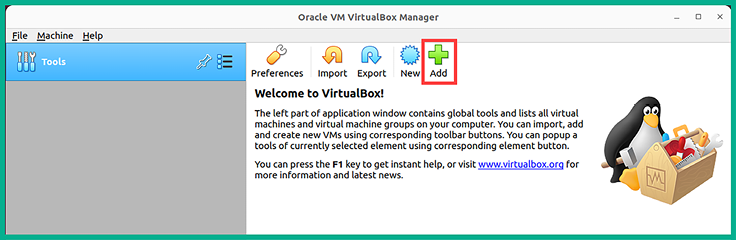
Figure 19.5: VirtualBox...































































