Using ScrollViewReader (iOS 14+)
ScrollViewReader can be used to programmatically scroll to a different section of a list that might not be currently visible. In this recipe, we will create an app that displays a list of characters from A to L. The app will also have a button at the top for programmatically scrolling to the last element in the list and a button at the bottom for programmatically scrolling to an element in the middle of the list.
Getting ready
Create a new SwiftUI app using the UIKit App Delegate life cycle:
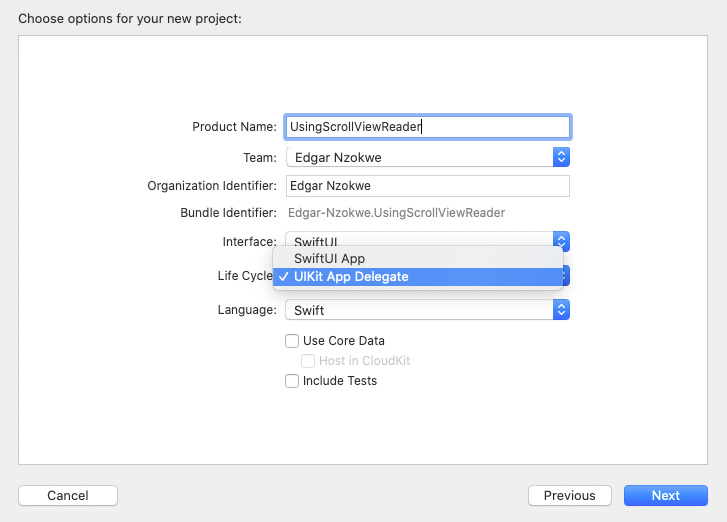
Figure 2.14 – UIKit App Delegate in Xcode
Name the app UsingScrollViewReader.
How to do it…
We will start by creating an array of structs with a name and an ID. The array will be used to display SF symbols for the characters A–L. We will then proceed to implement ScrollViewReader and programmatically move to the top or the bottom of the list.
The steps are as follows:
- Create a struct called
ImageStore, just above theContentView_Previewsstruct. The struct should implement theIdentifiableprotocol:struct ImageStore: Identifiable { var name: String var id: Int } - Within the
ContentViewstruct, just before the body variable, declare an array calledimageNames. Initialize the array withImageStorestructs whose name parameters represent the letters A–Q from SF Symbols:let imageNames = [ ImageStore(name:"a.circle.fill",id:0), ImageStore(name:"b.circle.fill",id:1), ImageStore(name:"c.circle.fill",id:2), ImageStore(name:"d.circle.fill",id:3), ImageStore(name:"e.circle.fill",id:4), ImageStore(name:"f.circle.fill",id:5), ImageStore(name:"g.circle.fill",id:6), ImageStore(name:"h.circle.fill",id:7), ImageStore(name:"i.circle.fill",id:8), ImageStore(name:"j.circle.fill",id:9), ImageStore(name:"k.circle.fill",id:10), ImageStore(name:"l.circle.fill",id:11), ImageStore(name:"m.circle.fill",id:12), ImageStore(name:"n.circle.fill",id:13), ImageStore(name:"o.circle.fill",id:14), ImageStore(name:"p.circle.fill",id:15), ImageStore(name:"q.circle.fill",id:16), ]
- Replace the
TextViewcomponent in the body variable with aScrollViewcomponent,ScrollViewReader, and aButtoncomponent to navigate to the letterQin the list:ScrollView { ScrollViewReader { value in Button("Go to letter Q") { value.scrollTo(16) } } } - Now use a
ForEachstruct to iterate over theimageNamesarray and display its content using the SwiftUI'sImagestruct:ForEach(imageNames){ image in Image(systemName: image.name) .id(image.id) .font(.largeTitle) .foregroundColor(Color.yellow) .frame(width: 90, height: 90) .background(Color.blue) .padding() } - Now, add another button at the bottom that causes the list to scroll back to the top:
Button("Go back to A") { value.scrollTo(0) } - The app should be able to run now, but let's add some padding and background to the bottom and top buttons to improve their appearance:
Button("Go to letter Q") { value.scrollTo(0) } .padding() .background(Color.yellow) Button("Go to G") { value.scrollTo(6, anchor: .bottom) } .padding() .background(Color.yellow)The resulting app preview should look as follows:
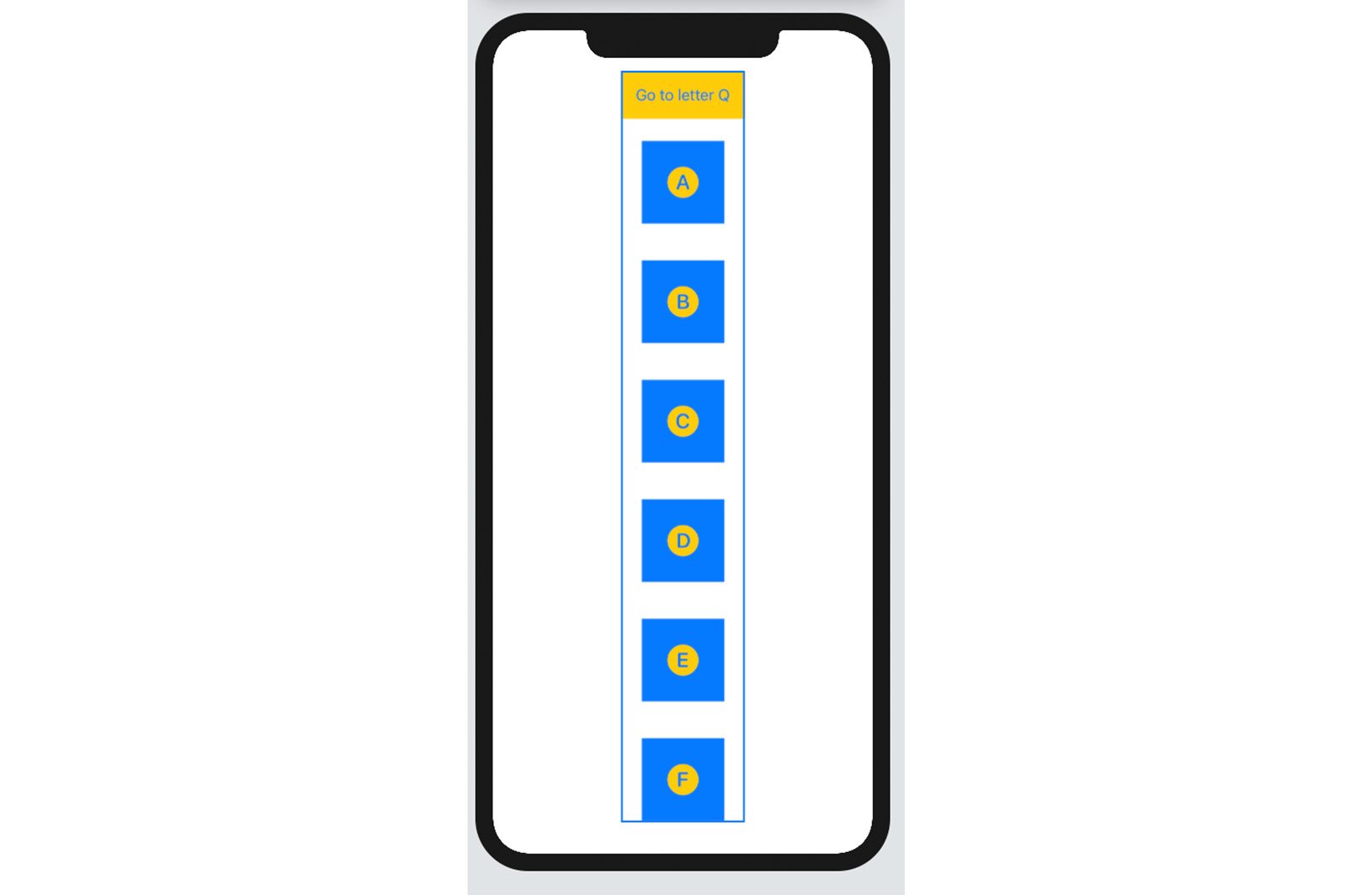
Figure 2.15 – The UsingScrollViewReader app
Run the app in Xcode live preview and tap the button at the top to programmatically scroll down to the letter Q.
Scroll to the bottom of the view and tap the button to scroll up to the view where the letter G is at the bottom of the visible area.
How it works…
We start this recipe by creating the ImageStore struct that defines the properties of each image we want to display:
struct ImageStore: Identifiable {
var name: String
var id: Int
}
The id parameter is required for ScrollViewReader as a reference for the location to scroll to, just like a house address provides the final destination for driving. By making the struct extend the Identifiable protocol, we are able to iterate over the imageNames array without specifying an id parameter to the ForEach struct:
ForEach(imageNames){ image in
Image(systemName: image.name)
…
}
ScrollViewReader should be embedded inside a scroll view. This provides a scrollTo() method that can be used to programmatically scroll to the item whose index is specified in the method:
ScrollViewReader { value in
Button("Go to letter Q") {
value.scrollTo(16)
}
…
}
The scrollTo() method also has an anchor parameter that is used to specify the position of the item we are scrolling to; for example, scrollTo(6, anchor: .top), in this case, causes the app to scroll until the ImageStore item with ID 6 at the bottom of the view.

































































