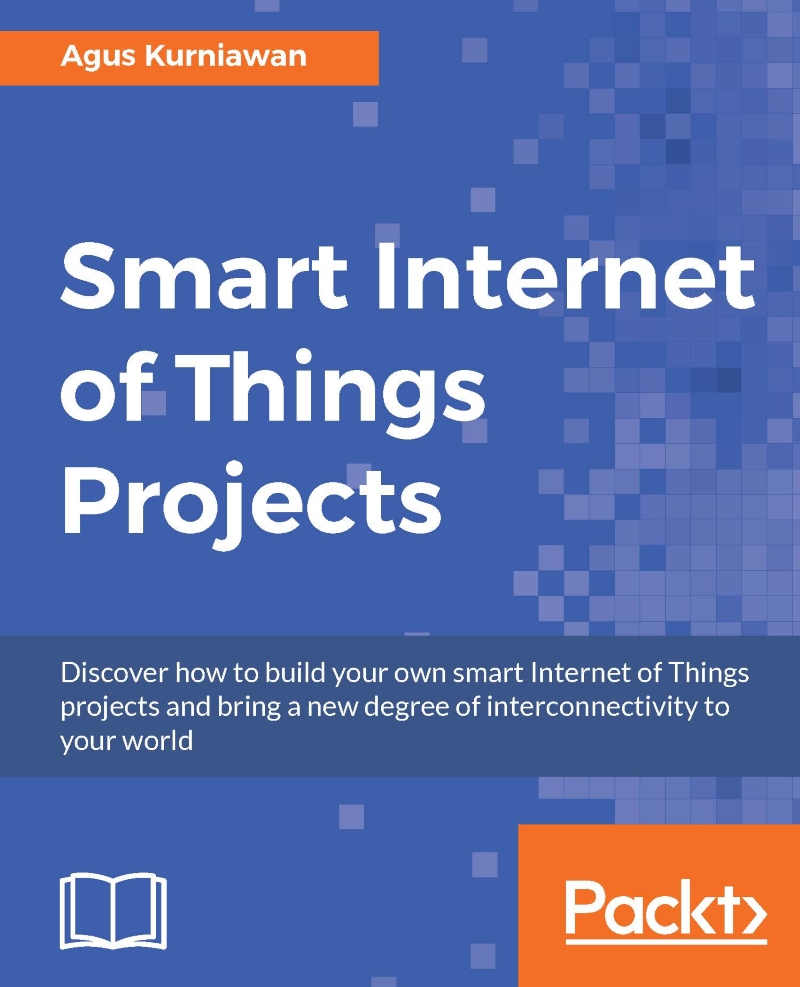Make Raspberry Pi speak
On previous section, we already learned how to work with voice modules on IoT board, Arduino. In this section, we will learn how to work with voice processing in software. It means we use a software to process voice.
Raspberry Pi board will be used for example to show how to work with voice processing. I use Raspberry Pi 3 board with Raspbian Jessie OS. You can use the latest Raspbian OS.
Setting up
Some Raspberry Pi models, for instance, Raspberry Pi 3, provide audio output via audio jack. You can see it in the following figure:
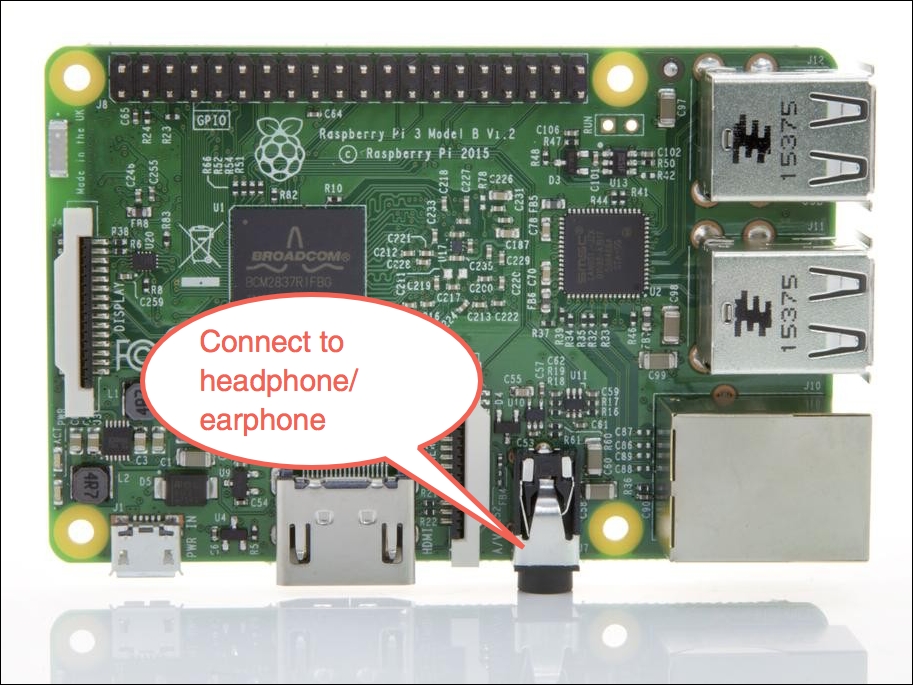
You can connect headphone, earphone or external speaker into Raspberry Pi board. For testing, I use extern speaker using JBL speaker.
In order to work with external speaker, we use configure our Raspberry Pi. You can set it via rasp-config on terminal. Type this command.
$ sudo raspi-config
Then, you should see the rasp-config form. Select 9 Advanced Options:
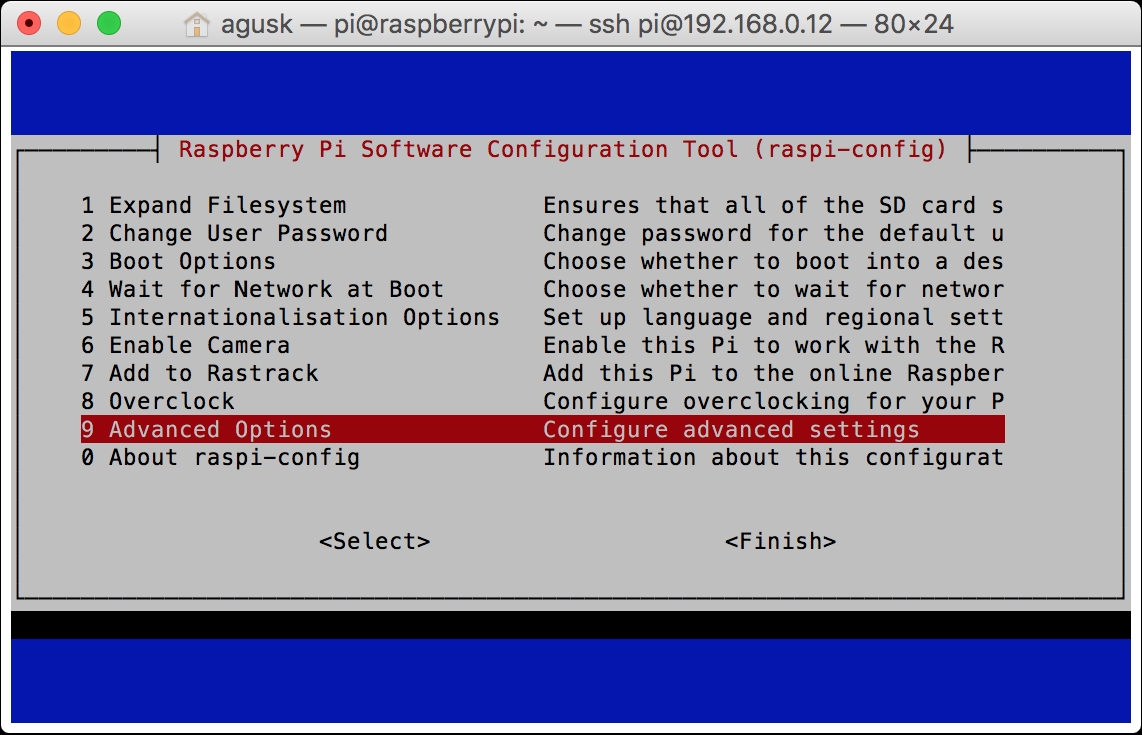
After that, you can select A9 Audio to configure Raspberry Pi audio.
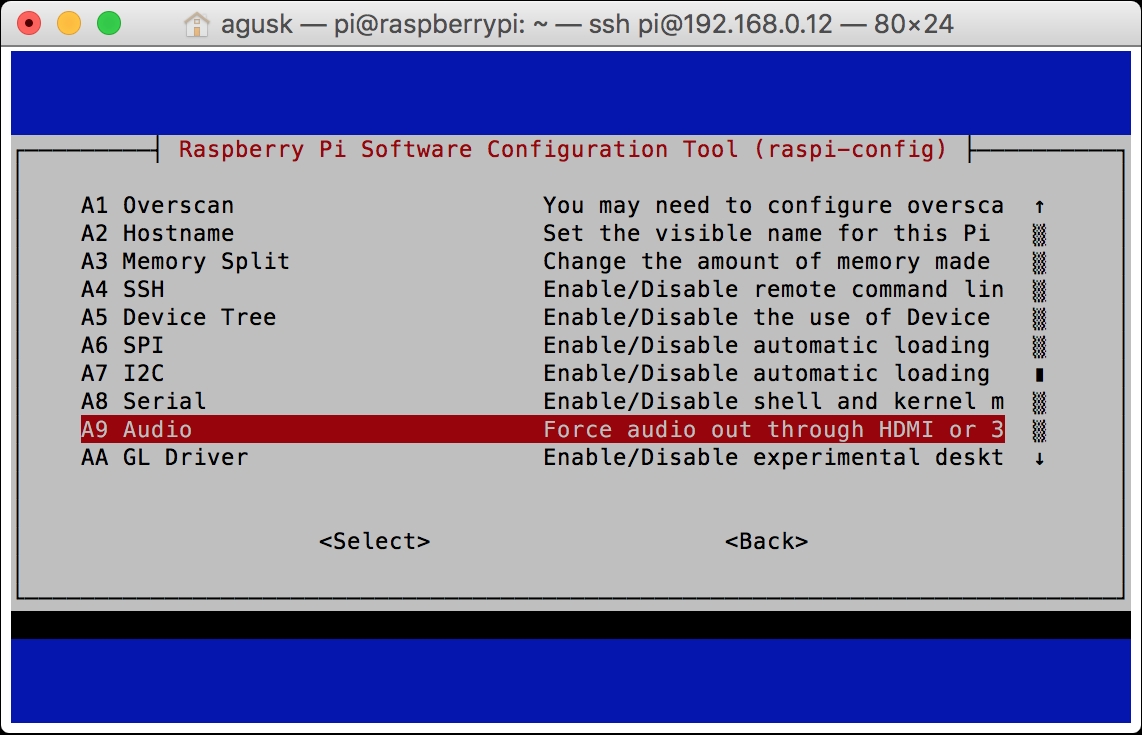
Then, you should...