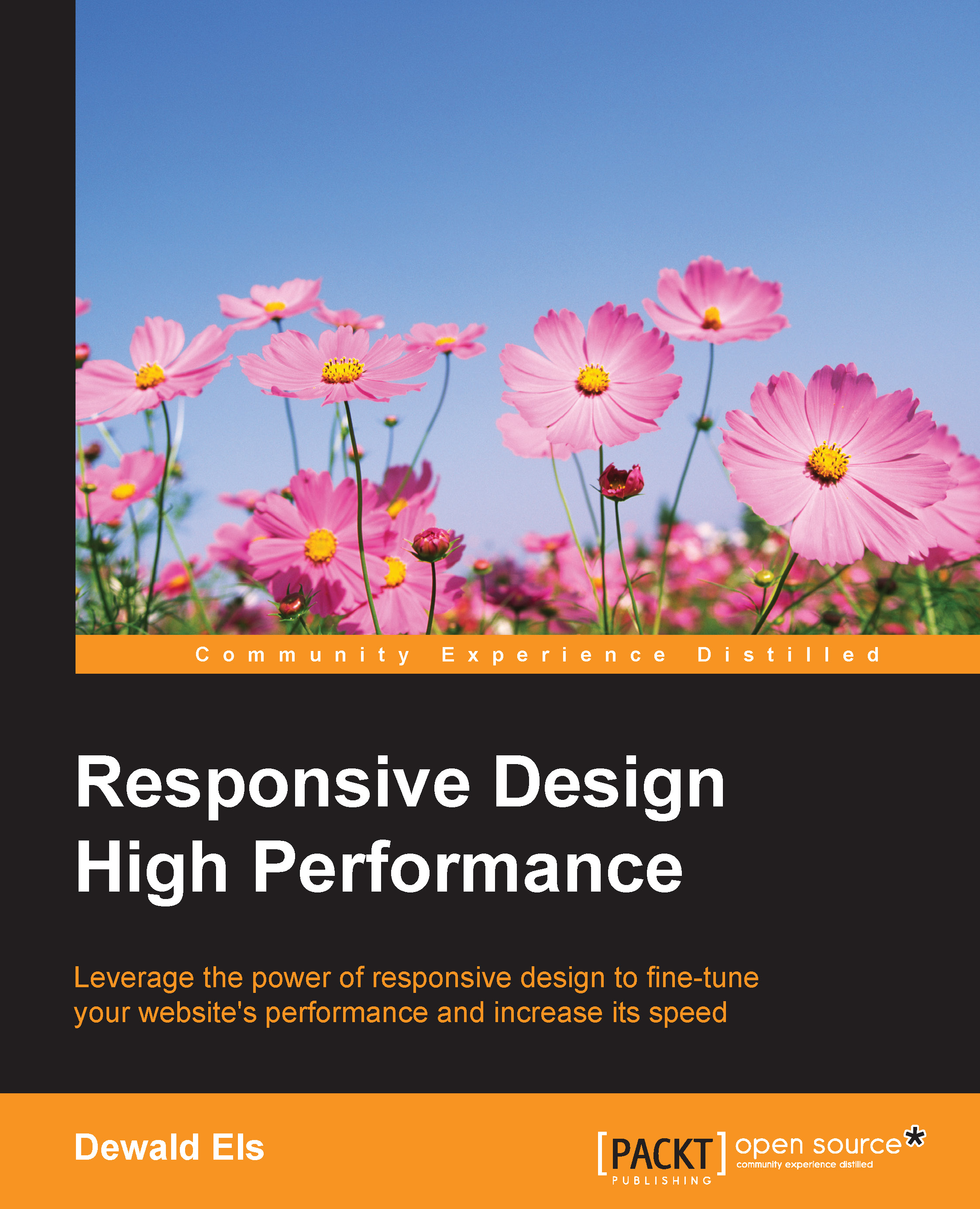Conventions
In this book, you will find a number of text styles that distinguish between different kinds of information. Here are some examples of these styles and an explanation of their meaning.
Code words in text, database table names, folder names, filenames, file extensions, pathnames, dummy URLs, user input, and Twitter handles are shown as follows: "As an example, I've included the sizes of the two style sheets from the Bootstrap framework—bootstrap.css and boostrap.min.css."
A block of code is set as follows:
<head> <!-- Styles --> <link rel="stylesheet" href="css/style.css" type="text/css" /> <!-- Scripts --> <script src="//ajax.googleapis.com/ajax/libs/jquery/1.11.1/jquery.min.js" type="text/javascript" language="Javascript"></script> </head>
When we wish to draw your attention to a particular part of a code block, the relevant lines or items are set in bold:
<head>
<!-- Styles -->
<link rel="stylesheet" href="css/style.css" type="text/css" />
<!-- Scripts -->
<script src="//ajax.googleapis.com/ajax/libs/jquery/1.11.1/jquery.min.js" type="text/javascript" language="Javascript"></script>
</head>Any command-line input or output is written as follows:
npm install -g grunt-cli
New terms and important words are shown in bold. Words that you see on the screen, for example, in menus or dialog boxes, appear in the text like this: "Clicking on the Next button moves you to the next screen."
Note
Warnings or important notes appear in a box like this.
Tip
Tips and tricks appear like this.