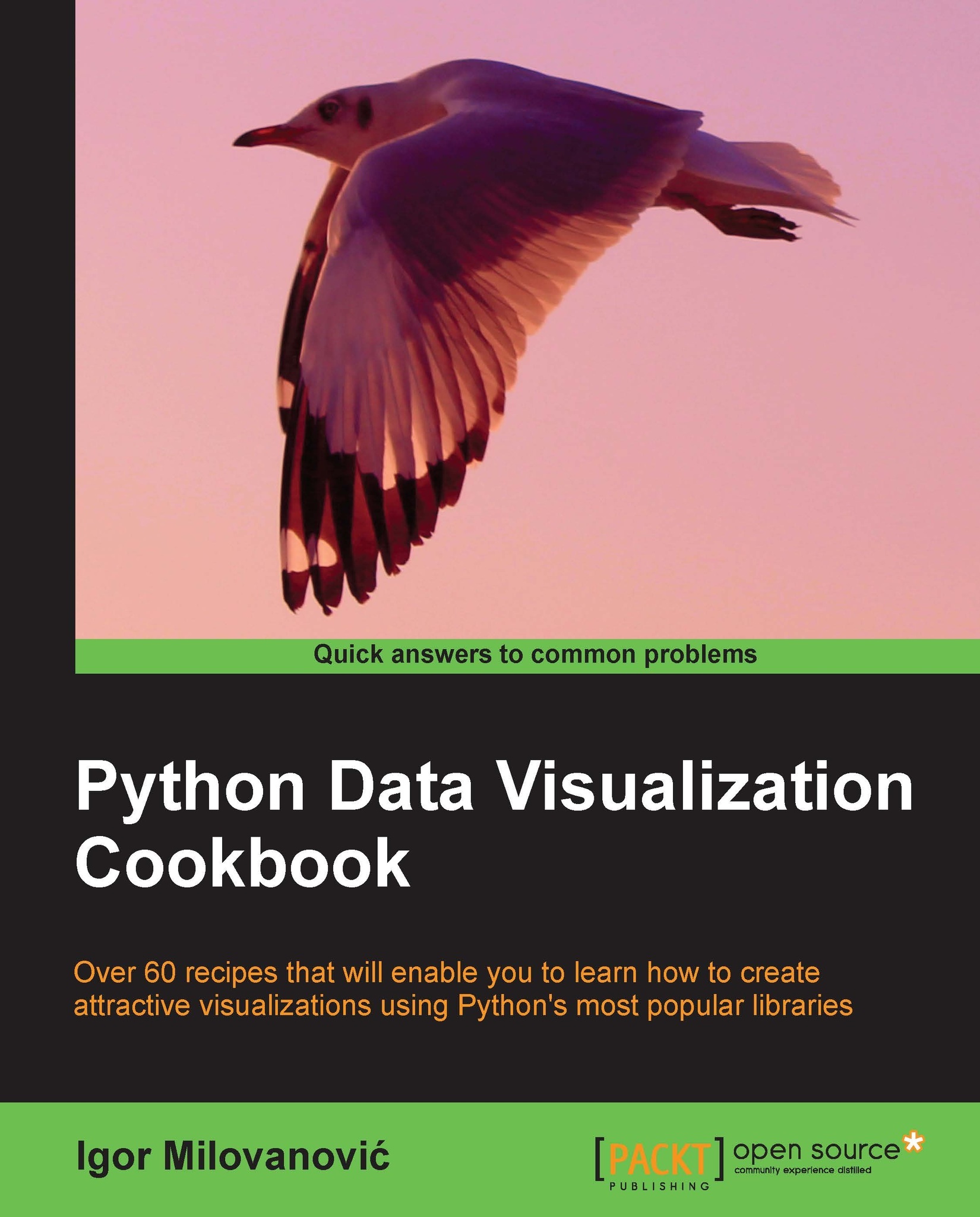Defining axis lengths and limits
This recipe will demonstrate a variety of useful axis properties around limits and lengths that we can configure in matplotlib.
Getting ready
For this recipe we want to fire up IPython:
$ ipython --pylab
How to do it...
Start experimenting with various properties of axes. Just calling an empty axis() function will return default values for the axis:
In [1]: axis() Out[1]: (0.0, 1.0, 0.0, 1.0)
Note that if you are in interactive mode and are using a windowing backend, a figure with an empty axis will be displayed.
Here the values represent xmin, xmax, ymin, and ymax respectively. Similarly, we can set values for the x and y axes:
In [2]: l = [-1, 1, -10, 10] In [3]: axis(l) Out[3]: [-1, 1, -10, 10]
Again, if you are in interactive mode, this will update the same figure. Furthermore, we can also update any value separately using keyword arguments (**kwargs), setting just xmax to a certain value.
How it works...
If we don't use axis() or other settings, matplotlib...