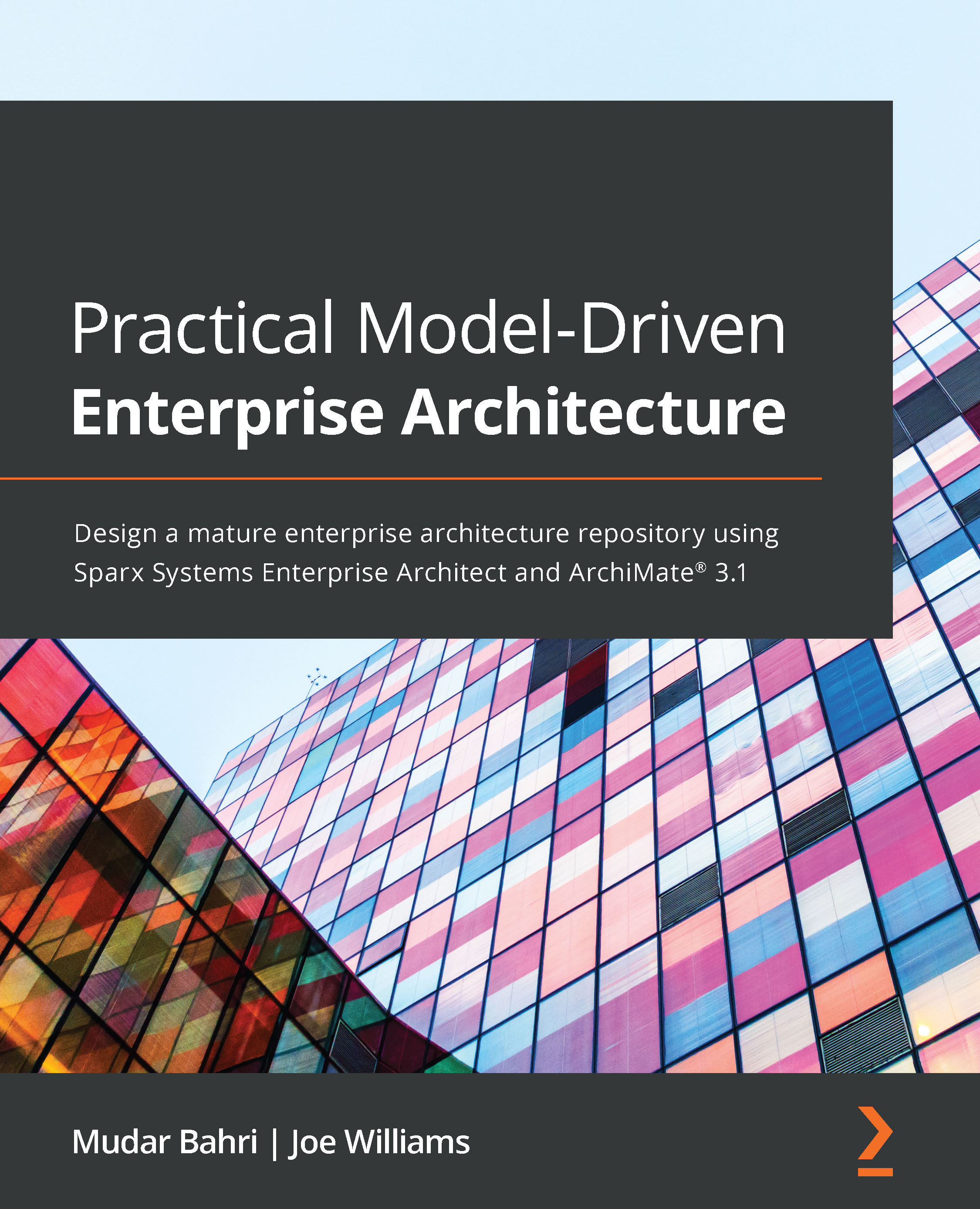Generating document reports
The process for generating reports in Sparx is fairly straightforward:
- You can simply identify the scope of the model elements to be included by selecting a package from the project browser, and then navigate to Publish > Model Reports > Report Builder and select Generate Documentation.
The following screenshot illustrates this navigation:
Figure 11.1 – Generating a report
When this action is taken, the following dialog appears:
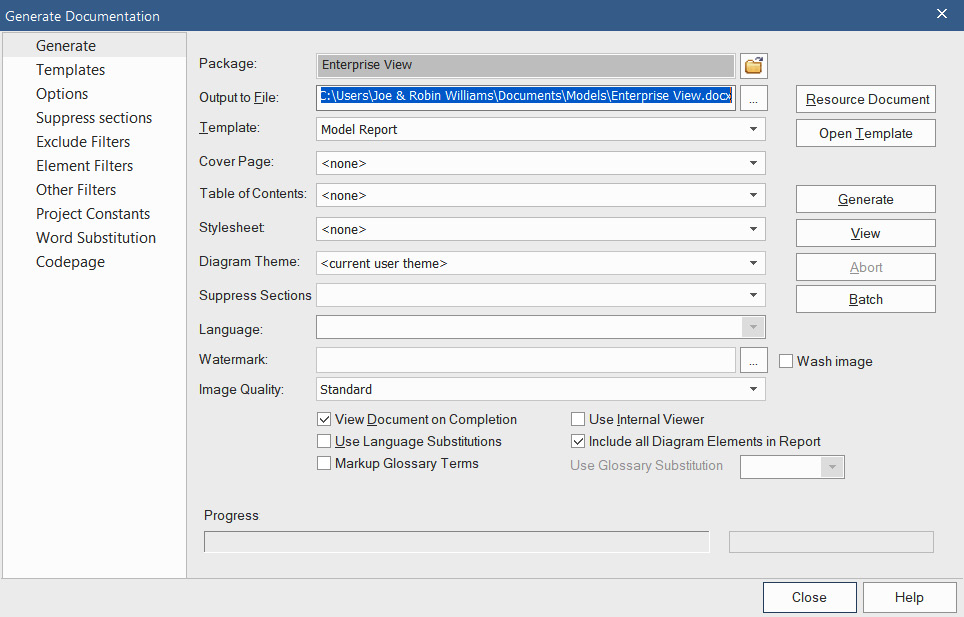
Figure 11.2 – Generating the documentation dialog
As you can see, there are a lot of options in this dialog. For now, we will focus on the two that are required, the name and location of the output file and the report template to use:
- Output to File: This field lets you select a suitable location for the output file. The output file type indicates the type of file to be generated. In our example, the filename takes on the folder name...