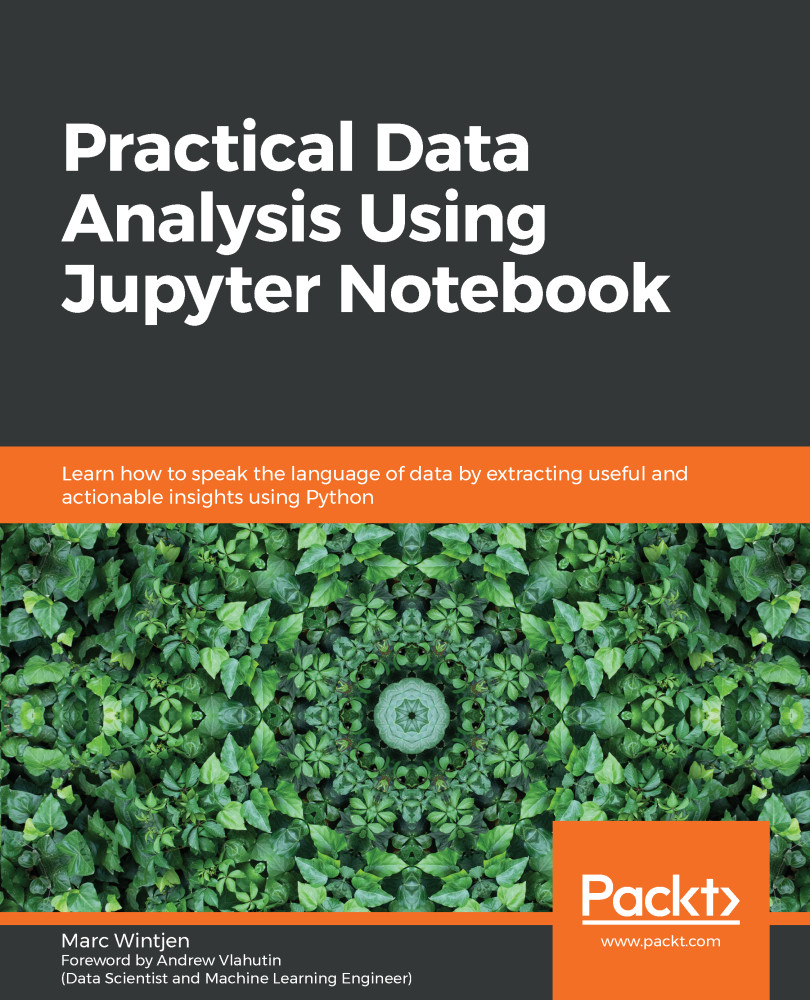Now that we have a better understanding of the dashboard and its navigation, let's create our first notebook and run some Python code. The easiest method is to click on the New button and select Python 3 in the submenu. This will open a new tab or window in your browser that looks similar to the following screenshot:

I recommend renaming the Untitled files of any notebook to make it easier to find them later. To do this, select Rename from the File menu, as shown in the following screenshot, and rename it hello_world or a relevant project name. Once you click on the OK button, the title bar at the top of the page will display the new name:

By renaming the notebook, a new file with the .ipynb extension will be created, which contains all of the contents in JSON format. This helps make the notebook file shareable to others and helps with version control...