As you may have noticed, changing object properties is pretty simple and you can do it using the PROPERTIES palette. But, if you need to change the properties of multiple objects so that they all have the exact same set of properties, then doing it manually could cause errors and would certainly be a time-consuming thing to do.
So, in this case, you can use Match Properties to copy the properties of an object and transfer those properties to another object in the drawing. The Match Properties tool is found on the Properties panel and you can activate it using the icon shown in the following figure, or you can also use its command alias, MA:
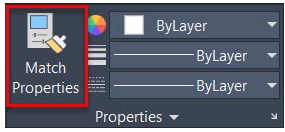
Here, I will use a simple example of this circle, which is green, has the HIDDEN linetype, has a lineweight of 0.5, and has a scale of 2 on the linetype...




































































