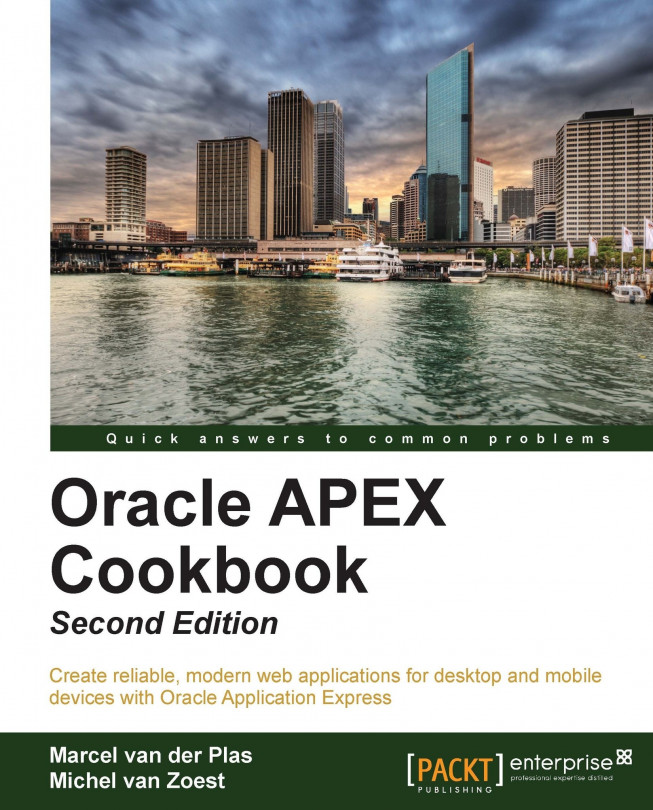Creating a mobile calendar
It was already possible to create a page of type calendar on a desktop application. Now, with the new jQuery mobile templates, it is also possible to create a calendar page for mobile devices. It should support native mobile device functionalities like swipe and tap-and-hold.
Getting ready
Make sure you have an empty jQuery Mobile page page with the jQuery theme. You should check if you have access to the APP_EVENTS table.
How to do it...
With the following steps we will add a Calendar region to a page in a smartphone application:
Go to the new empty jQuery Mobile page.
In the Regions section, click on the Add icon.
Click on Calendar.
Click on Easy Calendar.
Enter a title for the calendar and then click on Next.
In the next step, select the
APP_EVENTStable in the Table/View Name listbox and then click on Next.In the Date Format radio group, select Date Only.
In the Primary Key Column listbox, select ID and then click on Next.
In the Link Target listbox, select Create new...