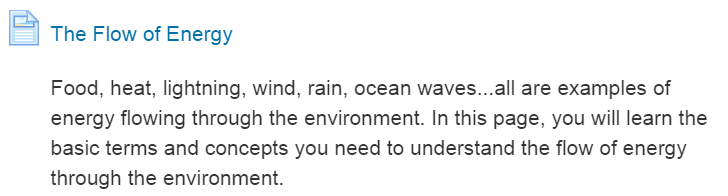Entering the name and description
For every resource or activity that you add, you must enter a name and description. You will also choose if and when the description is displayed. As these fields are common to every resource or activity that you add, let's cover them under the respective sections.
To give a name and description for a resource or an activity, do the following:
- Enter a name in the
Nameblock:

When you are done with editing and saving the resource or activity, this name will appear as a link on the course page, as seen in the following screenshot:
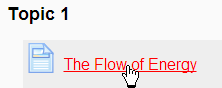
The name will also appear as a link on the navigation menu of the course. It is usually in the left or right column:
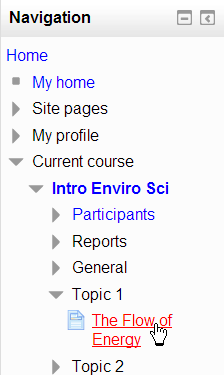
- Enter a description in the
Descriptionblock:
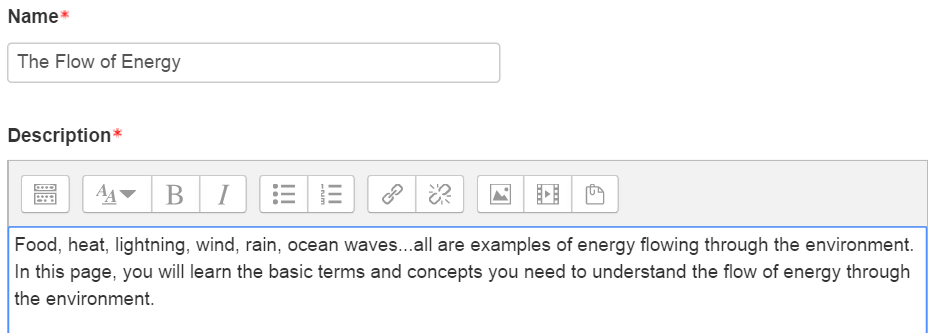
The item's description can appear on the course home page and also when the item appears in a list of resources for your course: