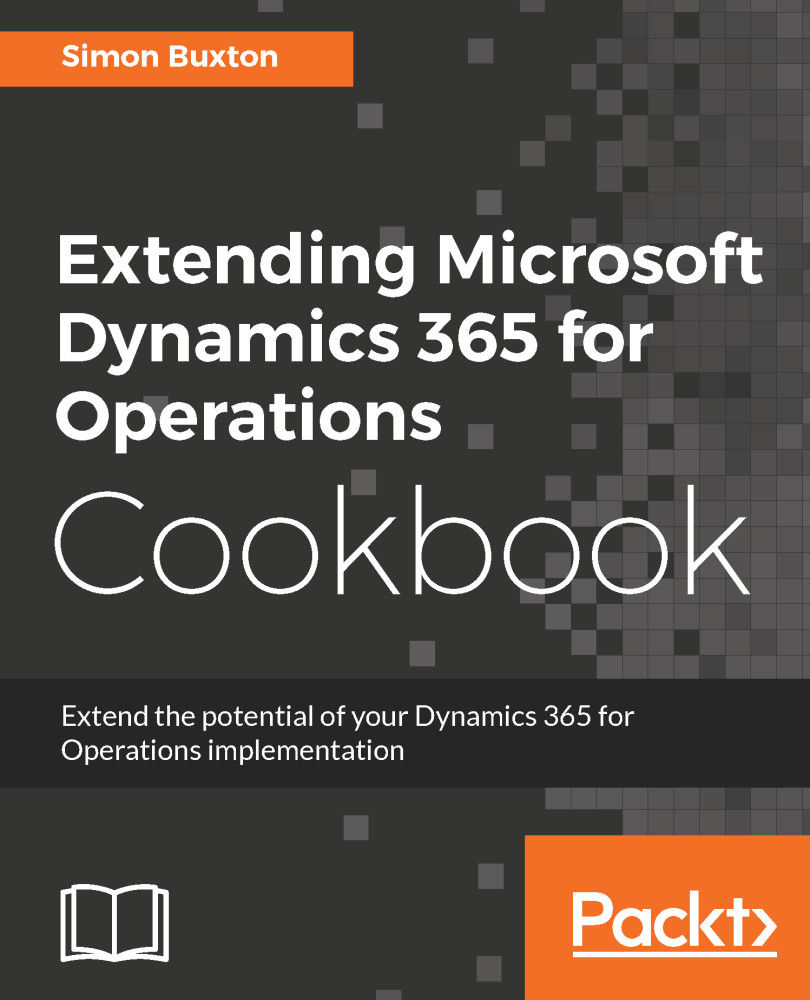In step 2 to step 5, we created an alternate key using First Name, Last Name, and Email on an individual. In step 6, we tested the duplicate detection by creating two records with the same key combination.
Alternate keys have a similar behaviour to conventional duplicate detection, except the check happens at a lower level in the database (a unique nonclustered index). Additionally, if a duplicate is detected, primary keys will strictly stop a duplicate from being created, whereas, conventional duplicate detection functionality gives you the option to create it nonetheless. This is particularly important if you want to stop duplicates when using different channels than the frontend forms.
Behind the scenes, Dynamics CRM is creating a nonclustered unique index using the three fields defined in the key. If you have an on-premise deployment, you can run a SQL profiler to intercept commands that are executed on the database. A query similar to the following one will appear in your list:
CREATE UNIQUE INDEX [ndx_for_entitykey_packt_NameandEmail]
ON [ContactBase]
([EMailAddress1] ASC, [FirstName] ASC, [LastName] ASC)
INCLUDE ([ContactId])
WHERE [EMailAddress1] is not null
AND [FirstName] is not null
AND [LastName] is not null
WITH (FILLFACTOR = 80, MAXDOP = 4, SORT_IN_TEMPDB = ON)
The preceding query creates a unique nonclustered index on the ContactBase (the contact table) on the three columns: FirstName, LastName, and EmailAddress1. For more information on nonclustered indexes, read the following article at https://docs.microsoft.com/en-us/sql/relational-databases/indexes/create-nonclustered-indexes
During the duplicate detection process, if a field has an empty value (translated to NULL in the database) in one of the fields, the record will not be identified as a duplicate.
Note that alternate key creation can fail sometimes. Always check, after creating your key, whether the creation has been successful. If a duplicate already exists in your dataset, the key creation will fail. To check the status of a newly created key, in your solution, navigate to Entities | <your entity> | Keys and ensure the Status column states Active. If the creation fails, it will state Failed:
 United States
United States
 Great Britain
Great Britain
 India
India
 Germany
Germany
 France
France
 Canada
Canada
 Russia
Russia
 Spain
Spain
 Brazil
Brazil
 Australia
Australia
 Singapore
Singapore
 Hungary
Hungary
 Ukraine
Ukraine
 Luxembourg
Luxembourg
 Estonia
Estonia
 Lithuania
Lithuania
 South Korea
South Korea
 Turkey
Turkey
 Switzerland
Switzerland
 Colombia
Colombia
 Taiwan
Taiwan
 Chile
Chile
 Norway
Norway
 Ecuador
Ecuador
 Indonesia
Indonesia
 New Zealand
New Zealand
 Cyprus
Cyprus
 Denmark
Denmark
 Finland
Finland
 Poland
Poland
 Malta
Malta
 Czechia
Czechia
 Austria
Austria
 Sweden
Sweden
 Italy
Italy
 Egypt
Egypt
 Belgium
Belgium
 Portugal
Portugal
 Slovenia
Slovenia
 Ireland
Ireland
 Romania
Romania
 Greece
Greece
 Argentina
Argentina
 Netherlands
Netherlands
 Bulgaria
Bulgaria
 Latvia
Latvia
 South Africa
South Africa
 Malaysia
Malaysia
 Japan
Japan
 Slovakia
Slovakia
 Philippines
Philippines
 Mexico
Mexico
 Thailand
Thailand