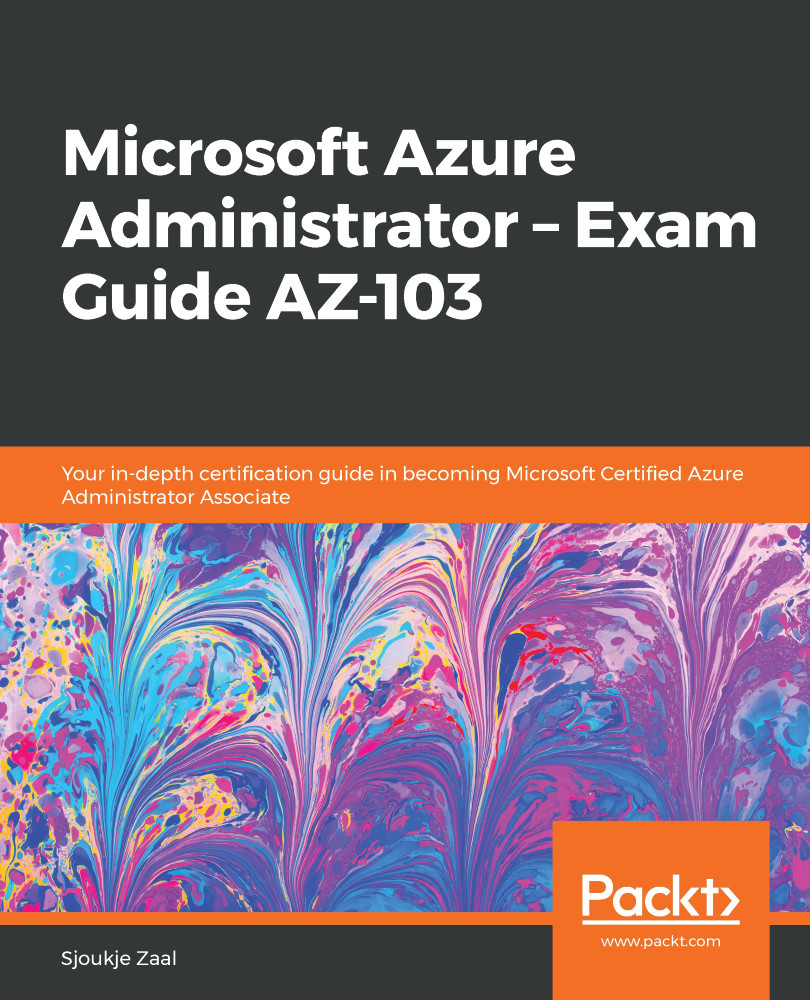You can add a new managed data disk and extra network interfaces to a Windows VM by using the Azure portal, PowerShell, and CLI. The size of the VM determines how many data disks you can attach to one single VM.
Adding data disks and network interfaces
Adding a data disk
To add a data disk from the Azure portal, you have to perform the following steps:
- Navigate to the Azure portal by opening https://portal.azure.com.
- Go to the overview blade of one of the VMs that we created earlier.
- Under Settings, select Disks. Click the Add data disk button:
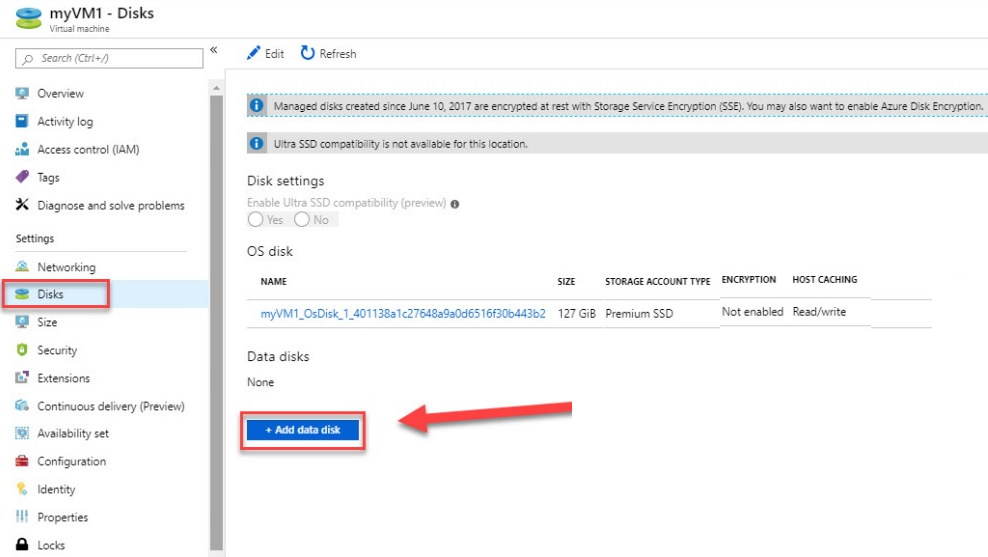
Adding a data disk
- You can now add an existing disk or create a new disk. We don't have an extra disk in place, so select Create disk:
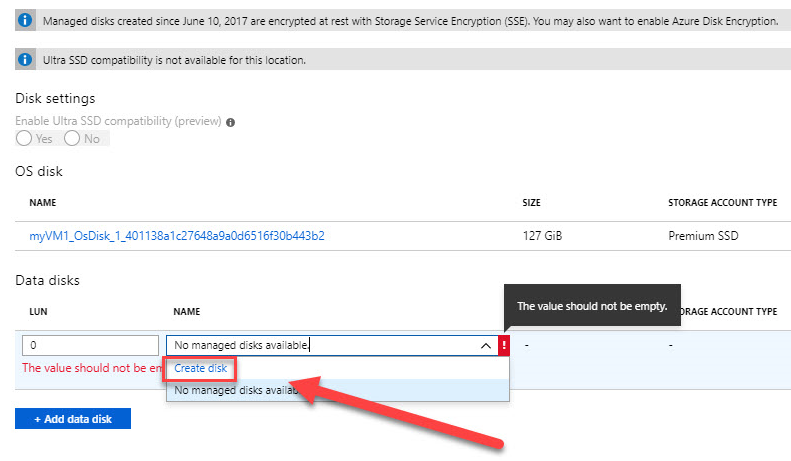
Creating a new disk
- In the Create...