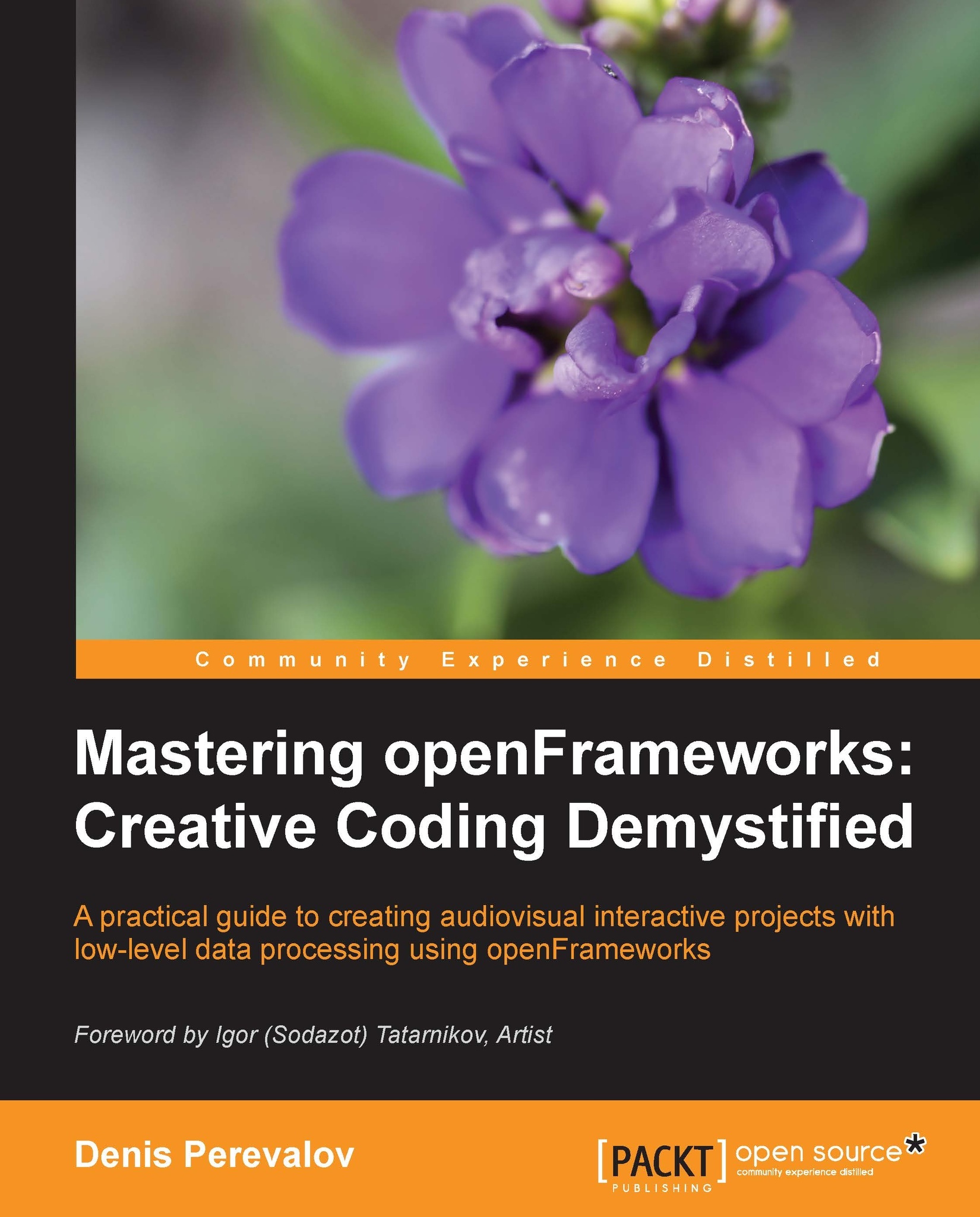Creating a new project
For developing your projects you have two possibilities: start it from an existing example or create it using the Project Generator wizard. Let's discuss both in detail.
Creating a project from an existing example
The easiest way to start your own project is to just copy some existing examples (or your own project) into the apps/myApps folder, or any other subfolder of the apps folder. Then rename the folder as you want (for example, to myInteractiveWall), and open the project using your developing environment. Now you can change the code, and run the project.
This way, almost all the examples in the book are made from the emptyExample project, located in the examples/empty folder.
Such an approach is indeed very easy. Also, it is especially useful for working with some complicated addons such as ofxOpenNI (see Chapter 10, Using Depth Cameras, for more information on this addon). Namely, you can have difficulties with linking such addons by yourself or with projectGenerator. In this case, just start your project from the existing working addon's example.
Creating a project using Project Generator
You can create a new project using the Project Generator wizard, located in the projectGenerator folder. It lets you specify the project's name, its folder, and the list of addons needed in the project.
Such a way is simple too, and it is especially useful when you start a new project, which needs to use many addons. Manual linking of addons can take much time, and Project Generator does it automatically for you. For further details see the Using Project Generator section in Appendix A, Working with Addons.
In our opinion, using Project Generator just for creating projects with proper names is not so important, because you can rename the project by yourself using the development environment. So, we use this wizard just for linking addons to new projects.
Now we are ready to create our first project with openFrameworks.