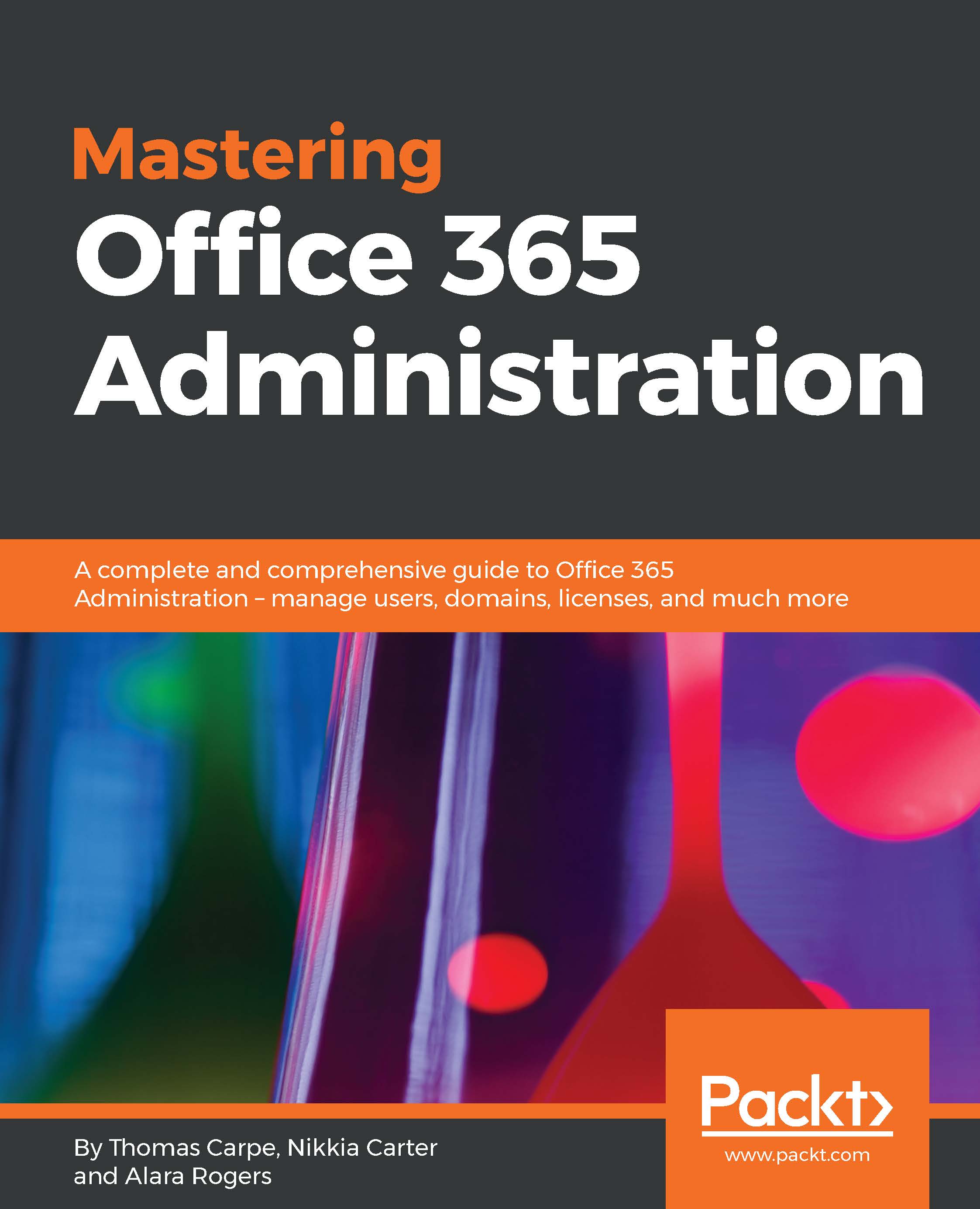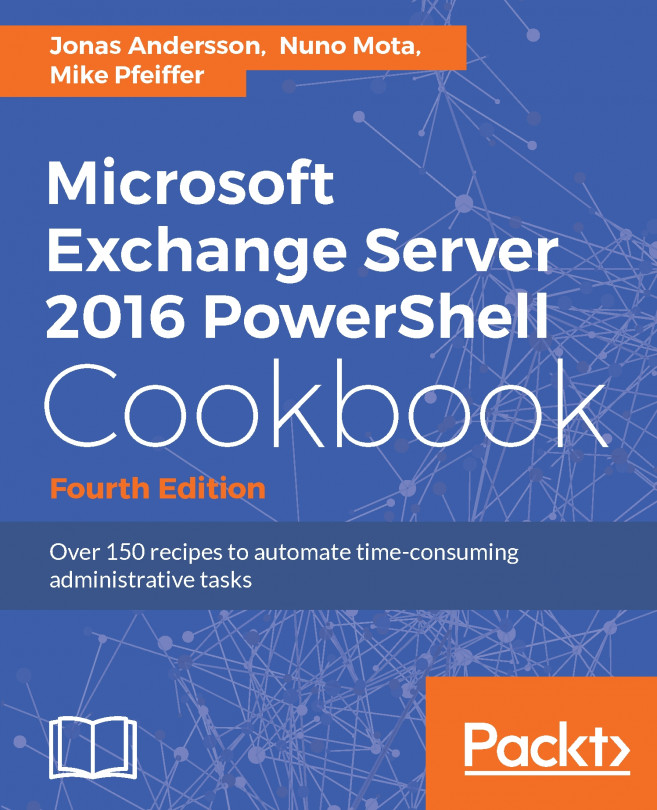Creating a new Office 365 group
To get to the part of the admin center where the Office 365 Groups controls are, go to Office 365 Admin Center | Groups | Groups, as shown in the following screenshot:
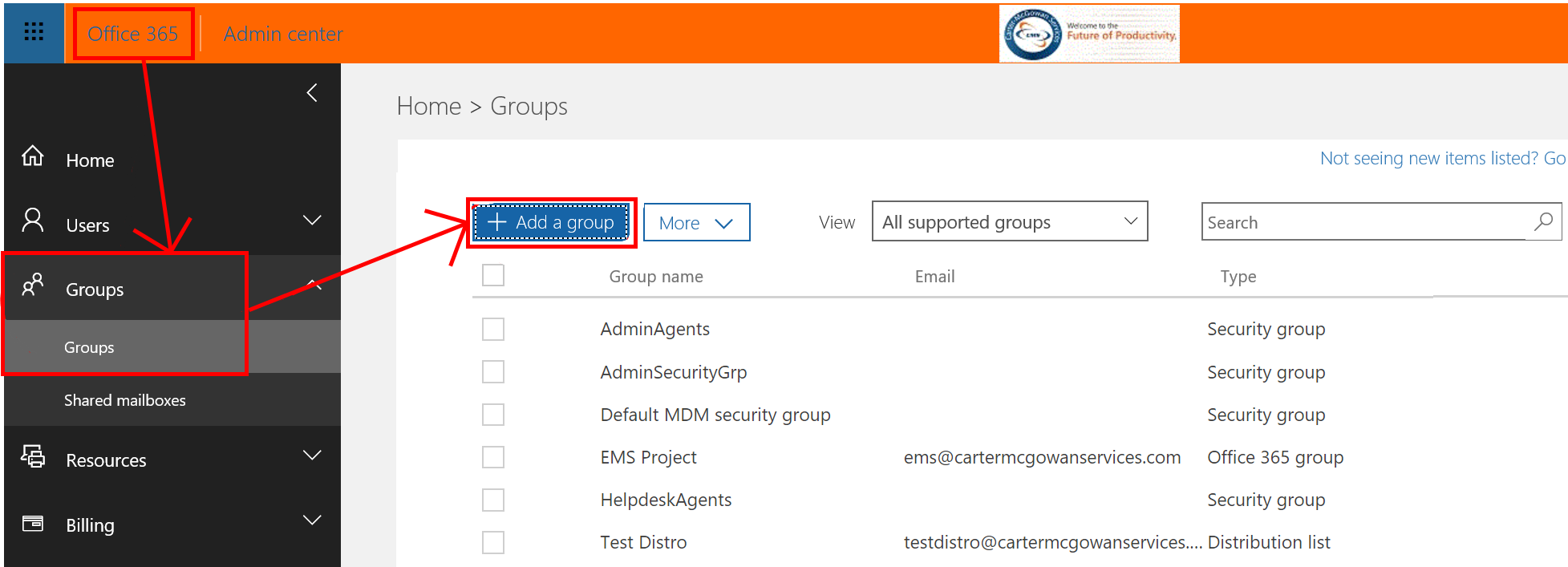
Click on the +Add a group button and fill out the form as follows:
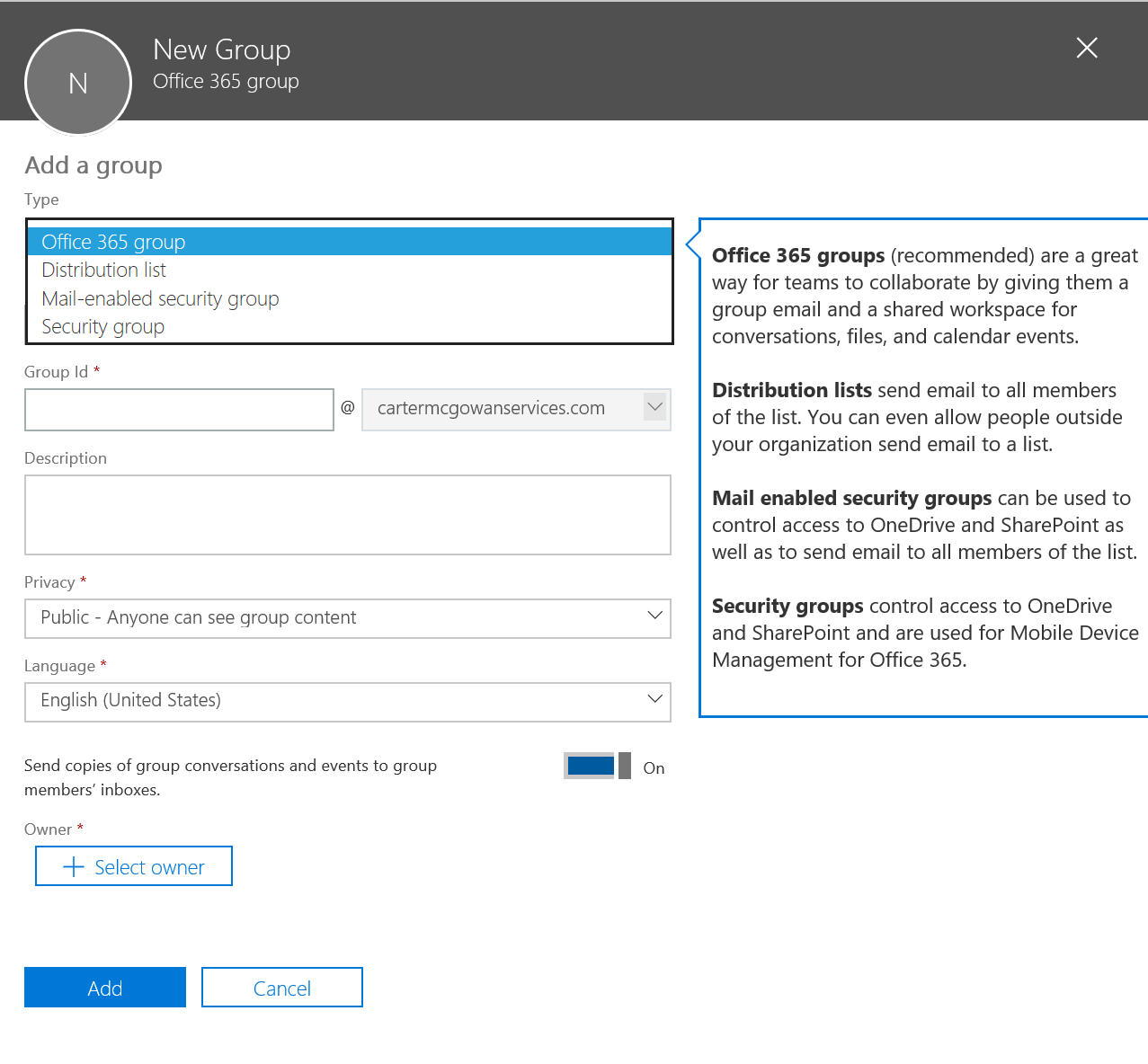
Note
By default, Office 365 Group is the type of group that is created without clicking the drop-down list and choosing the Office 365 group option. If you want a distribution list or a different kind of Security group, you need to make sure you click on the drop-down menu.
Let's walk through what's needed in the form; the fields are as follows:
Group Id: This is the email address for the group. You can choose a domain based on those available from your tenants.Description: This is a description of your group.Privacy: With this, you can choose whether a group is public, where all can see it and its content, or private,where only members can see it and its content.
Note
This setting cannot be changed once set, so consider your options...