Formatting rows
Creating your first View through the wizard starts with outputting the title of the node. There are a great number of options available to customize the output of each element loaded by the View.
Row styling
Each row from the View can be output in different ways. You can change the output type by clicking on the link next to the label for Show, showing the currently selected row format.
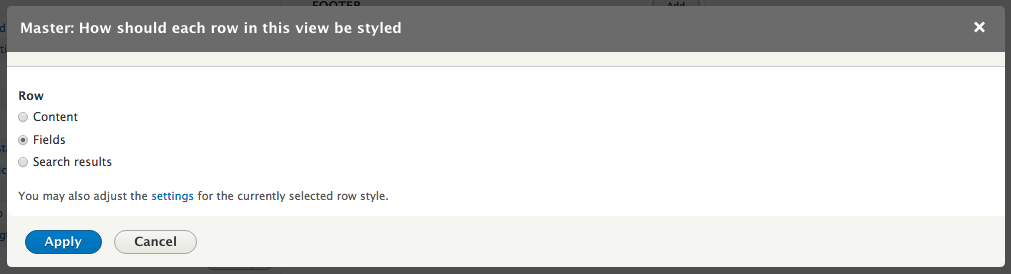
Row styling options dialog
Fields
The initial row styling from the View wizard is to display fields. These fields are either fields on the entity or aggregates or meta-fields defined by different modules. A View created by the wizard starts with the field for Content: Title. Additional fields can be added by clicking on the link for Add next to the section title for Fields. Many of the options are the same as shown in the dialog for filtering a View:
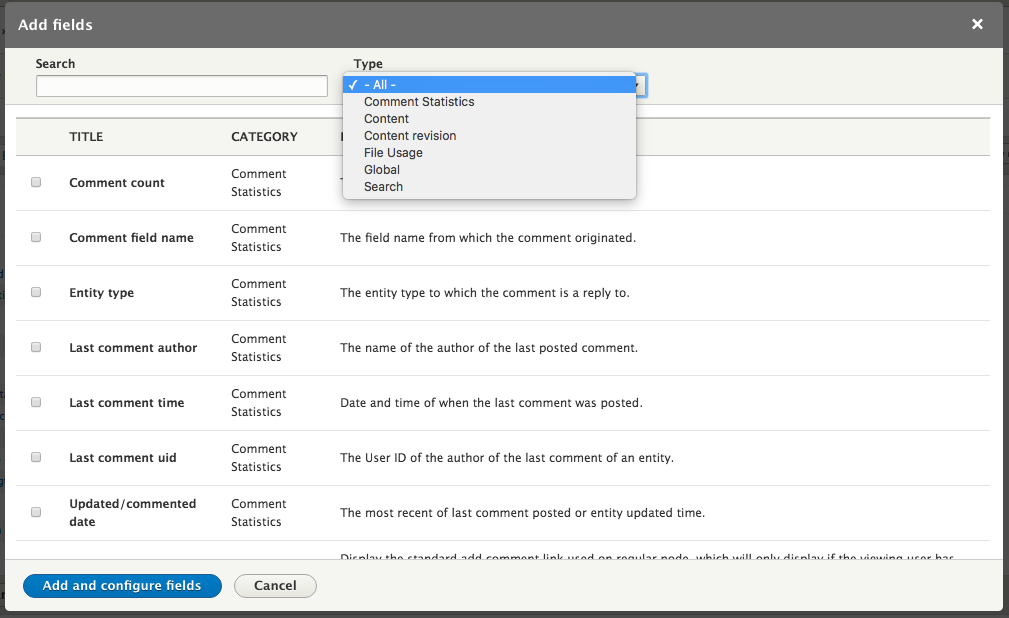
Add new field dialog
Imagine that, for our current list of articles, we want to display the author of the node as well. We can enter the term author...






































































