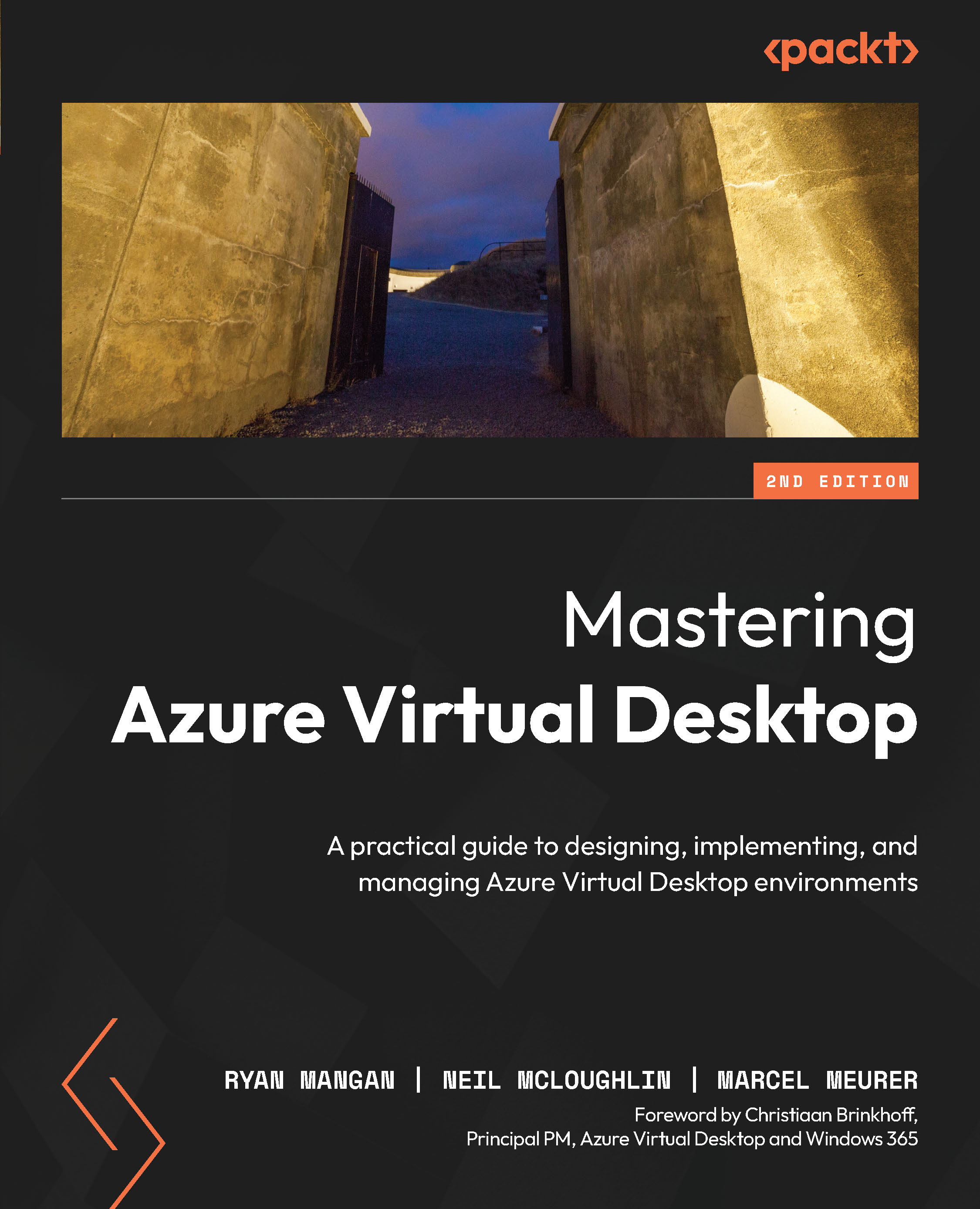Using the Quickstart feature with Entra ID Domain Services (Entra ID DS)
This section details how to use the Quickstart feature to deploy an Azure Virtual Desktop environment in a subscription that already has Entra ID Domain Services (Entra ID DS):
- First, you need to open the Azure portal.
- Once you have signed into Azure, open the Azure Virtual Desktop page using the search bar or navigate through the services.
- Within the Azure Virtual Desktop page, select the Quickstart tab:
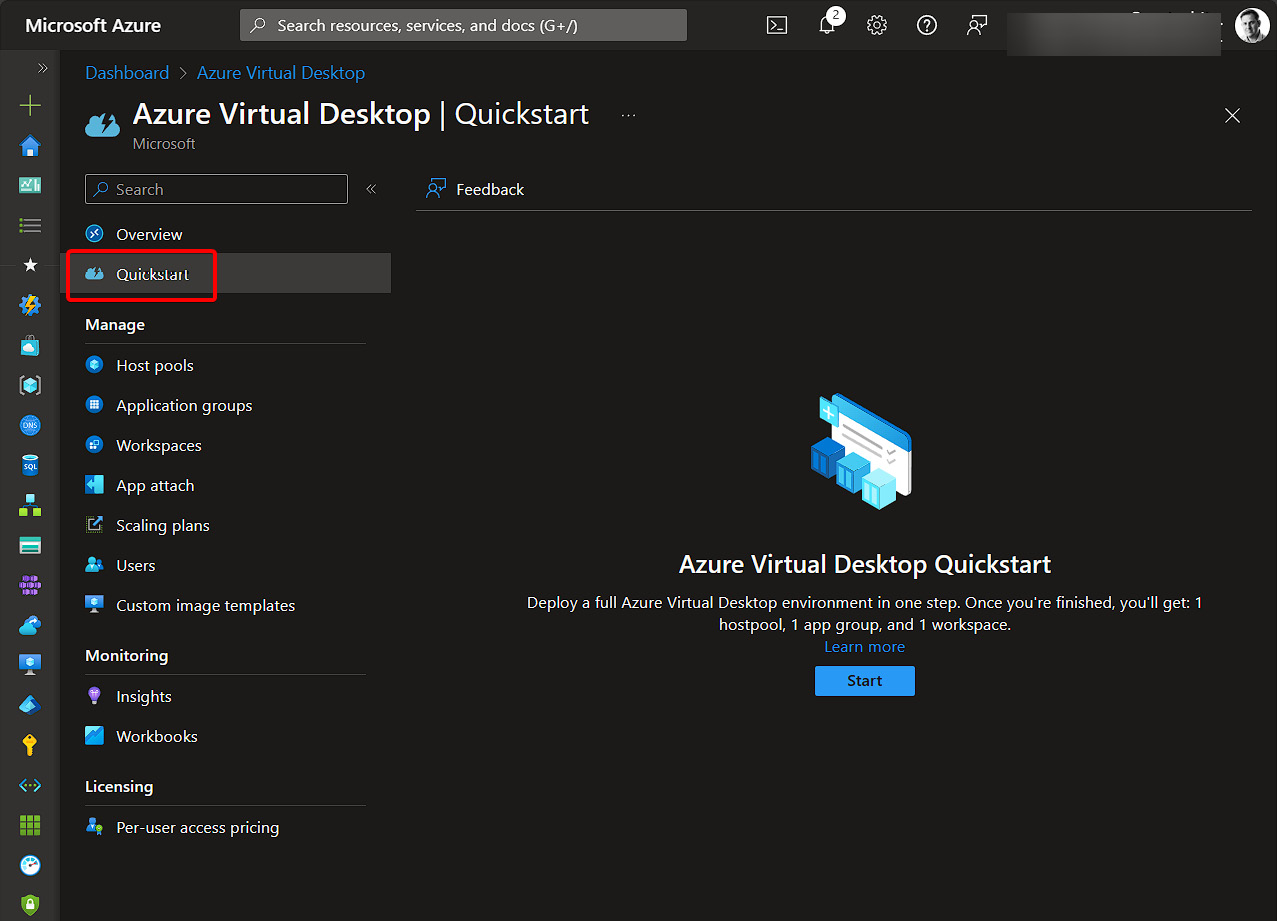
Figure 19.1 – The Quickstart tab within the Azure Virtual Desktop page of Azure
- Click the Start button.
- Select the required subscription and select Existing active directory in the Identity provider section.
- For Identity service type, select Active Directory or Entra ID Domain Services. For this example, we will choose Active Directory.
- Enter a Resource group prefix name:
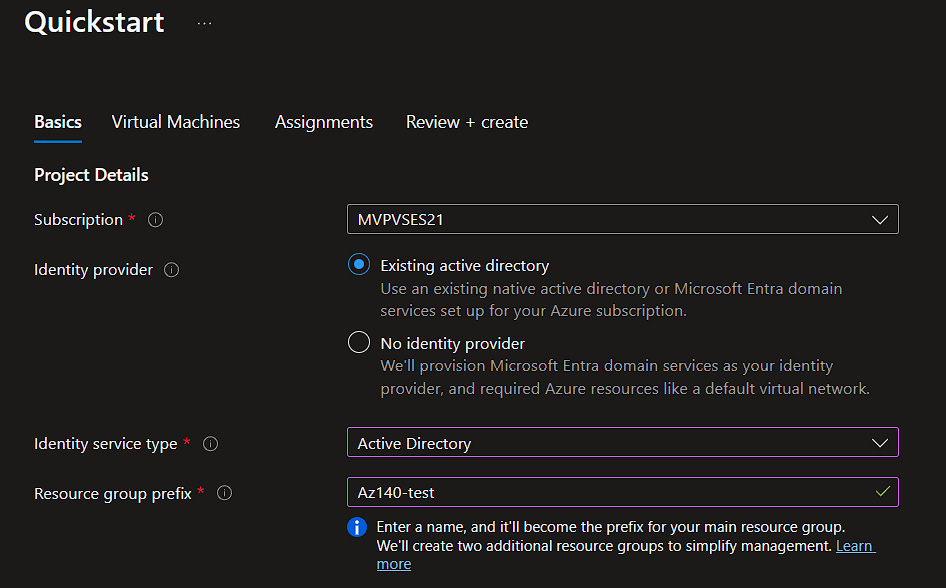
Figure 19.2 – The Quickstart...