Exporting versions
The proper way to export images, the way that gives you the most control, is to export a version. You can do this by either right-clicking on an image and choosing Export Versions or by going to the File menu and choosing File | Export | Versions. The keyboard shortcut for this is command + shift + E. You can also export multiple images at once. To do this, select the images first and then choose the export function.
Choosing the export command brings up the somewhat complicated-looking export dialog sheet. Aperture's export function is actually pretty powerful. It might look daunting at first, but it is pretty flexible and once you get the hang of what it does, you will be surprised at just how much thought the engineers have put into it. Let's go through some of the options in more detail.
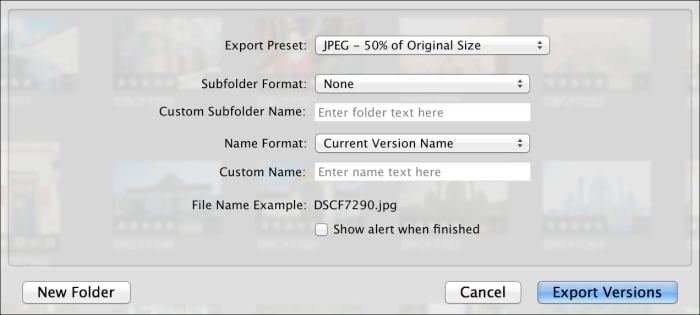
Export Preset: This is where you set the format you want to export. There are a selection of presets already included that cover a variety of formats and sizes. You can select a preset...























































