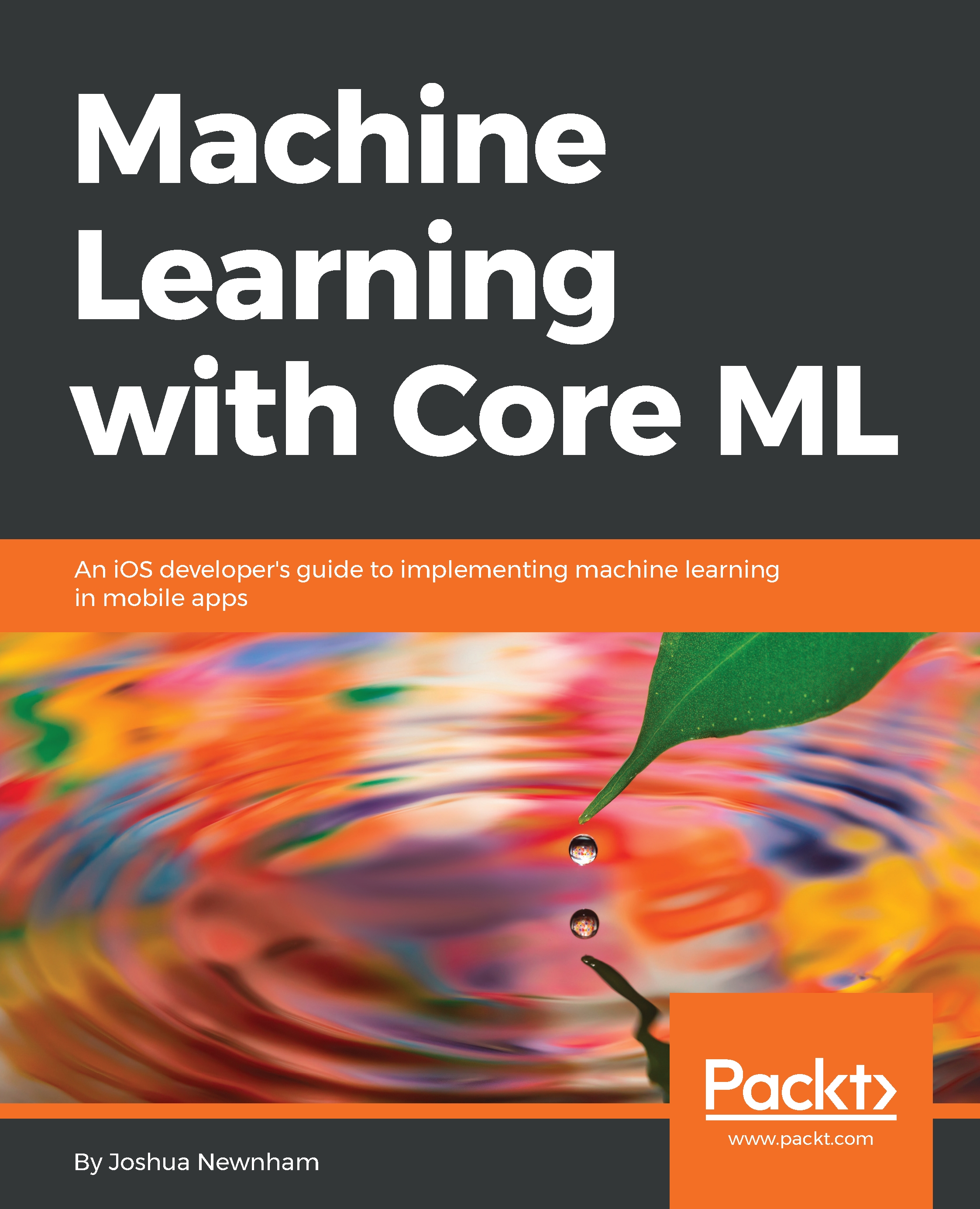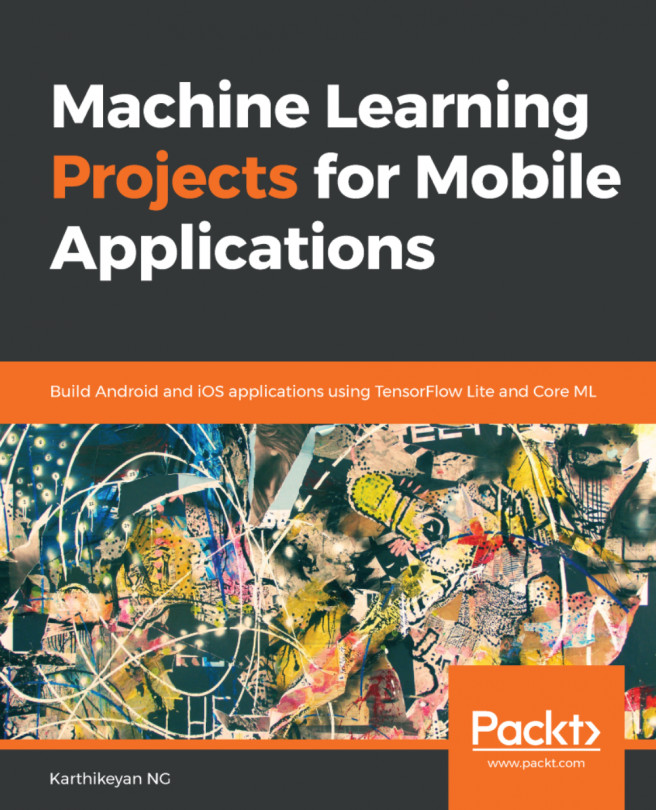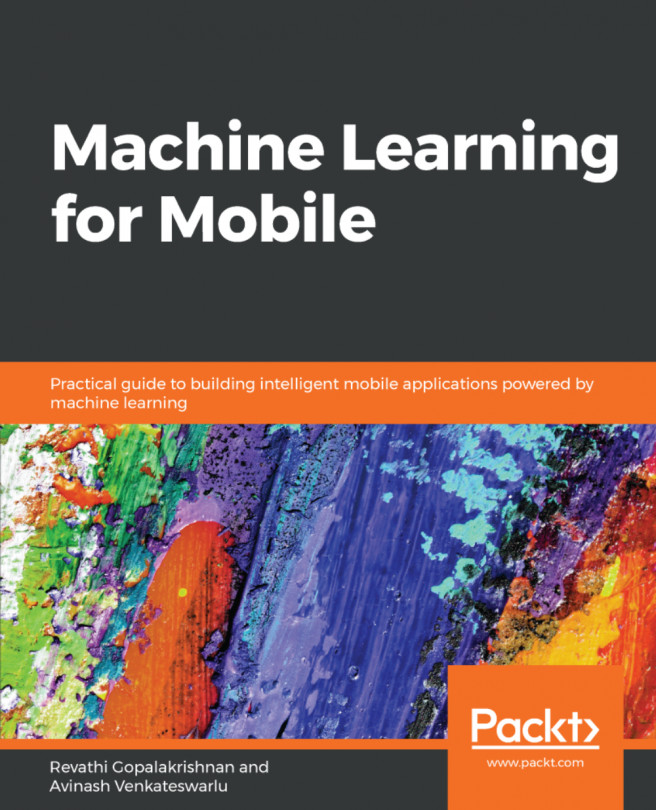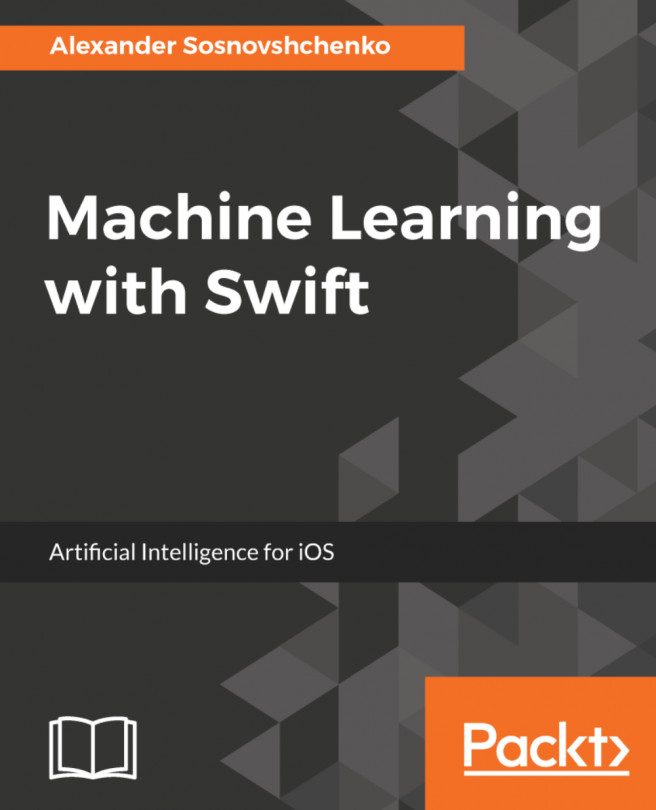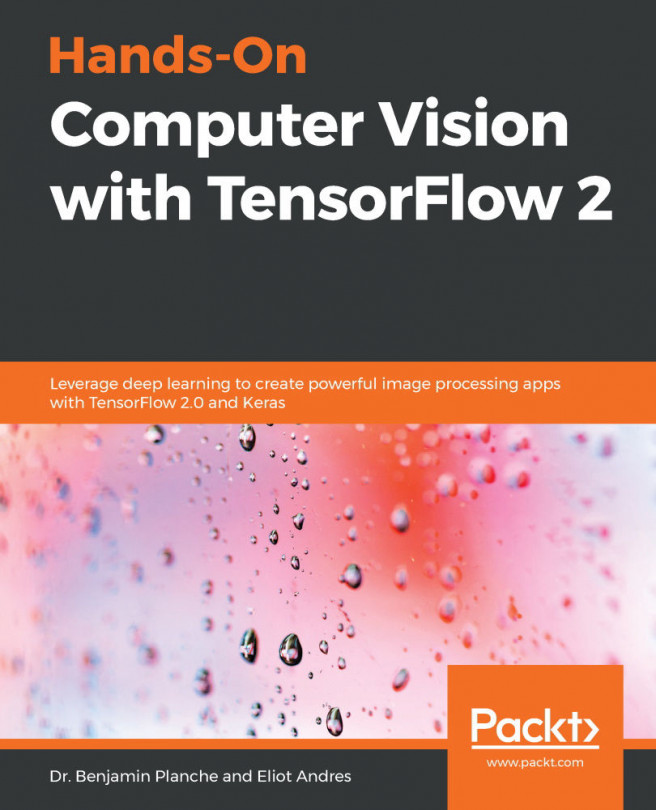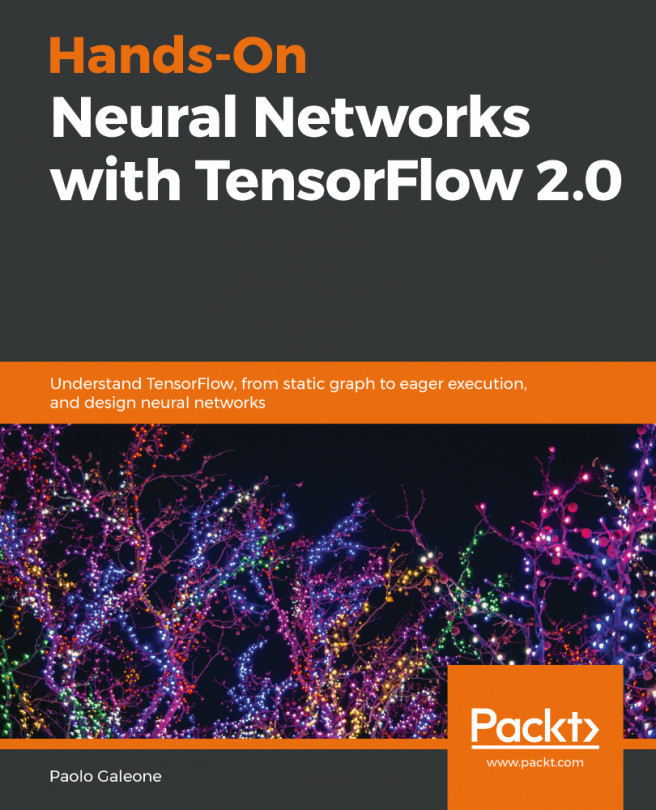Drawing
In this section, we will start off by inspecting an existing starter application and implement the drawing functionality. Then, in the next section, we will look at how we can augment the user by predicting what they are trying to draw and providing substitutes they can swap with.
If you haven't done so, pull down the latest code from the accompanying repository at https://github.com/packtpublishing/machine-learning-with-core-ml. Once downloaded, navigate to the Chapter7/Start/QuickDraw/directory and open the project QuickDraw.xcodeproj. Once loaded, you will see the starter project for this chapter, as shown in the following screenshot:
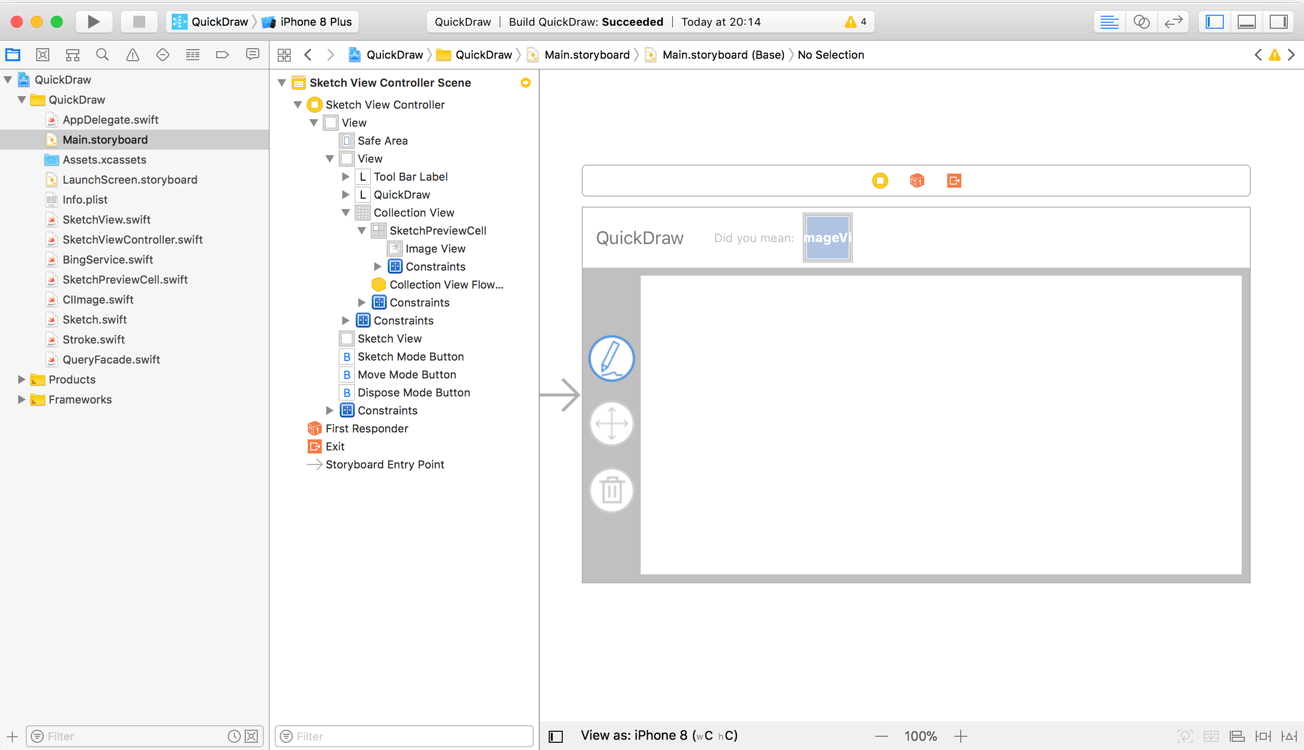
In the previous screenshot, you can see the application in its entirety; the interface consists of a single view, which contains a simple toolbar down on the left, allowing the user to toggle between sketch and move. There is a button for clearing everything. The area to the right of the toolbar is the canvas, which will be responsible for rendering...