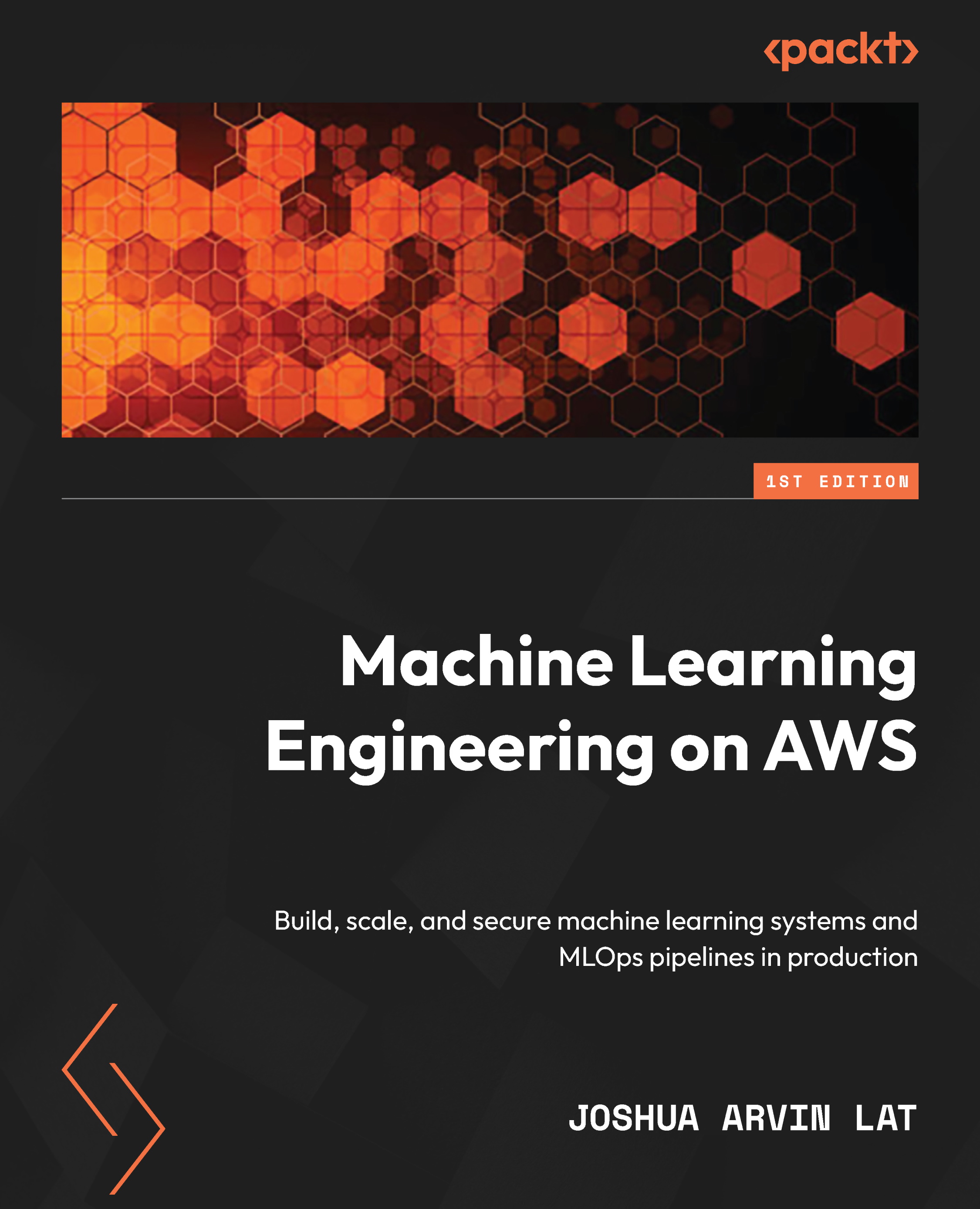Cleaning up
Follow these steps to locate and turn off any remaining running instances in SageMaker Studio:
- Click the Running Instances and Kernels icon in the sidebar of Amazon SageMaker Studio, as highlighted in the following screenshot:
Figure 6.34 – Turning off any remaining running instances
Clicking the Running Instances and Kernels icon should open and show the running instances, apps, and terminals in SageMaker Studio.
- Turn off any remaining running instances under RUNNING INSTANCES by clicking the Shutdown button for each of the instances as highlighted in the preceding screenshot. Clicking the Shutdown button will open a pop-up window verifying the instance shutdown operation. Click the Shut down all button to proceed.
Note that this cleanup operation needs to be performed after using SageMaker Studio. These resources are not turned off automatically by SageMaker, even during periods of inactivity. Turning off unused...