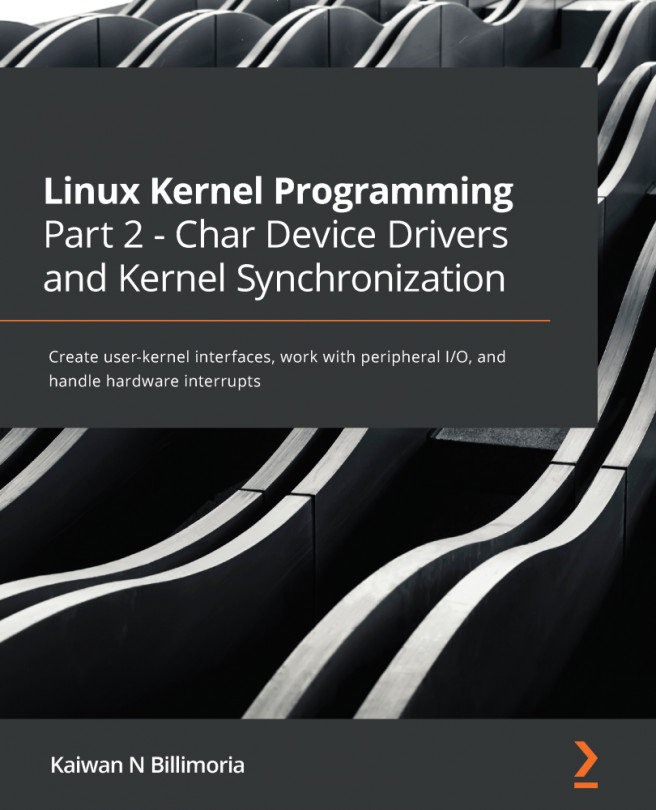Now our guest VM (using the Oracle VirtualBox hypervisor) is about to come up; once its (emulated) BIOS routines are done, the GNU GRUB bootloader screen shows up first. This happens because we quite intentionally changed the GRUB_HIDDEN_TIMEOUT_QUIET GRUB configuration directive to the value of false. See the following screenshot (Figure 3.3). The particular styling seen in the screenshot is how it's customized to appear by the Ubuntu distro:

Figure 3.3 – The GRUB2 bootloader – paused on system startup
Now let's go straight into booting our VM:
- Press any keyboard key (besides Enter) to ensure the default kernel is not booted once the timeout (recall, we set it to 3 seconds) expires.
- If not already there, scroll to the Advanced options for Ubuntu menu, highlighting it, and press Enter.
- Now you'll see a menu similar, but likely not identical, to the following screenshot (Figure 3.4). For...