Launching AppStack-based published applications
In this final section, we are going to log in as an end user from one of the example desktop machines in order to make sure that the applications launch and run as we expect them to.
From the desktop, open a browser and enter https://rdsh.pvolab.com/rdweb in the address bar. If you see a warning about running an add-on for Microsoft Remote Desktop Web Access, then click on the message, and from the drop-down box, select Run Add-on.
You will now see the web page shown in the following screenshot:
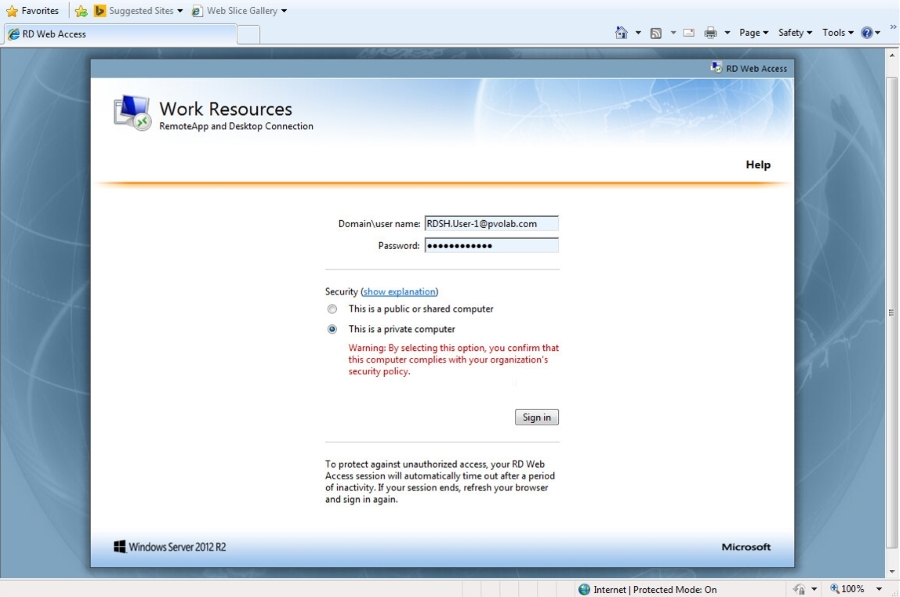
Log in as the user rdsh.user-1@pvolab.com, click on the button for This is a private computer, and then click on the Sign in button.
You will now see the Work Resources web page and the available RemoteApps. These should be the applications that were configured in the previous section, and are shown in the following screenshot:
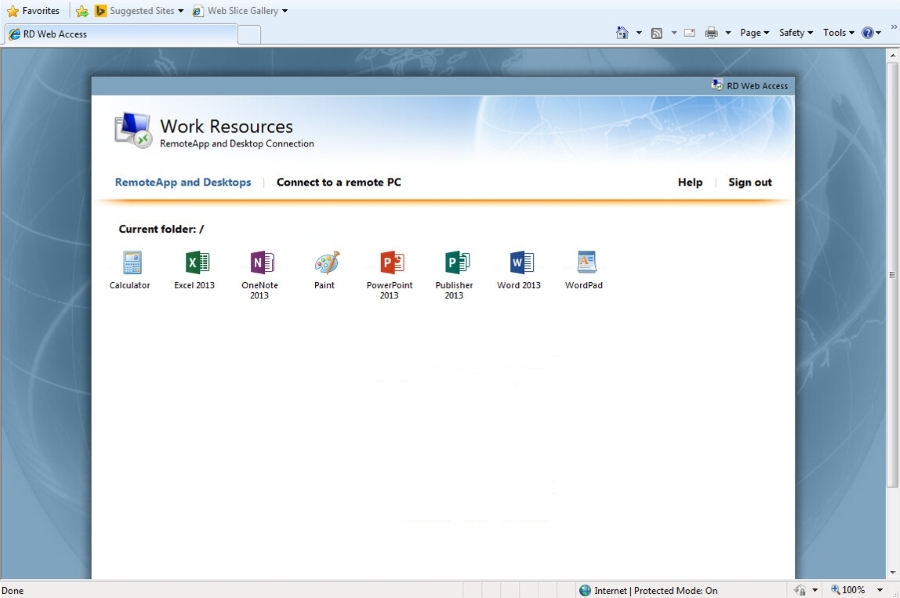
Now that you have the applications available and published from the RDSH server, let's launch one and make sure it runs correctly...































































