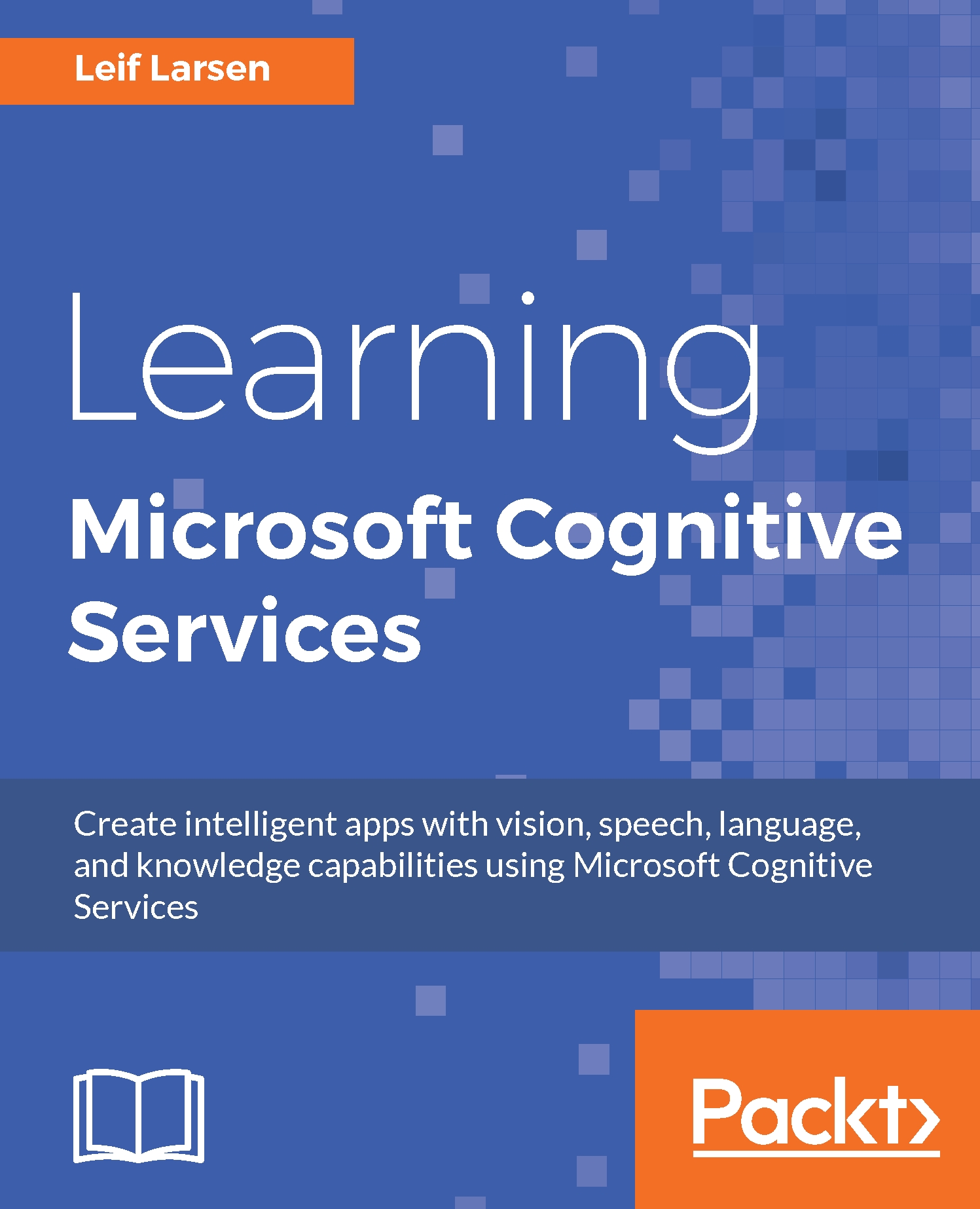Natural Language Processing using the Web Language Model
Using the Web Language Model (Web LM) API, we are able to do natural language processing. The language models are trained on web-scale, using data collected by Bing.
This API offers four key features:
Joint probability of a sequence of words
Conditional probability of one word following a sequence of words
Most likely words to follow a given sequence
Word breaking of strings without any spaces
To get started, add a new file, called WebLmView.xaml, to the View folder. In this view, we want to have two TextBox elements, one for our input query and one for the result View. In addition, we want four Button elements. Each of these will trigger one of the API features.
Next, we need to add a new ViewModel. Add a new file, called WebLmViewModel.cs, to the ViewModel folder. Add two string properties, corresponding to the input and output in the View. We also need to add four ICommand objects, which will be triggered when the buttons are pressed.
To...