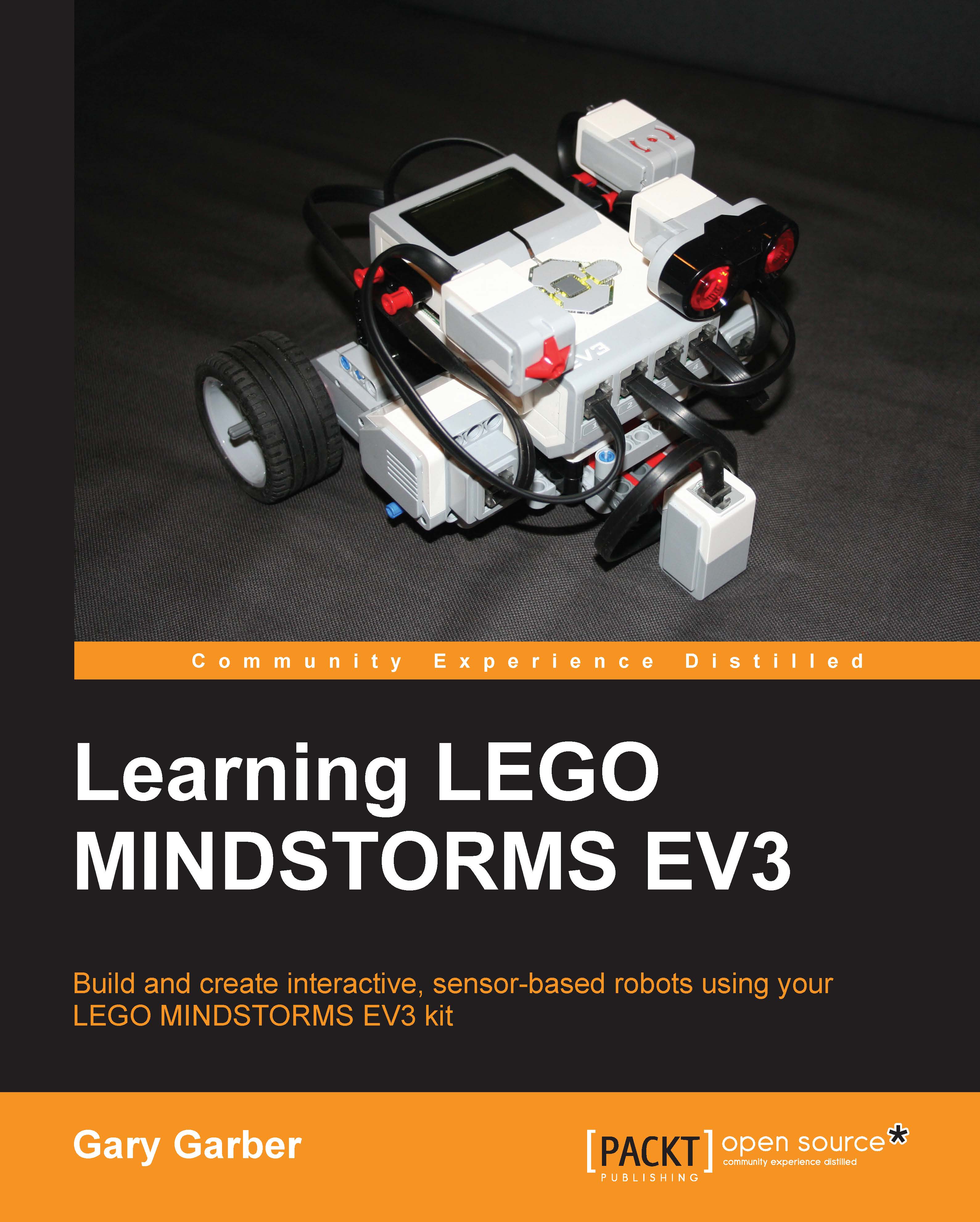Bluetooth control
It is well worth while to pair your programming computer with your EV3 brick. This will save the need to tether the brick each time you want to download your code. If you are working in an environment where there is more than one EV3 robot, you should assign a unique name to the robot. This can be done via the tether. If you have enabled Bluetooth on your computer, you need to make the connection from the EV3 brick. Next, you need to enable Bluetooth on the EV3 brick. In the following screenshot of the EV3 brick display screen, you need to select Bluetooth from the settings menu on the EV3 brick.
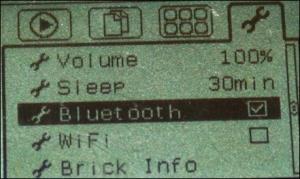
The Bluetooth menu has several options. Make sure you have checked both Bluetooth and Visibility, as you can see in the following screenshot. When controlling the robot via Bluetooth from your computer, you have to disable or uncheck the iPhone/iPad/iPod option selected on your EV3 Brick. After checking the appropriate boxes, if you click on Connections, you will be able to search...