Our first step is to create a repository. As mentioned earlier in the book, the repository is the centralized database of Informatica, which is used to store metadata generated in the client tools.
To create the first repository, follow the process mentioned in the preceding section. Refer to the following screenshot.
- Click on the Services and Nodes option. You will be presented with various services. You will see the domain name and the node name on the left side of the screen, which we created in the earlier section:
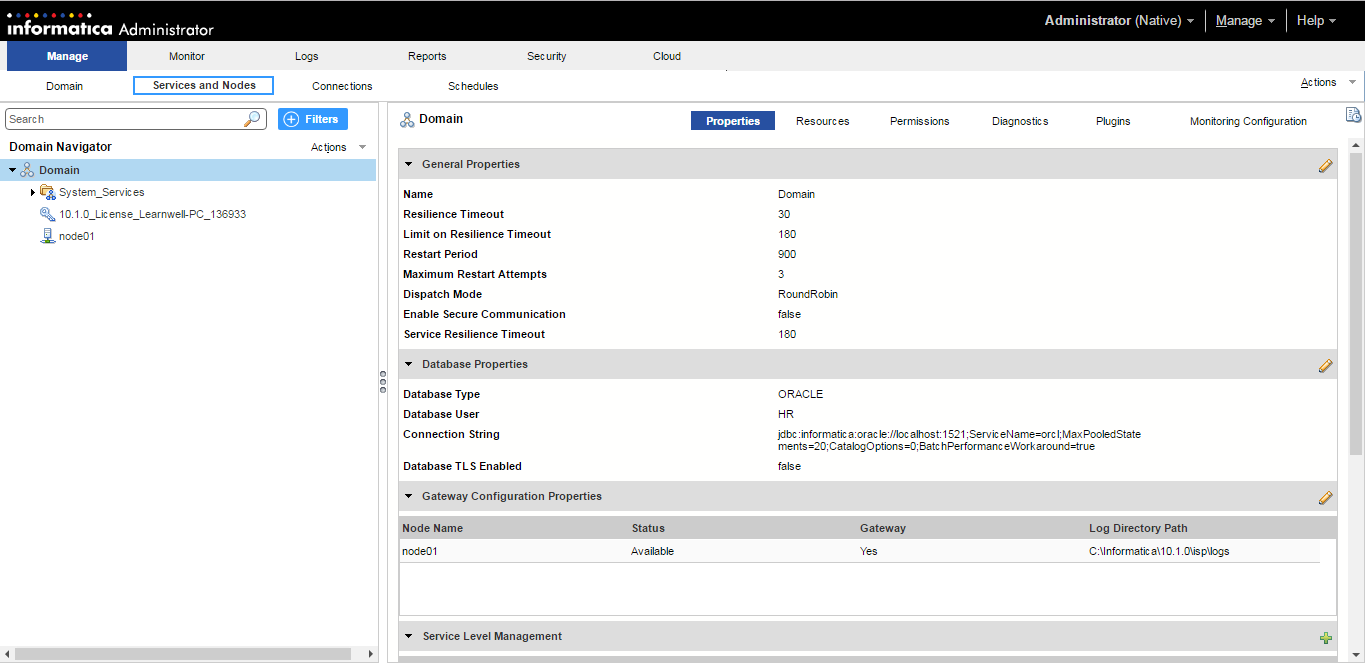
- Navigate to Domain under Domain Navigator | Actions | New | PowerCenter Repository Service...:
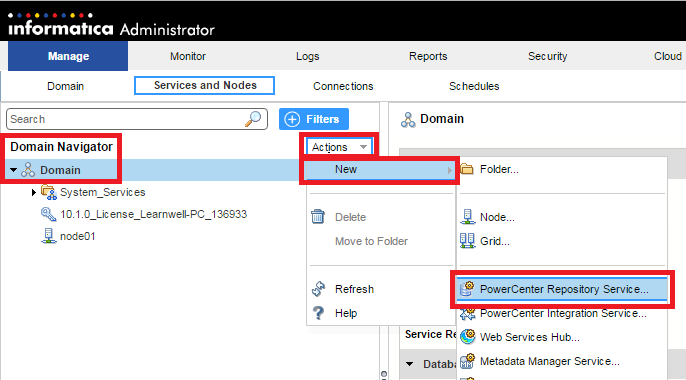
- This will open a pop-up window, which will allow you to provide details for creating the repository, as shown in the following points. Insert the details:
- Repository name: Add the name of the repository...































































