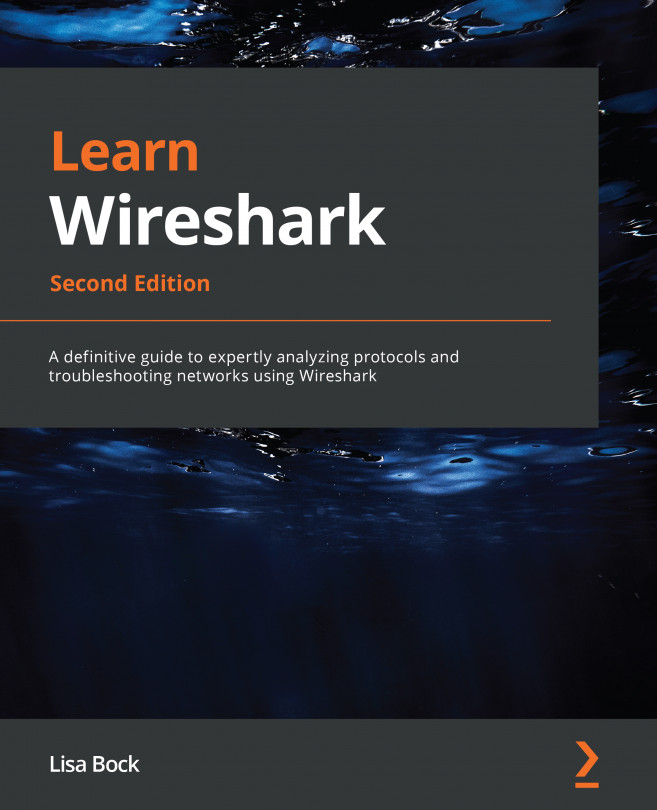Exploring the View menu
The View menu is where you can alter the appearance of the captured packets, and it includes ways to colorize packets, expand subtrees, or show a packet in a separate window.
Let's start with ways to adjust the toolbars and panels and how to go into full screen mode. If you would like to follow along, use the HTTP.pcap file.
Enhancing the interface
In Wireshark, there are several ways to alter and enhance the interface, including how we view the toolbars and what panels we would like to be visible. We'll start at the top with the toolbars.
The toolbar section represents a grouping where similar items are combined in many menus. Once you are in this section, you will see a list of three toolbars that are currently available, as follows:
Figure 4.18 – The View menu toolbars and Full Screen options
If you see a checkmark, as shown in the preceding screenshot, that indicates the toolbar is visible. The toolbars...