Publishing Blazor to Azure Static Web Apps hosting
In this section, we are going to host our BlazorTasks application in the cloud by pushing the source to GitHub, creating an Azure Static Web Apps app, and configuring GitHub Actions to publish the app to Azure with every commit to the main branch. Let’s start by pushing our code to GitHub.
Pushing the project to GitHub
To push your code to a GitHub repository, you can either use the Git CLI (https://git-scm.com/downloads) or the GitHub Desktop (https://desktop.github.com/) application. We will use GitHub Desktop in this example:
- Download and install GitHub Desktop. When the installation is complete, launch the application.
- If your local project is not part of a Git repository yet, choose File | New Repository. If you already have a local repository for your project, you can skip to the next step:
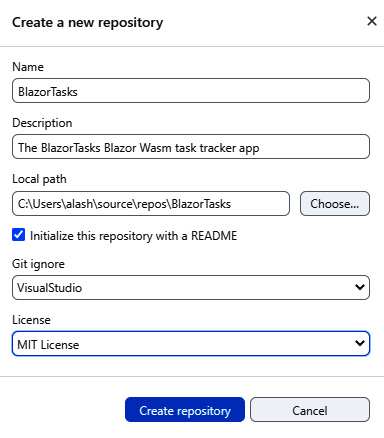
Figure 12.11 – Creating a new local GitHub repository for the BlazorTasks...
























































