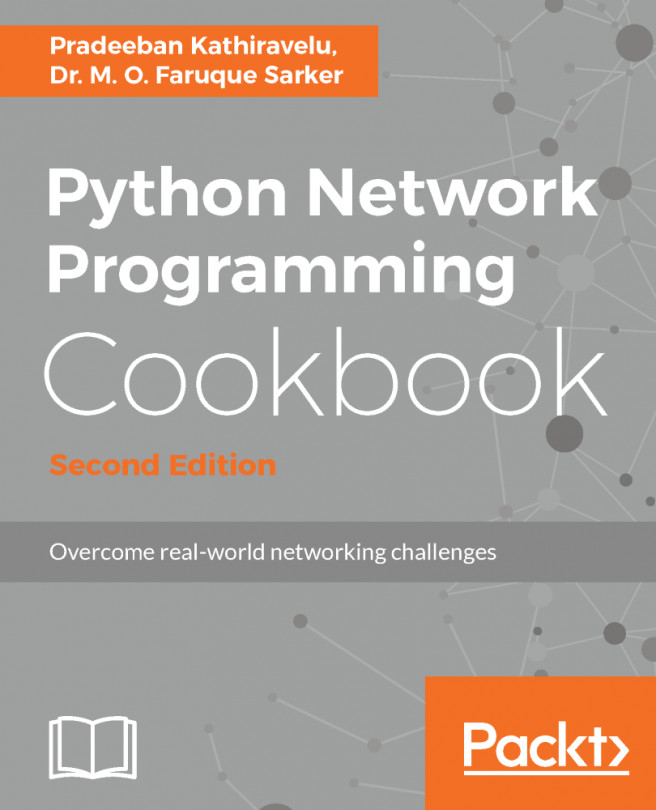In this recipe, we are going to start a QEMU virtual machine with KVM acceleration. Kernel-based Virtual Machine (KVM) is a full virtualization technology for CPU architectures that support virtualization extensions. For Intel-based processors, this is the Intel VT, and for AMD CPUS, it is the AMD-V hardware extension. The main parts of KVM are two loadable kernel modules, named kvm.ko, which provides the main virtualization functionality, and a second kernel module that is processor specific, kvm-intel.ko and kvm-amd.ko for both main CPU vendors.
QEMU is the userspace component to create virtual machines, where KVM resides in kernel space. If you completed the Running virtual machines with qemu-system-* recipe, you might note that the difference between running a KVM virtual machine and running a nonaccelerated QEMU instance is just a single command-line option.