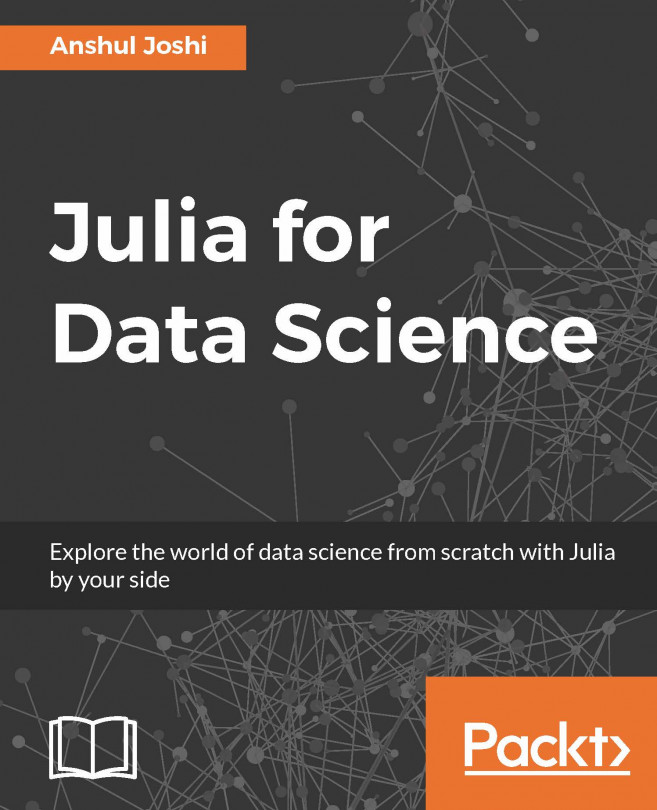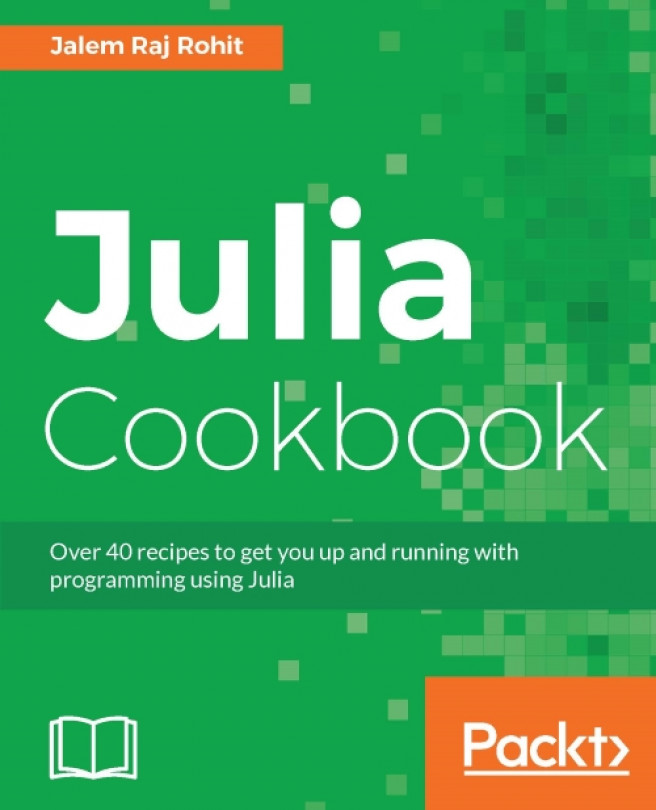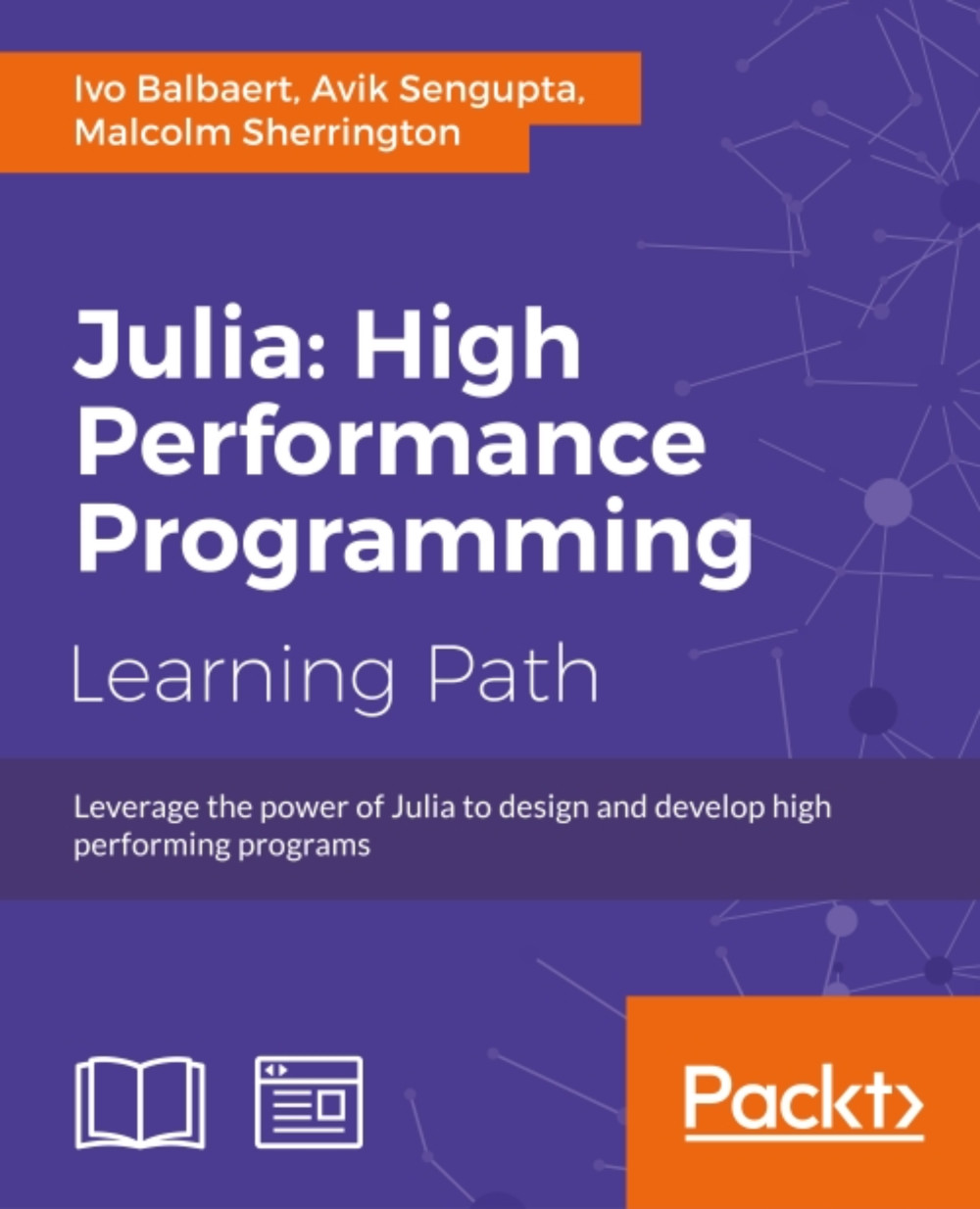Data science and scientific computing are privileged to have an amazing interactive tool called Jupyter Notebook. With Jupyter Notebook you can to write and run code in an interactive web environment, which also has the capability to have visualizations, images, and videos. It makes testing of equations and prototyping a lot easier. It has the support of over 40 programming languages and is completely open source.
GitHub supports Jupyter notebooks. The notebook with the record of computation can be shared via the Jupyter notebook viewer or other cloud storage. Jupyter notebooks are extensively used for coding machine-learning algorithms, statistical modeling and numerical simulation, and data munging.
Jupyter Notebook is implemented in Python but you can run the code in any of the 40 languages provided you have their kernel. You can check if Python is installed on your system or not by typing the following into the Terminal:
python -version
This will give the version of Python if it is there on the system. It is best to have Python 2.7.x or 3.5.x or a later version.
If Python is not installed then you can install it by downloading it from the official website for Windows. For Linux, typing the following should work:
sudo apt-get install python
It is highly recommended to install Anaconda if you are new to Python and data science. Commonly used packages for data science, numerical, and scientific computing including Jupyter notebook come bundled with Anaconda making it the preferred way to set up the environment. Instructions can be found at https://www.continuum.io/downloads.
Jupyter is present in the Anaconda package, but you can check if the Jupyter package is up to date by typing in the following:
conda install jupyter
Another way to install Jupyter is by using pip:
pip install jupyter
To check if Jupyter is installed properly, type the following in the Terminal:
jupyter -version
It should give the version of the Jupyter if it is installed.
Now, to use Julia with Jupyter we need the IJulia package. This can be installed using Julia's package manager.
After installing IJulia, we can create a new notebook by selecting Julia under the Notebooks section in Jupyter.
To get the latest version of all your packages, in Julia's shell type the following:
julia> Pkg.update()
After that add the IJulia package by typing the following:
julia> Pkg.add("IJulia")
In Linux, you may face some warnings, so it's better to build the package:
julia> Pkg.build("IJulia")
After IJulia is installed, come back to the Terminal and start the Jupyter notebook:
jupyter notebook
A browser window will open. Under New, you will find options to create new notebooks with the kernels already installed. As we want to start a Julia notebook we will select Julia 0.4.2. This will start a new Julia notebook. You can try out a simple example.
In this example, we are creating a histogram of random numbers. This is just an example we will be studying the components used in detail in coming chapters.
Popular editors such as Atom and Sublime have a plugin for Julia. Atom has language—julia and Sublime has Sublime—IJulia, both of which can be downloaded from their package managers.
 United States
United States
 Great Britain
Great Britain
 India
India
 Germany
Germany
 France
France
 Canada
Canada
 Russia
Russia
 Spain
Spain
 Brazil
Brazil
 Australia
Australia
 Singapore
Singapore
 Hungary
Hungary
 Ukraine
Ukraine
 Luxembourg
Luxembourg
 Estonia
Estonia
 Lithuania
Lithuania
 South Korea
South Korea
 Turkey
Turkey
 Switzerland
Switzerland
 Colombia
Colombia
 Taiwan
Taiwan
 Chile
Chile
 Norway
Norway
 Ecuador
Ecuador
 Indonesia
Indonesia
 New Zealand
New Zealand
 Cyprus
Cyprus
 Denmark
Denmark
 Finland
Finland
 Poland
Poland
 Malta
Malta
 Czechia
Czechia
 Austria
Austria
 Sweden
Sweden
 Italy
Italy
 Egypt
Egypt
 Belgium
Belgium
 Portugal
Portugal
 Slovenia
Slovenia
 Ireland
Ireland
 Romania
Romania
 Greece
Greece
 Argentina
Argentina
 Netherlands
Netherlands
 Bulgaria
Bulgaria
 Latvia
Latvia
 South Africa
South Africa
 Malaysia
Malaysia
 Japan
Japan
 Slovakia
Slovakia
 Philippines
Philippines
 Mexico
Mexico
 Thailand
Thailand