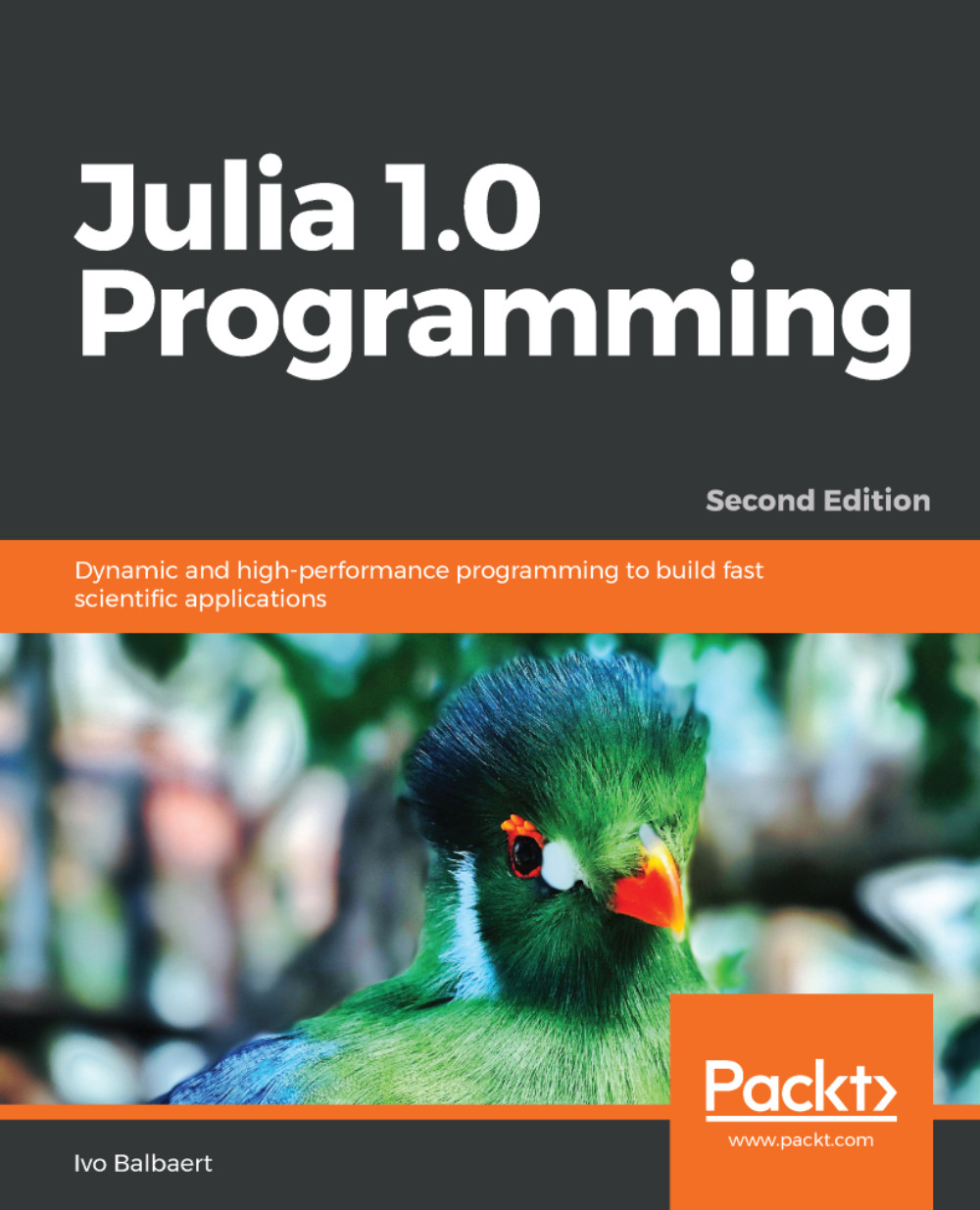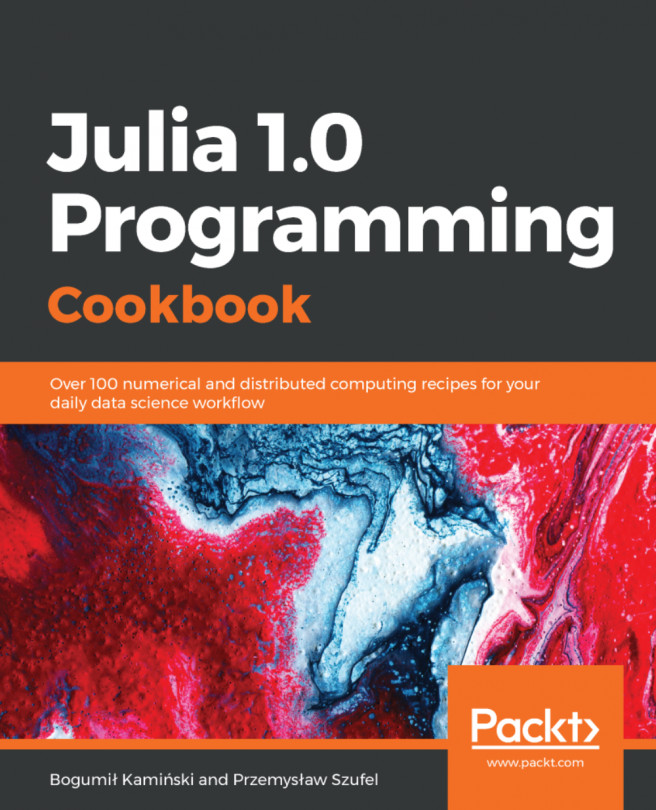IJulia (https://github.com/JuliaLang/IJulia.jl) is a combination of the Jupyter Notebook interactive environment (http://jupyter.org/) with a Julia language backend. It allows you to work with a powerful graphical notebook (which combines code, formatted text, math, and multimedia in a single document) with a regular REPL. Detailed instructions for installation can be found at the GitHub page for IJulia (https://github.com/JuliaLang/IJulia.jl) and in the Julia at MIT notes (https://github.com/stevengj/julia-mit/blob/master/README.md). Add the IJulia package in the REPL package mode with add IJulia.
Then, whenever you want to use it, start up a Julia REPL and type the following commands:
using IJulia notebook()
If you want to run it from the command line, type:
jupyter notebook
The IJulia dashboard should look as follows:
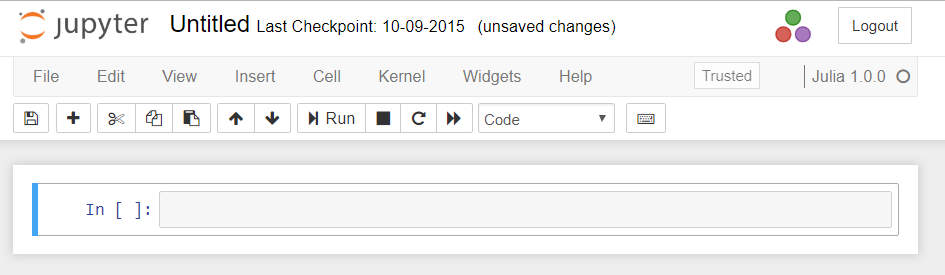
You should see the Jupyter logo in the upper-left corner of the browser window. Julia code is entered in the input cells (the input can be multiline) and then executed with Shift + Enter.
Here is a small example (ijulia-example.jl):
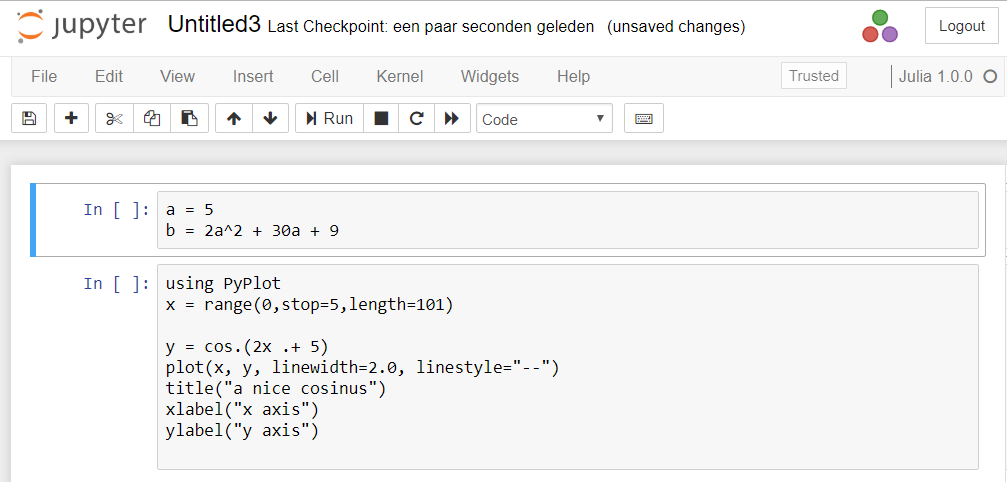
The output should be something as follows:

In the first input cell, the value of b is calculated from a:
a = 5 b = 2a^2 + 30a + 9
In the second input cell, we use PyPlot. Install this package with add PyPlot in the REPL package mode, and by issuing using PyPlot in the REPL.
The range(0,stop=5,length=101) command defines an array of 100 equally spaced values between 0 and 5; y is defined as a function of x and is then shown graphically with the plot command, as follows:
using PyPlot
x = range(0,stop=5,length=101)
y = cos.(2x .+ 5) plot(x, y, linewidth=2.0, linestyle="--") title("a nice cosinus") xlabel("x axis") ylabel("y axis")
Save a notebook in file format (with the .ipynb extension) by downloading it from the menu.