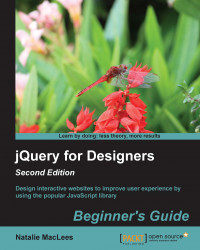Time for action – setting text on a curve with the ArcText plugin
Perform the following steps to set text on a curve:
- We'll get started by creating a basic HTML document and associated files and folders, just like we did in Chapter 1, Designer, Meet jQuery. Inside the HTML document, we'll add a heading, as follows:
<div class="content"> <header id="ex1"> <h1>A Tale of Two Cities</h1> </header> </div> - Next, we'll download the ArcText plugin. The plugin is available through a tutorial on the Codrops blog by Tympanus. Head over to http://tympanus.net/codrops/2012/01/24/arctext-js-curving-text-with-css3-and-jquery/ and click on the DOWNLOAD SOURCE button to get the ZIP file.
Unzip the file. Inside the
jsfolder, you'll find thejquery.arctext.jsfile—copy this file to your ownscriptsfolder. - At the bottom of the HTML file, attach the ArcText plugin, after jQuery but before your own
scripts.jsfile...