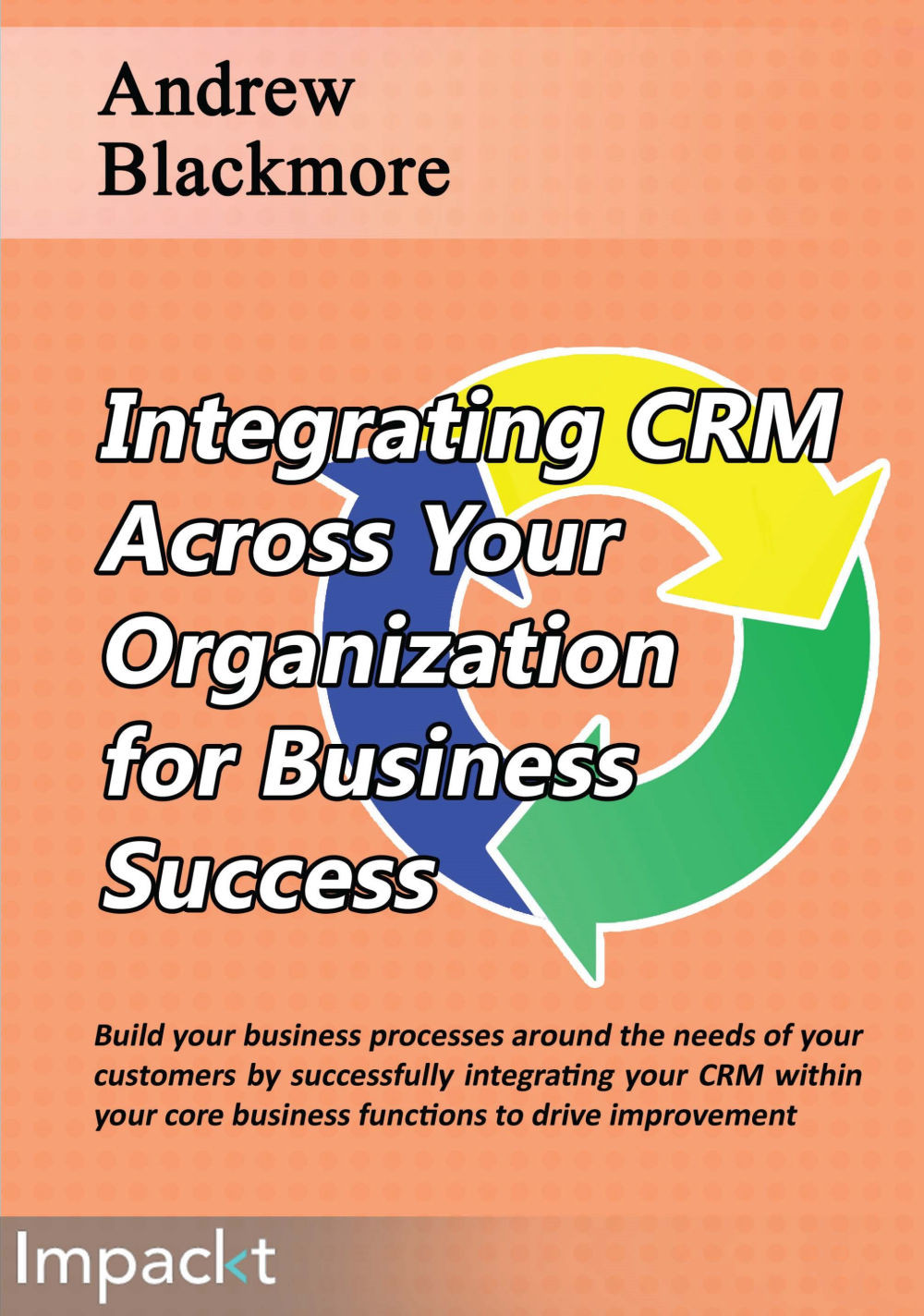Step 6 – designing the screen pops
This is the first time that screen pops will be used as part of a design, since we did not use them in the contact management integration.
Screen pops will be employed by the sales user for creating and updating quotes and orders. The CRM user will be, in effect, using ERP screens to create quotes and orders without having to exit the CRM. This saves development effort because the screens do not have to be re-implemented in CRM. The screen pops will be launched from buttons placed in the CRM UI.
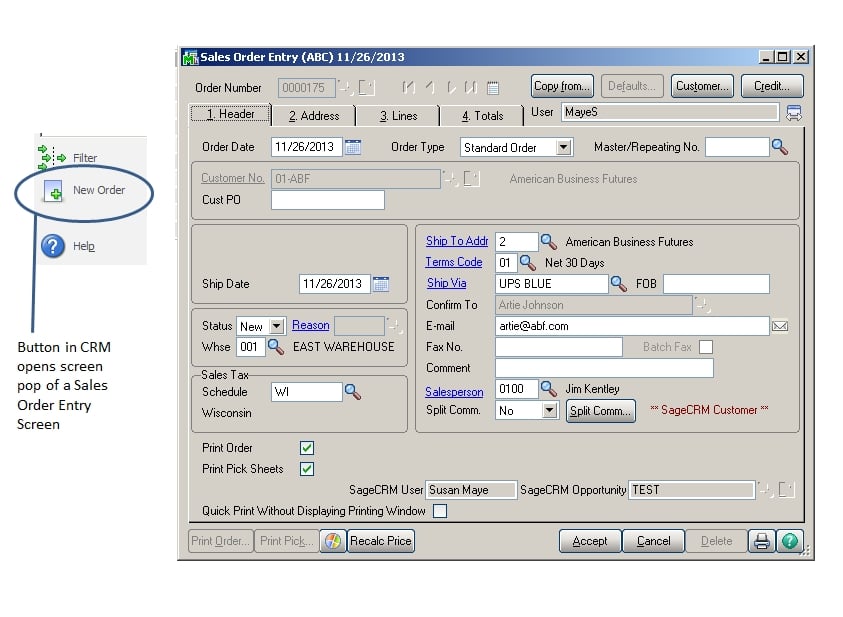
SageCRM integration with Sage ERP 100 sales order entry screen, which is a screen pop from SageCRM
When we launch a screen pop, we can choose to create a new quote or order or edit an existing quote or order. We need to pass information to the ERP screen so that it can load correctly and will know in what context to display. The information that needs to be passed is as follows:
Authentication for the ERP screen
Customer unique reference
Quote or order unique reference...