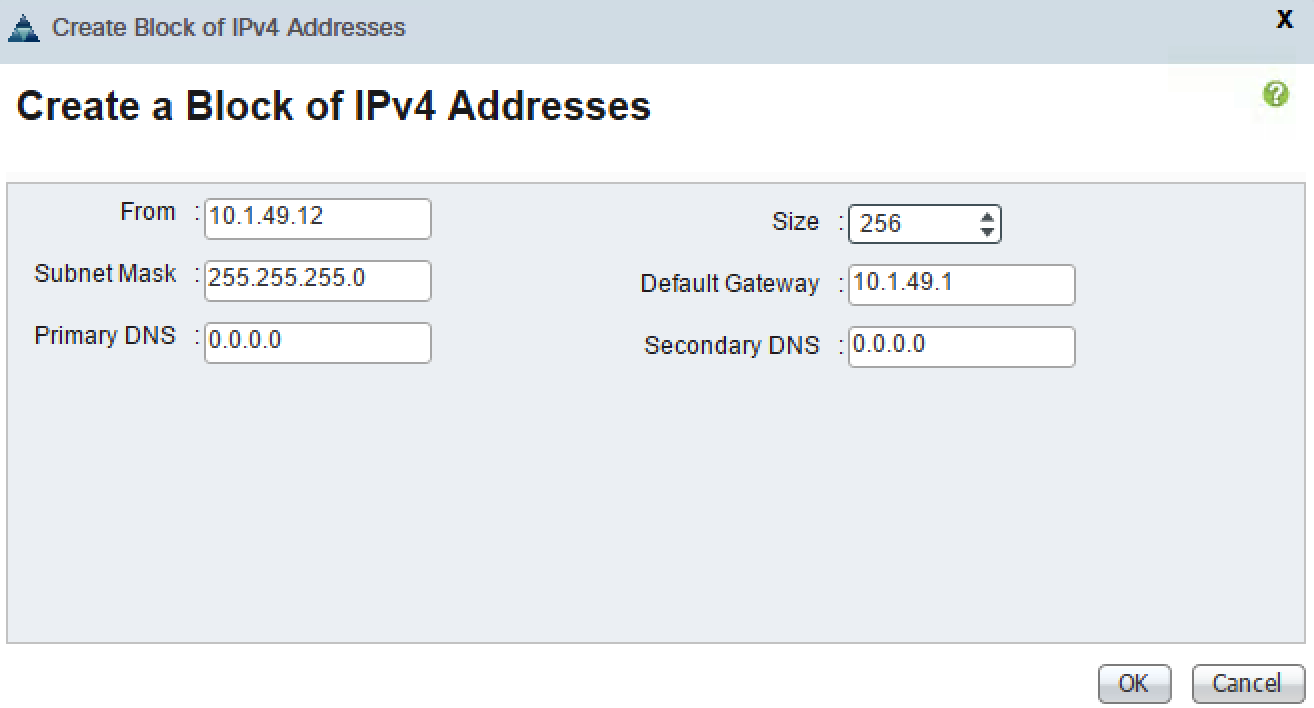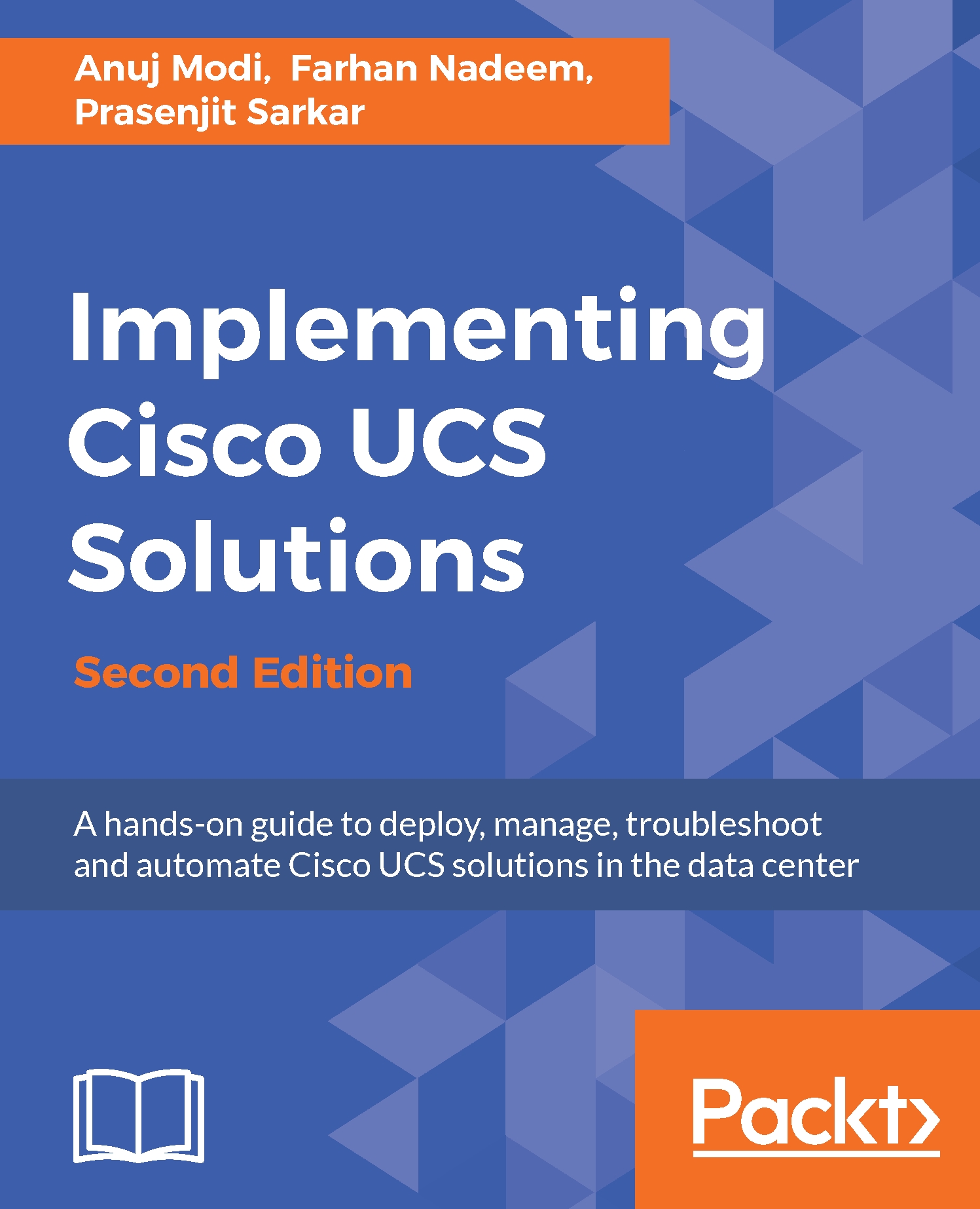Learning to create IP pools
IP Pools are the logical IP address that can be assigned to blade servers. There are two kind of IP pools in UCSM.
ext-mgmtpooliscsi-initiatorpool
An ext-mgmt pool is collection of IP addresses that are assigned as management interface to blade server. This IP address provide KVM console to manage the server remotely while iscsi-initiator pool provide the IP address for accessing the iSCSI storage
The following are the steps to create ext-mgmt pool:
- Log in to the UCSM.
- Click on the
LANtab in the navigation pane. - Click on the
Poolstab and expandroot. - Click on the
IP Poolstab and expand it. - Right-click on
IP Pool ext-mgmt, and click onCreate Block of IPv4 Addresses, as shown in the following screenshot:
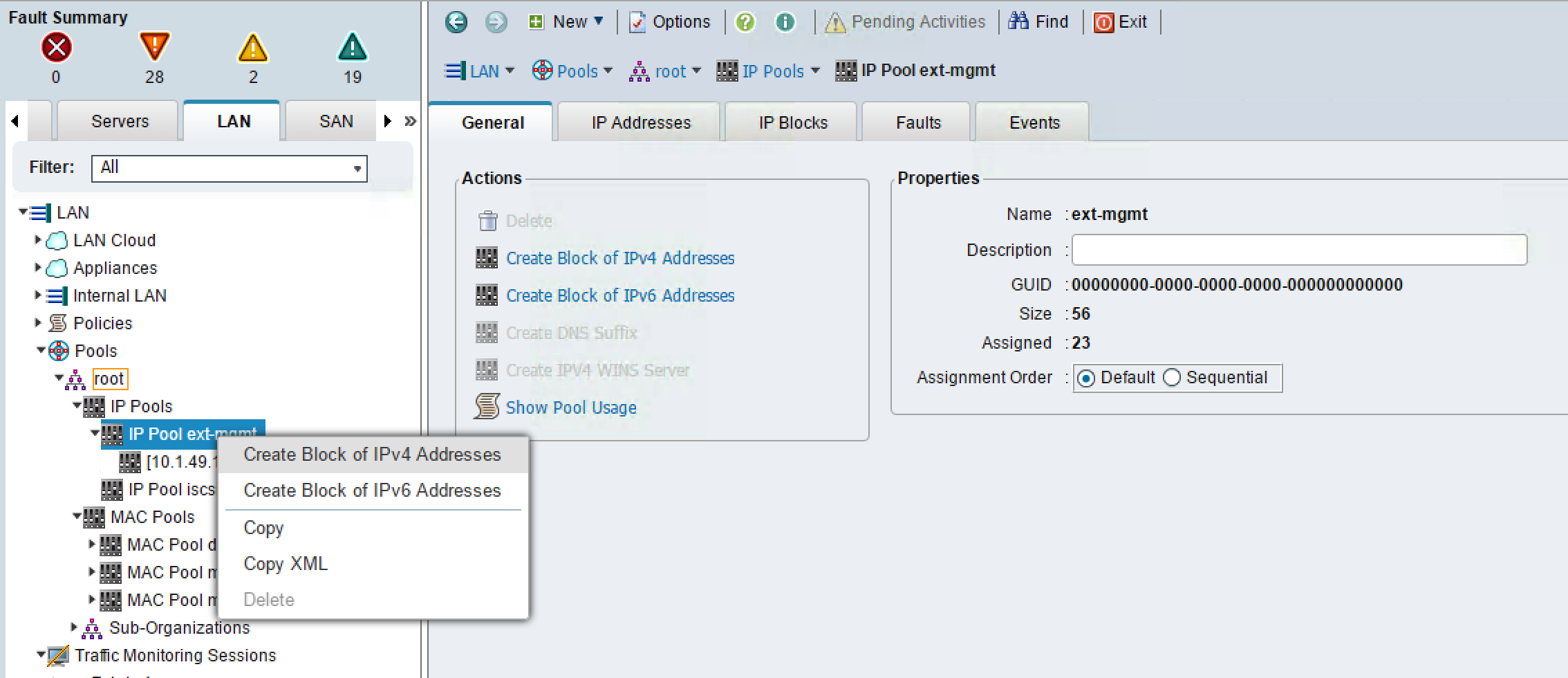
- Enter the management IP address information in
Fromalong with range inSize, Subnet MaskandDefaultGatewaydetails as shown in the screenshot. - Click on
Ok.